How to project YouTube videos from your phone to the TV
With smart TV, you absolutely can experience an exciting open world like accessing and using many applications on television, or transferring images from your phone to a TV. Owning a wide screen, sharp and quality images, vivid true sound, smart TVs will help us enjoy all videos from phones or tablets right away on TV like YouTube videos.
There are now many smart TVs that allow us to use applications right on the TV. And can share them on the television screen. And in this article, we will show you how to project Youtube videos on your phone, or tablet on Smart TV Samsung, LG or Sone.
You may wonder why the TV has a YouTube application without watching it on it, what does it do from the phone? This way I find it most useful when you watch videos that are geographically limited, must use VPN, then setting up VPN on the phone to find and watch videos and then show them on TV will be easier. The other thing is to write a video name to find on TV that is really a torture, using a phone is faster, right?
Prepare to show YouTube videos from phones to TVs:
- Both the TV and the phone have YouTube applications installed.
- TVs and phones connect to the same WiFi network.
The steps for projecting YouTube videos on TV are as follows:
Step 1: Pair phones and TVs
First, start the YouTube application on the TV. Then go to the Settings section of the application and select Pair device .
We will do it with LG smart WebOS operating system TV . Click the Home button and then choose to open Youtube.

Press the Home button on the control
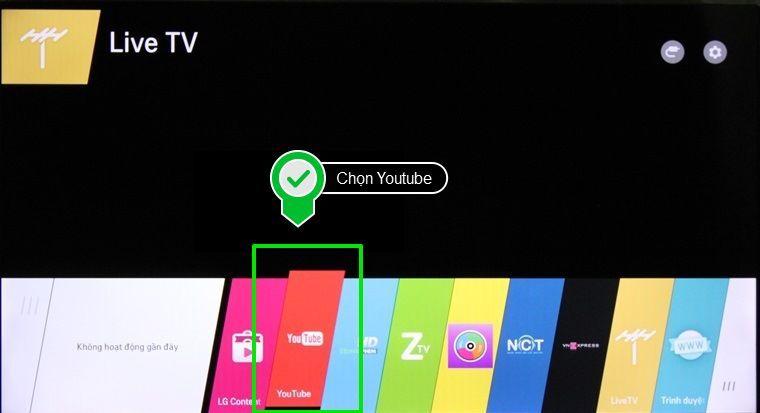
Select the YouTube app
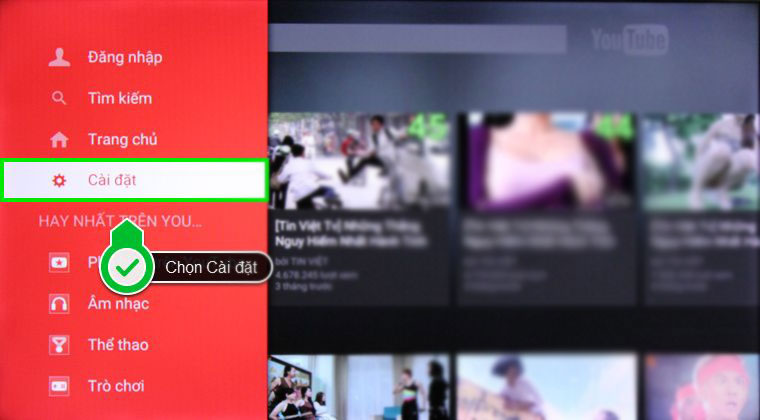
Select Settings
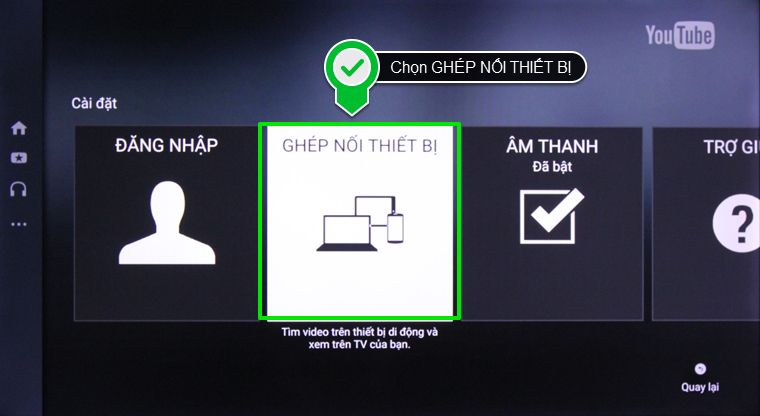
Select Device pairing feature
Step 2: Choose how to connect TV and phone
After selecting the DEVICE FITTING, the TV will show a specific instruction on how to do it.
We can choose to connect the device (lap top, phone, tablet) to the TV by Wifi, or by visiting youtube.com/pair .
After you access the link indicated on the TV, we will receive a sequence of codes. Please enter this range of codes.
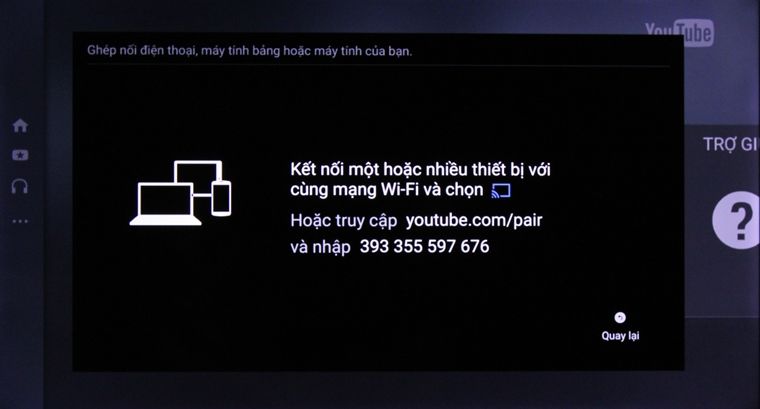
Follow the connection instructions on the television
For example, we will choose to connect the phone to the TV by Wifi.
First, you will connect to Wifi for the phone and the same Wifi network with the TV.
Step 3: Open YouTube videos on the phone
Then, we open the YouTube app on the phone. Enter a keyword and open the video you want to watch.
Step 4: Share YouTube videos from your phone to the TV
Click on the share icon right on the video screen. Then in the TV list can be connected, select the TV you want to share the video on and the video will be played on TV.
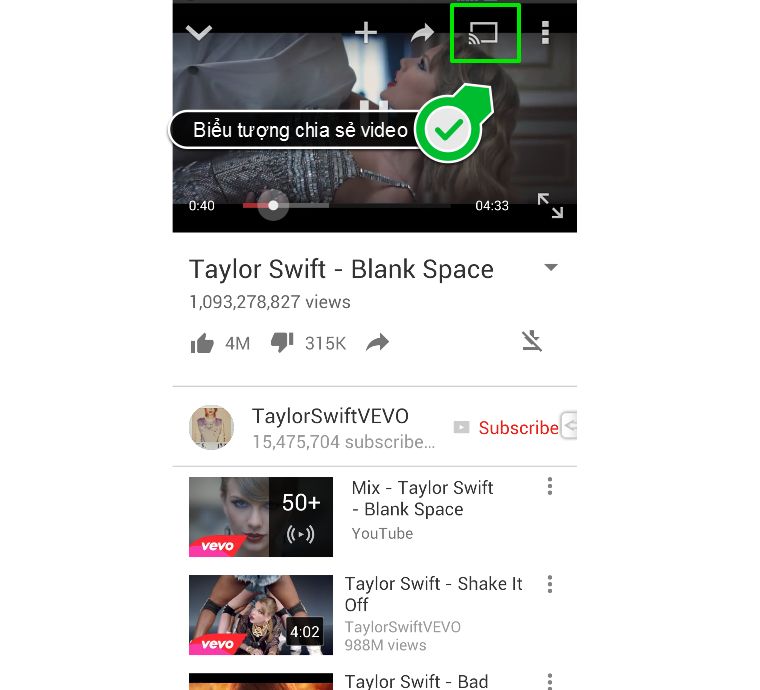
Open the Youtube video and select the sharing icon
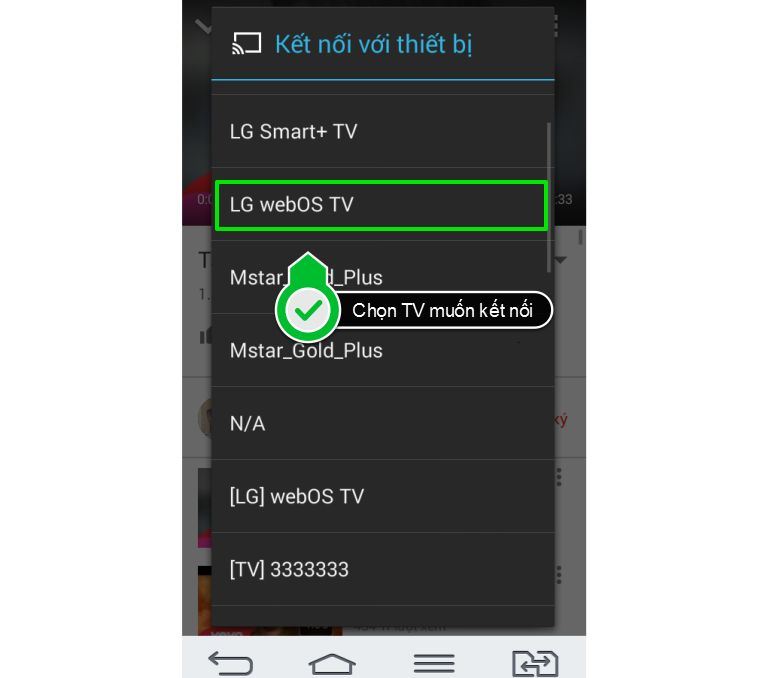
Select the TV you want to connect
Finally videos on Youtube will be shared on the Smart TV screen
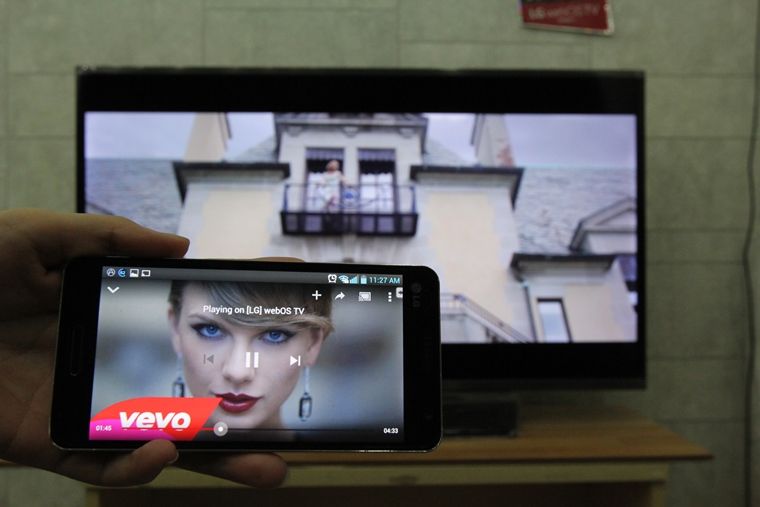
Youtube videos have been shared on smart TV
If you don't see the icon above, you go to share (the arrow returns to the right), scroll down to select Wi-Fi Direct, then if you have Wi-Fi Direct on the TV, the phone will see the TV. You just need to choose the name of the TV to play YouTube videos from the phone to the TV.
If you want to stop sharing videos. on the device, simply click the share icon again and select Disconnect . The process of sharing and playing videos on TV will immediately stop.
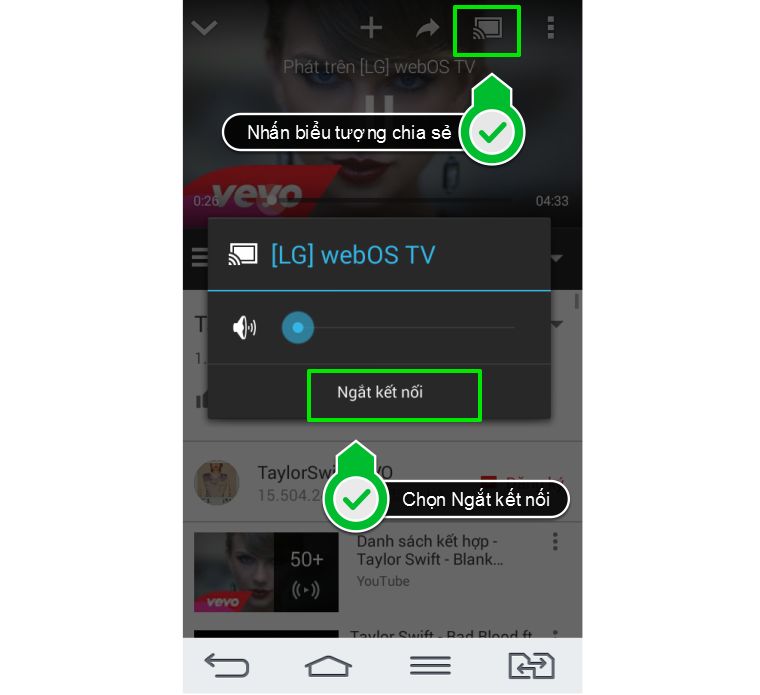
Disconnect the TV from the device
Note, this feature only uses video sharing on YouTube and does not work with any other video type. In the process of using, need to connect TV and phone device, laptop and use Wifi network.
So you can share all YouTube videos from computer devices and phones on your computer. In addition, we can watch movies on YouTube or play games right on the TV with widescreen, sound and vibrant colors.
Refer to the following articles:
- How to connect a laptop to a TV using an HDMI port
- What are the connection ways to watch videos on TV?
- How to connect mouse, keyboard with Smart TV
I wish you all success!
 What is DLNA connection technology on computers, TVs, phones, etc.?
What is DLNA connection technology on computers, TVs, phones, etc.? What is DVB-T2? What information should I know about DVB-T2?
What is DVB-T2? What information should I know about DVB-T2? How to transfer images from phone to TV using DLNA
How to transfer images from phone to TV using DLNA How to connect WiFi to Smart TV
How to connect WiFi to Smart TV How to transfer photos from a laptop to a TV using DLNA
How to transfer photos from a laptop to a TV using DLNA How to transfer photos from laptop to Samsung Smart TV
How to transfer photos from laptop to Samsung Smart TV