Use Google Now to search for Vietnamese voice
In the latest update, Google Now virtual assistant has added support for Vietnamese. Right now, you can search for multiple tasks such as setting an alarm, making phone calls, watching the weather, etc. completely by voice. The following is how to help you activate and use.
Note : To use Google Now, you need to have a Google Search app in your device.
You can experience Google Now on most Android devices and iPhones, iPads that download the Google Search app or you can download the Google Now launcher separately developed by Google. With this launcher, you can enable Google Now as soon as you are on the Home screen, just with the OK Google command.
Step 1 : Open the Google Search application, select the 3 dash icon on the top left
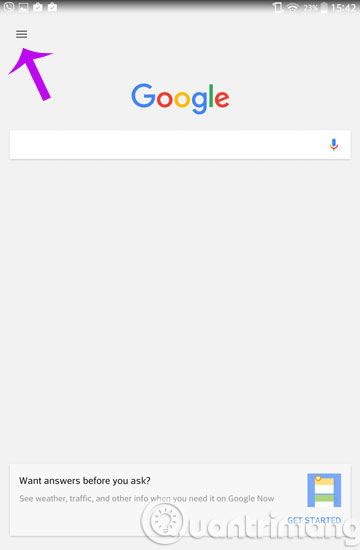
Step 2 : After that, you continue to select Settings , then select Search Language .
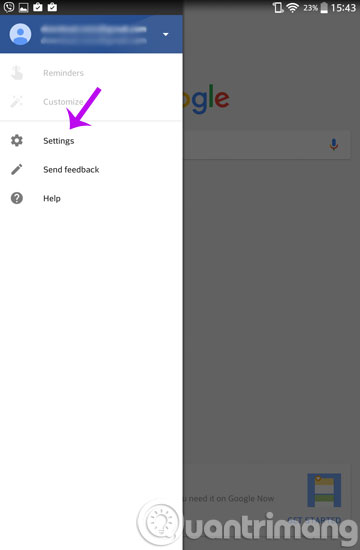

Step 3 : You only need to select the language is Vietnamese ( Vietnam ).

Now, go back to the main Google Search interface, select the microphone icon or say the OK Google command and read the search keyword.
For example here we search for the keyword iPhone 6S: You click on the mic icon and say iPhone 6S or say OK Google iPhone 6s .

- Instructions for using Google Maps offline on Android
- Use Google Photos to store unlimited photos
- Instructions for creating email according to your own domain name on Google
Good luck!
You should read it
- How to listen and clean up everything you've told Google?
- What is Google Voice?
- Interesting search engines on Google that you may not know yet
- Unveil the 'secret' commands of Google Now
- 11 products of Google are little known
- 'Sister Google' has just been updated to a more natural new voice, invited to listen
 Warning signs you need to change to a new phone
Warning signs you need to change to a new phone How to avoid being stalked through smartphones?
How to avoid being stalked through smartphones? Fix common errors on iPhone 6S
Fix common errors on iPhone 6S How to fix iPhone error on the screen?
How to fix iPhone error on the screen? Instructions for activating Apple News app on iOS 9
Instructions for activating Apple News app on iOS 9 Disable the iCloud account change function on iOS
Disable the iCloud account change function on iOS