How to schedule personal Facebook posts
Facebook has provided a post timer feature on Facebook personal pages, similar to when you schedule an appointment on a Facebook Fanpage. Overtime to Facebook posts has also been updated to all accounts, but only allows users to edit existing posts with past time rather than future post timings.
Previously, the manufacturer only provided the feature to schedule Facebook Fanpage posts so that the Admin could post to Fanpage without having to sit in front of the computer, or log into Facebook Fanpage. And now, this useful feature has been provided for Facebook personal accounts. Accordingly, we can fully schedule the post with the optional calendar. Then, manage all the scheduled posts so that you can change the time or delete the post to schedule the options.
Note to the user , currently the Facebook post appointment feature is just being deployed to some accounts and with the English interface only.
- How to remove the code as a video format on Facebook Messenger
- How to write unique and funny effects on Facebook status
- How to post Facebook status with multiple languages
How to schedule posting for Facebook accounts
Step 1:
With the updated account feature, the post appointment will have an arrow icon next to the Post button as shown below.

Please enter status into the posting frame as usual, then click the arrow and then click on the Schedule post .

Step 2:
Immediately afterwards the schedule Post Schedule posting table appears. Here the user selects any time, time and date of appointment to post on Facebook. Then click the Schedule button to post an appointment on Facebook.
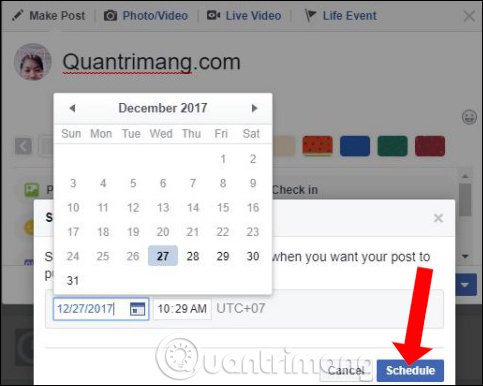
Step 3:
Immediately Facebook will display on the personal page interface the number of posts scheduled as shown below. Click See posts to see those posts.
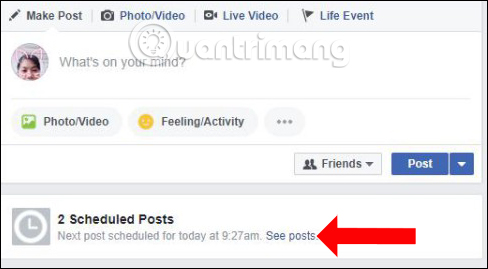
Step 4:
A list of posts posted on Facebook appears. The posts all display the scheduling time and mode for the post. Here users can change the appointment time by clicking on the clock icon, change the display mode for posts from friends to public, .
Or if you want to delete the post click on the 3 dots icon at the end of each scheduled Facebook post line.
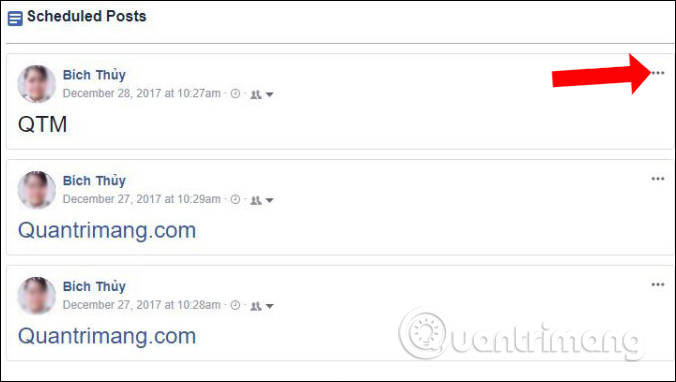
Then select Next to Delete Post to delete the post.
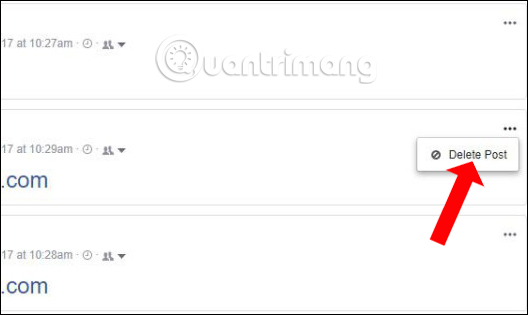
Step 5:
Faebook will ask if you are sure you want to delete this Facebook post, click Delete Post to agree to delete the selected post.
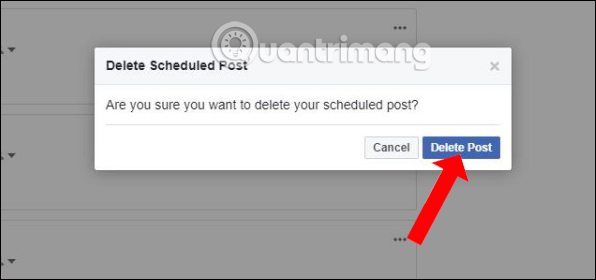
When deleted successfully, Facebook will send a message to the user as shown below, click OK .
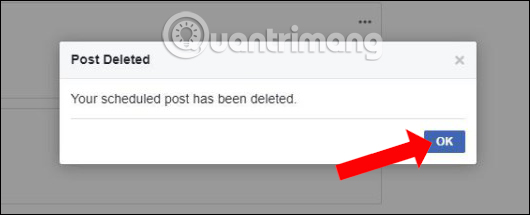
Thus, you can now schedule an appointment to post your Facebook profile as with Facebook Fanpage. We don't need to sit in front of the computer to write the status in time. If your Facebook hasn't updated this feature yet, please wait for the next time.
See more:
- How to hide all old posts on Timeline Facebook
- Instructions to block posting on Fanpage Facebook
- How to get video links, article links, Facebook photo links
I wish you all success!
You should read it
- Do you know how to add the date and time to Facebook status?
- How to schedule posting to Fanpage on Facebook
- How to schedule posts on Facebook Fanpage
- How to delete status, photos posted on Facebook
- How to schedule Facebook and Instagram posts automatically
- How to write unique effects, bold, italic, underlined Facebook status, FB comments
 If you are an Instagrammer, here are 5 useful apps to install
If you are an Instagrammer, here are 5 useful apps to install How to watch YouTube, movies online with friends far away with MyCicle, Watch2Gether
How to watch YouTube, movies online with friends far away with MyCicle, Watch2Gether How to delete a series of Facebook friend invitations sent
How to delete a series of Facebook friend invitations sent How to create a 360-degree computer Facebook cover photo
How to create a 360-degree computer Facebook cover photo Turn off the chat bubble feature to help the phone run out of slow, lag
Turn off the chat bubble feature to help the phone run out of slow, lag How to share private Facebook posts with specific groups
How to share private Facebook posts with specific groups