How to schedule posts on Facebook Fanpage
For those who do advertise on Facebook, punctual posting is very important and affects the interaction of the page a lot. If you need to post on Facebook during rush hour but at that time you are busy personal can not post, do not worry and take some time to follow the instructions in the article below!

The timer feature for posting on Facebook is not new but not useful for most common users. To enable this feature, do the following.
1. Schedule posts on the Fanpage on Facebook
Step 1: In the Facebook homepage, click the Expand icon (1) => click on your Fanpage (2) .

Step 2: Click on the Tools to post .

Step 3: Click the Create button .

Step 4: You create and fill out the article information as usual. Next, change the Share now (1) to Schedule (2) .

Step 5: You tick the Custom (1) and set the post time parameters (2) . Then click on Schedule (3) to confirm.
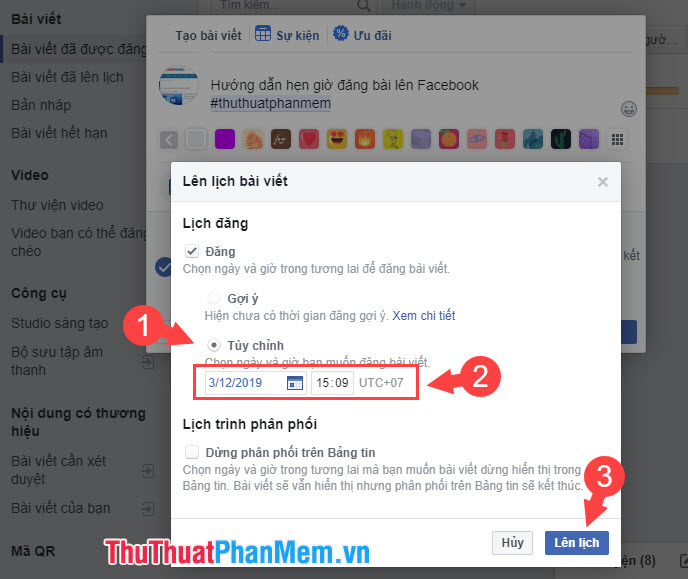
Step 6: You continue to select Schedule articles to complete. Your article will now be scheduled and posted at the time you have set.
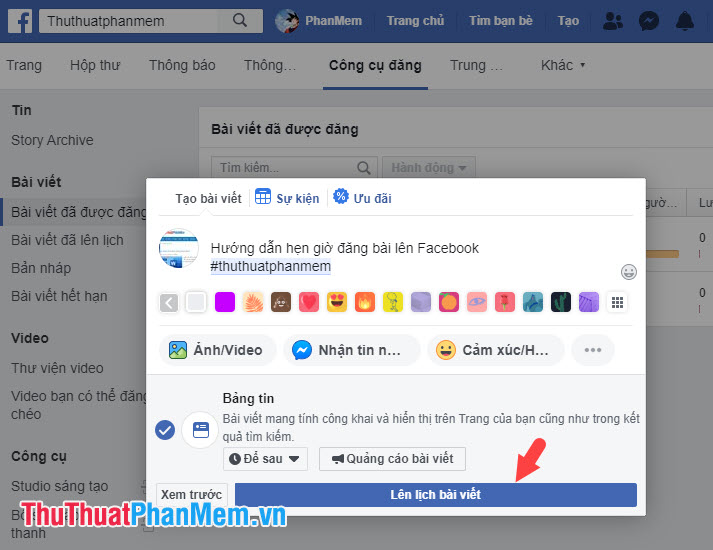
2. Posting time on Facebook's Fanpage via Postcron website
The timer feature for posting on a personal Facebook page has been removed, but we can still schedule the post, personal Facebook status easily thanks to the Postcron website. How to do the following:
Step 1: You access the address https://postcron.com/
Then, click on Sign in with Facebook .
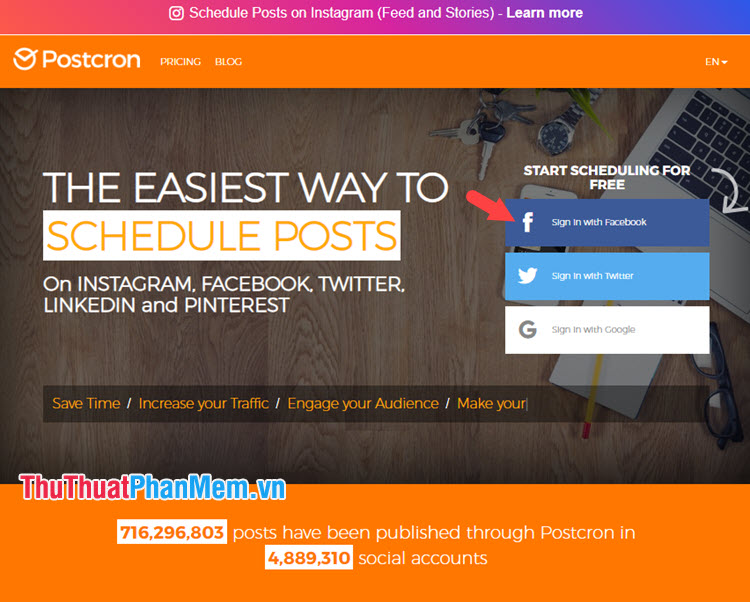
Step 2: You authorize the facebook account to log on to the postcron website by clicking Continue under the name .
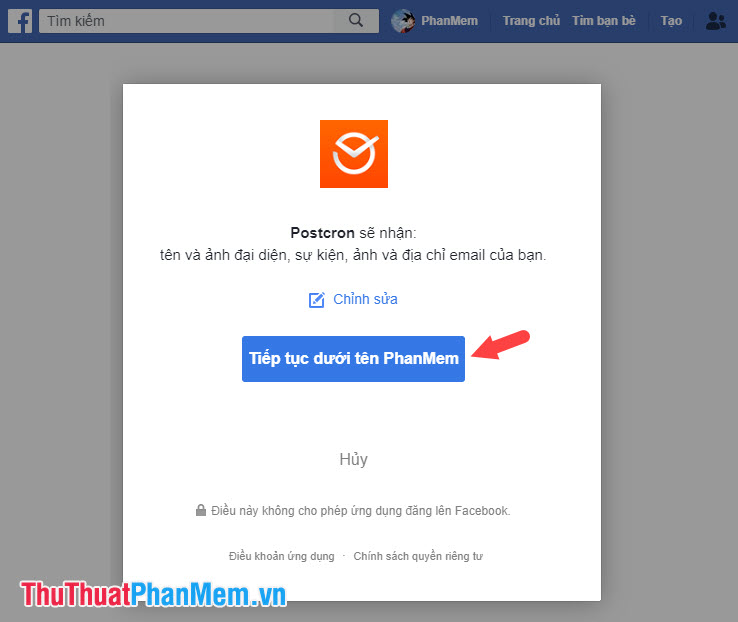
You continue to click OK to agree to access your account on Postcron .
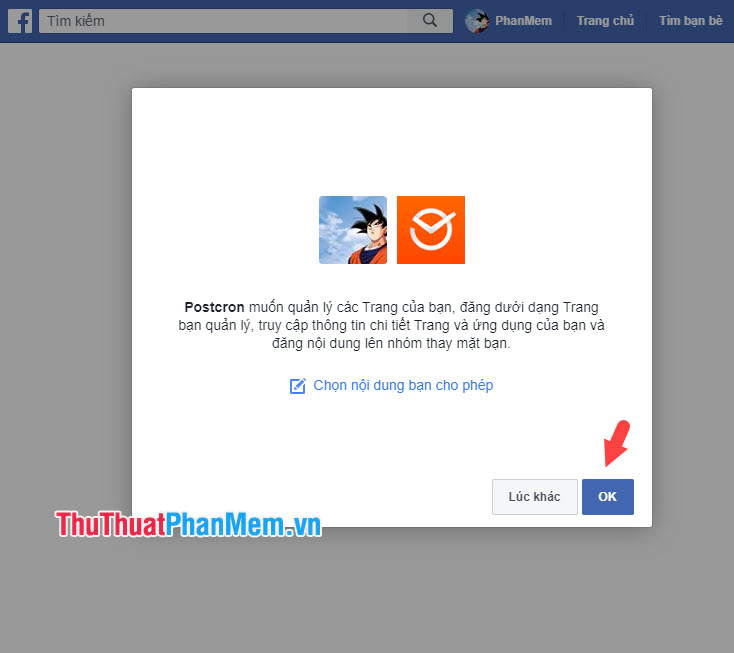
Step 3: After successful login, Postcron will automatically take you to the homepage. If you have not yet returned to the Postcron home page , please visit the link https://postcron.com/dashboard.
Next, enter the content of the article (1) and click Schedule => Schedule (2) to schedule.
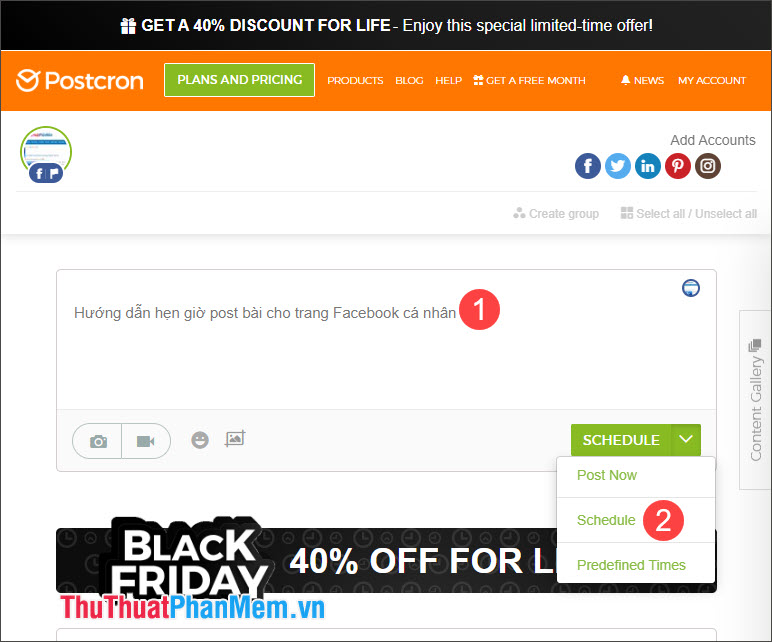
Step 4: You set the time to post (1) and press Done (2) to complete.
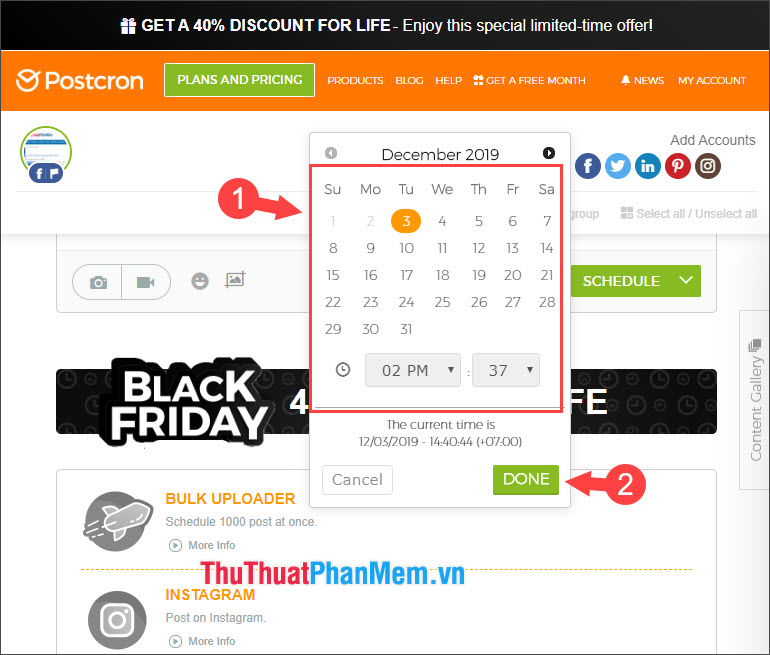
Step 5: To review the scheduled post, scroll down and you will find the post in Review your scheduled post .
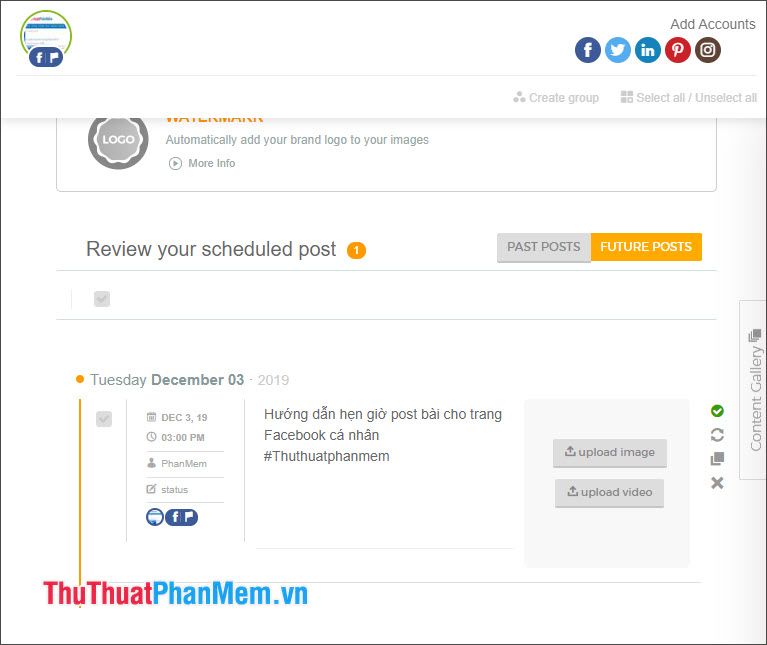
With two guidelines for posting on Facebook Fanpage on schedule, readers can save time and still be able to post on time and regularly. Good luck!
 How to change your birthday on Facebook
How to change your birthday on Facebook How to download videos from Facebook on iPhone is extremely easy
How to download videos from Facebook on iPhone is extremely easy How to fix Chrome cannot access Facebook
How to fix Chrome cannot access Facebook How to write in bold on Facebook
How to write in bold on Facebook How to upload files to Google Drive, upload files to Google Drive
How to upload files to Google Drive, upload files to Google Drive Top 3 websites to create beautiful online art word
Top 3 websites to create beautiful online art word