How to schedule posting to Fanpage on Facebook
Posting feature on Facebook Fanpage is one of the extremely important and useful features, so that Admin as well as Administrator can post to Fanpage without directly sitting in front of the computer. We can select the post time frame at any time, or edit the scheduled posts on Fanpage, or delete the scheduled post easily.
Note to current readers Facebook is gradually applying a new interface for personal Facebook and Facebook Fanpage. So the posting time on Facebook Fanpage will have a few other actions than the old Facebook Fanpage interface.
- How to schedule personal Facebook posts
- Do you know how to add the date and time to Facebook status?
- How to use videos to make Facebook Fanpage cover photos
1. Post new Facebook interface Fanpage timer
Step 1:
You access the Facebook Fanpage page under management and click on the post frame. First of all, you can edit the post content, insert emoticons, . like when posting a normal Facebook status.

Step 2:
Scroll down to the bottom and you will see the Message board, click on the Post options section.

In the Share section click on the drop down arrow icon to display more options list, we click on the Schedule section.
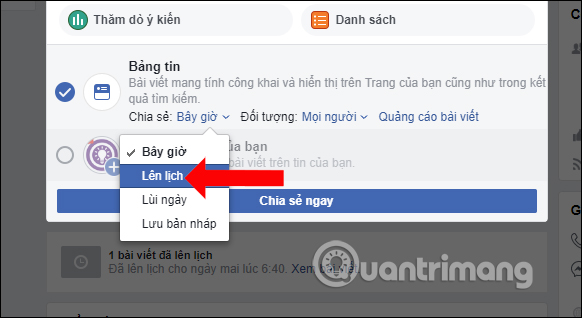
Step 3:
Choose the time you want to schedule a post on the Facebook Fanpage. Note to the user, the post scheduling needs more than 10 minutes from the current time. Then click the Schedule button .
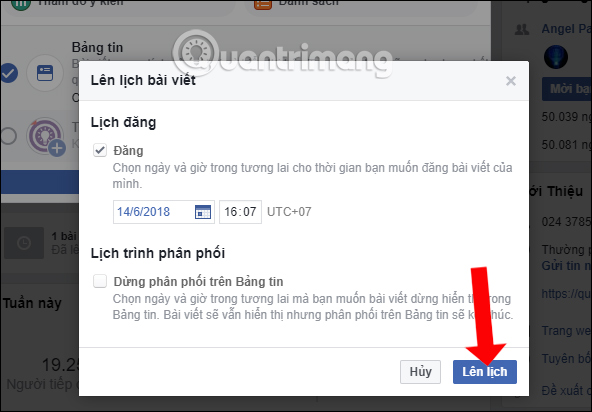
Step 4:
Go back to the postings interface on Facebook Fanpage, tick the News Feed section and then click the Schedule button to finish.
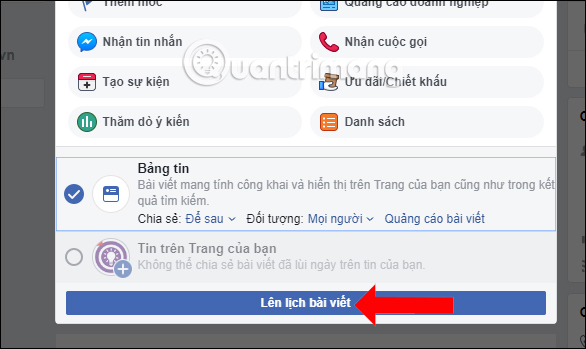
Step 5:
At Facebook Fanpage interface you will see the scheduled posts. If you want to edit those posts, click the View article button.
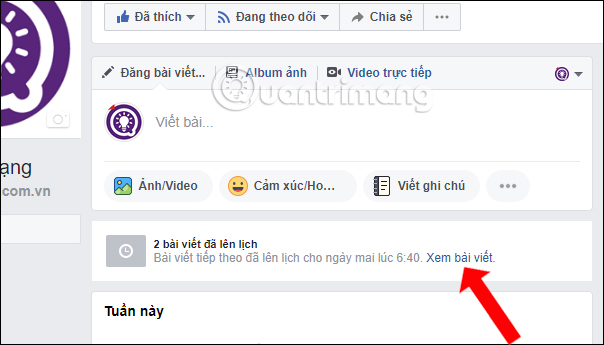
Step 6:
Click on the article you want to edit. Here the user clicks on the arrow icon and will display options to edit the scheduling time. If you click on the Edit button, you can edit the content for the Facebook Fanpage post.
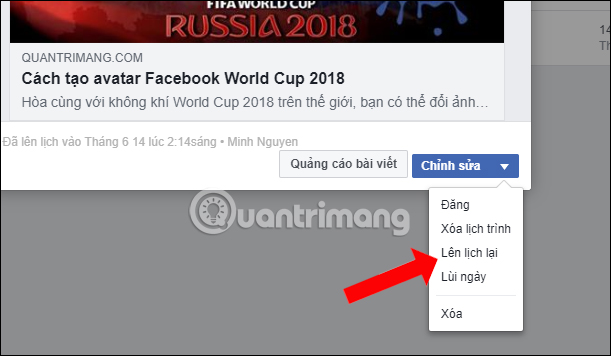
2. Post timed up to Fanpage old interface
Posting on Fanpage is not complicated, just copy the link to share and paste it into Status , edit the title accordingly and click Publish :
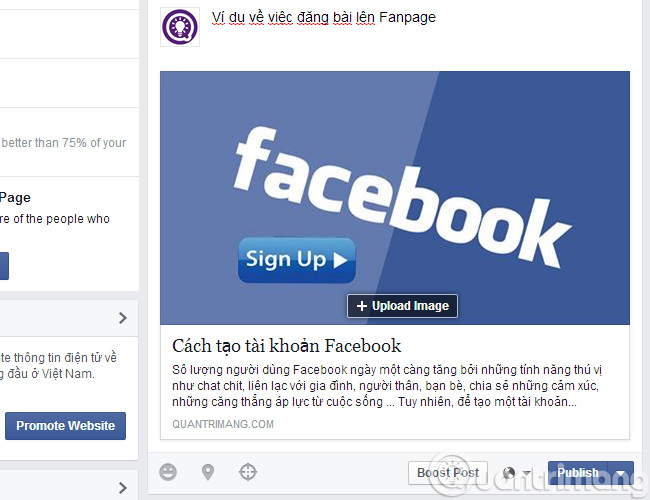
So in case you want to post in a timed manner, such as 1 hour posting 1 post, or posting at midnight, what should you do early in the morning? In fact, Facebook Fanpage has supported the posting timer feature that few people pay attention to. Do you see the next arrow button Publish?
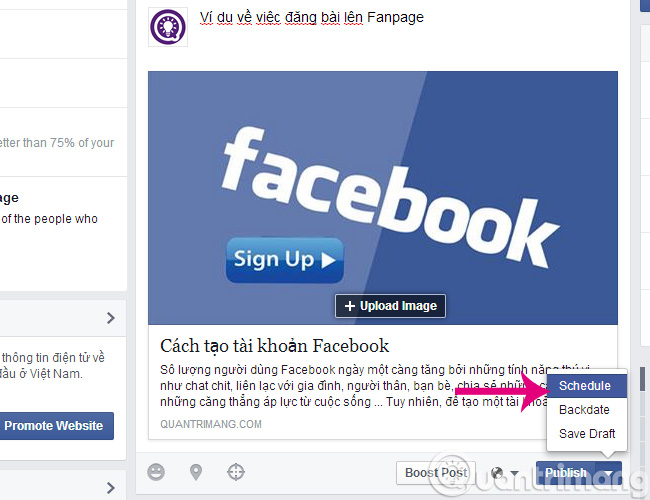
When you click on it, we will see the Schedule function to schedule the display. Choose the appropriate time to post your wish. UTC + 07 is Vietnam time zone, hours are divided into hours (AM) and pm (PM). You can only schedule posting in the future, if you want to set a posting time at a time in the past, you must schedule it first and then edit it again.
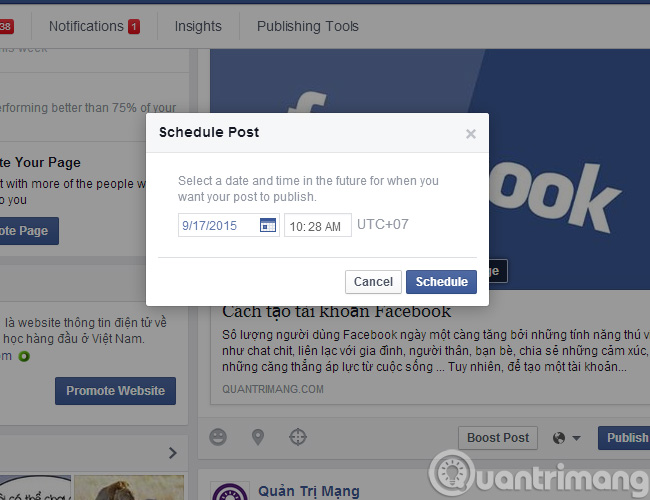
Choose the time now, then you press the Schedule button to schedule.
3. Delete Facebook timer post
For some reason, you don't want to schedule a post, while you've missed the schedule, how should you handle it? Go to Publishing Tools> Scheduled Posts (usually in the form of https://www.facebook.com/ (Fanpage name) / publishing_tools /? Section = SCHEDULED_POSTS ):
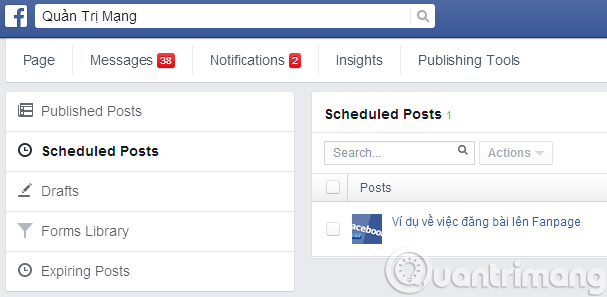
Click on the link of the article you want to edit:
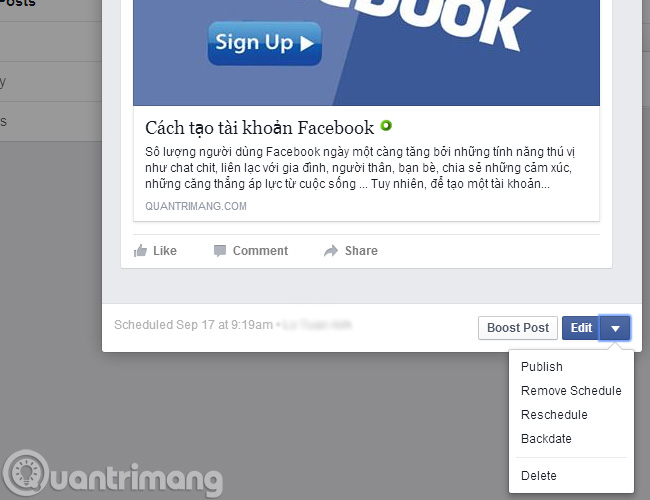
- Publish : display now.
- Remove Schedule : delete the timed schedule that displays the lesson.
- Reschedule : Reschedule .
- Backdate : displayed on Timeline at different times in the past.
- Delete : delete, of course!
Hopefully the above information can help you more in managing Fanpage on Facebook.Good luck!
 How to create Answer questions on Facebook
How to create Answer questions on Facebook How to view and delete your location history on Facebook
How to view and delete your location history on Facebook The keywords that create effects on Facebook encourage my favorite team in the 2018 World Cup season
The keywords that create effects on Facebook encourage my favorite team in the 2018 World Cup season How to hide other people's posts on Instagram
How to hide other people's posts on Instagram How to download personal data on Instagram
How to download personal data on Instagram