How to post color status on Facebook computer
Posting Facebook status is no longer as simple as it used to be, but you can transform in many different styles. For example, we can post Facebook status using sticker on smartphone, or use many different languages when posting Facebook status. But most of these features are only available for Facebook versions on Android and iOS.
However, now you can change the Facebook status line on the web with the newly updated feature, which is to use colorful backgrounds. The posting of Facebook status colors is available on Android, iOS and now with Facebook web-based. Join the Network Administrator to explore the web-based Facebook satus feature in the article below.
1. Post colorful Facebook background with web background:
Note to users , you need to post Facebook status in the homepage interface. If posting Facebook status from the personal page interface, this feature will not appear.
Step 1:
When you click on the status write on Facebook, we will see the letter A as shown below.
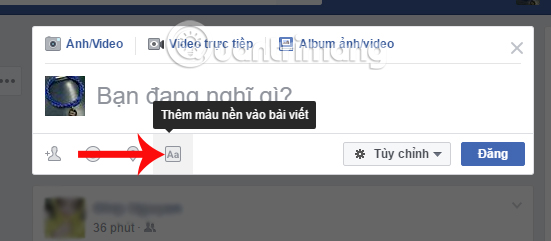
Step 2:
When you click on the symbol A , a series of colors with 7 colors appears.

The next thing is that we will write any status line then select the color. Or choose a color wallpaper and write Facebook status.
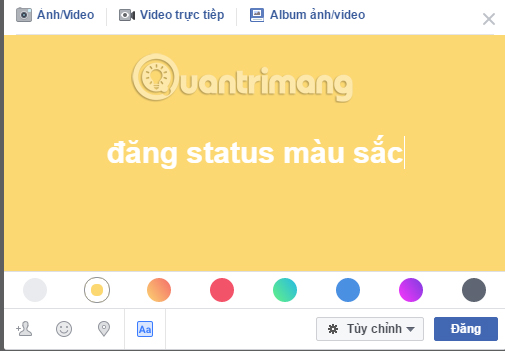
Step 3:
We can also choose other colors for the status line on Facebook, depending on the preferences of each person. You can also add emotions, tag friends, locations, . like when posting a normal status. Finally click the Post button to finish.
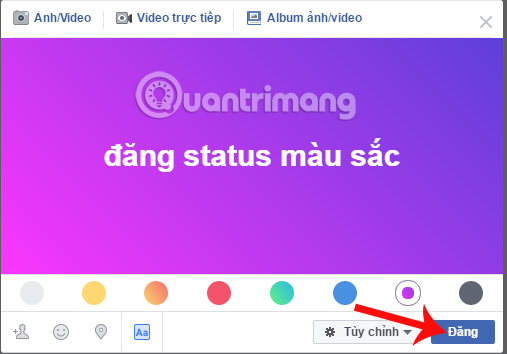
If you want to cancel the color of the Facebook status line , click the circle icon , the color background will disappear automatically.
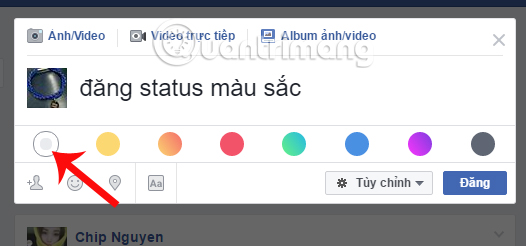
Note to readers , if you want to change the color for Facebook status, you need to edit before posting. After posting the status, we cannot correct the colors as on the Facebook application. The feature of writing Facebook color background is being updated gradually to accounts, if not, please wait for the next time.
2. How to post color status on Facebook application:
Note that to be able to use this new feature, users need to upgrade the Facebook application to the latest version.
- Download the Facebook app for iOS
- Download the Facebook app for Android
Step 1:
We login to our personal Facebook account. Next, click on the item writing status as usual. Soon a color palette will appear with 7 colors right below.
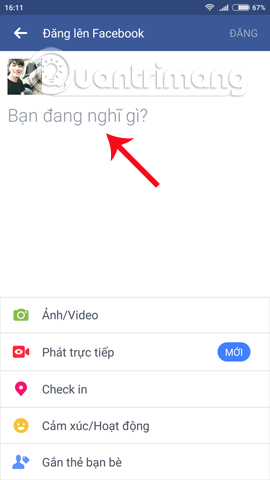
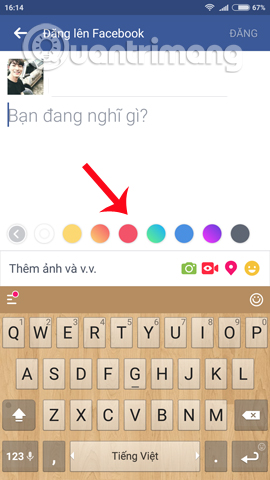
Step 2:
To collapse the palette , press the arrow icon . Or if the user needs to expand this palette , click on the A symbol .
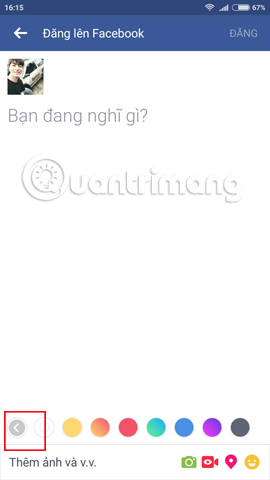
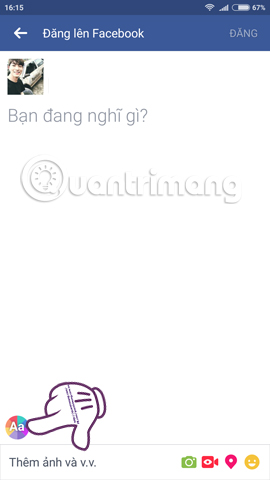
Step 3:
The next thing is that we will choose one of these 7 colors to use. Instantly, the status write wallpaper will switch to that background color. At the same time, the selected background color in the color palette below will be circled. The status will be white and the background color will be selected by the user.
Please write everything you want. If you don't like that background color, we just need to press another color, and we can return to the white and black background. Finally, click Post .
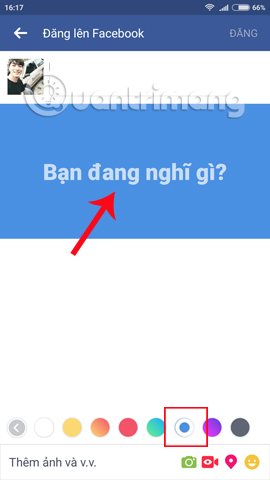
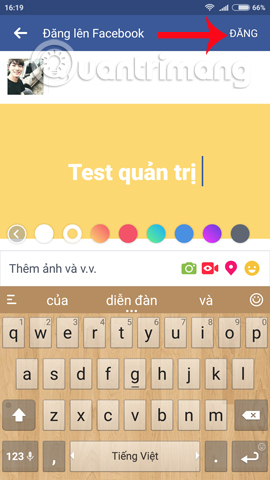
Step 4:
After posting, you can still edit the article if you want, such as changing the background color, changing the status, . as if we posted a normal article. Click the drop-down arrow next to the article and select Edit article . After editing, click Save to post the complete article.
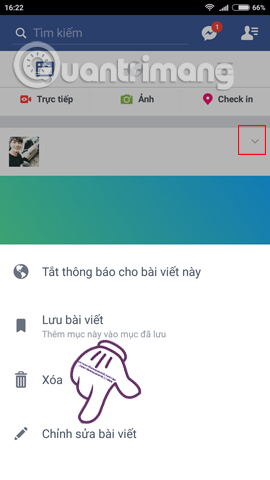
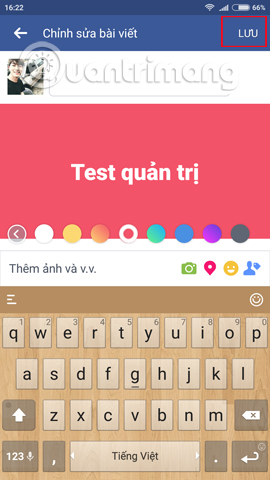
Pretty interesting? No longer the classic white background black typeface as from the "birth" Facebook date, users can now transform the state with many unique color backdrops. If your Facebook application does not yet have a color font, please wait a little while in the future, Facebook will quickly update all operating systems.
Refer to the following articles:
- Transform color chat window Facebook Messenger
- How to create snowfall effect on Facebook Messenger
- This is how Live Stream Facebook Video on PC, Fanpage
I wish you all success!
You should read it
- How to post Facebook status with multiple languages
- How to write unique effects, bold, italic, underlined Facebook status, FB comments
- How to post status, comment, white message on Facebook
- Facebook has allowed commenting with colorful backgrounds
- Facebook turns the box into a color world
- How to schedule personal Facebook posts
 How to get back Facebook is hacked and lose registration email
How to get back Facebook is hacked and lose registration email How to cancel your Facebook batch with Friend Remover Pro
How to cancel your Facebook batch with Friend Remover Pro How to play Live Stream on Instagram app
How to play Live Stream on Instagram app How to use the new Story feature on Facebook
How to use the new Story feature on Facebook How to manage News Feed on Facebook application
How to manage News Feed on Facebook application How to bring the Dislike button to Facebook Messenger?
How to bring the Dislike button to Facebook Messenger?