How to schedule posting on Facebook Group
To manage Facebook groups more effectively, Facebook now offers more new features to the Admin, such as posting a post on the group. Then the Admin selects the time when the post will automatically appear on the group without having to do the post directly as before. The timed posting of this Facebook group is similar to when you schedule a Facebook Fanpage post. After we have created the group schedule, we can still change the appointment or edit the post. The following article will guide you how to timer posts on Facebook groups.
- The fastest way to leave the Facebook group
- How to create a poll in the Facebook group on your phone
- How to create a to-do list on Facebook
- How to cancel Admin in Facebook group
Video instructions for timed posts in Facebook Group
1. How to schedule Android and iOS Facebook Group posts
Step 1:
First, click the Group item in the menu in the Facebook account that you manage the group. Then search for the managed group to schedule the post.
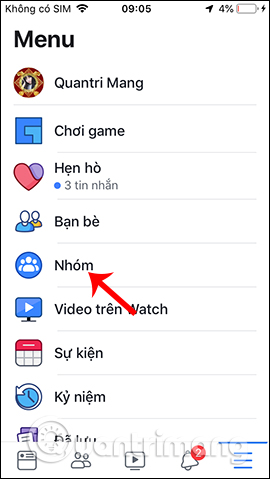
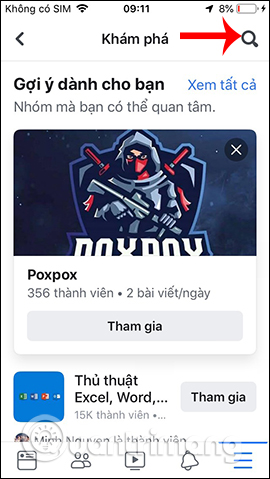

Step 2:
In the group interface, click on the post posting frame, then click on the Schedule button as shown below. Next we choose the time we want to schedule the post, then click Save time in the top right corner. Finally press post as usual.
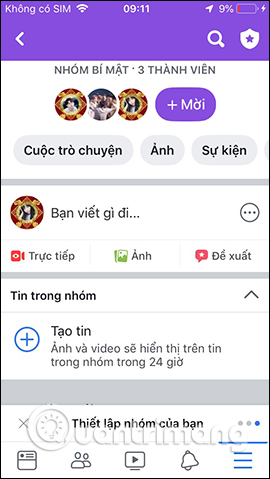
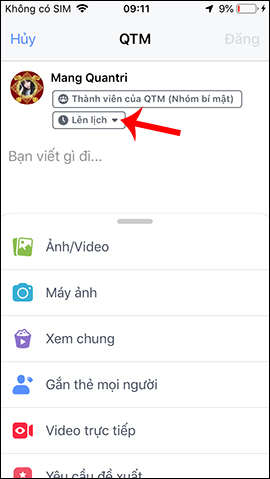
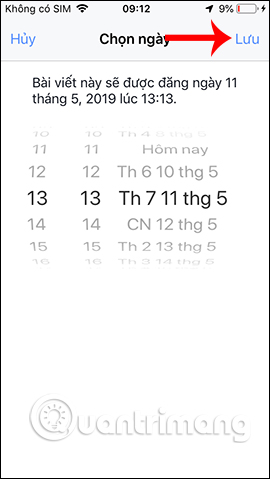
Step 3:
We continue to make appointments for other posts. To check the appointments again, click the shield icon in the top right corner of the screen. Then display the list of page management tools for Admin, click the Scheduled Posts with the number of posts we have set.
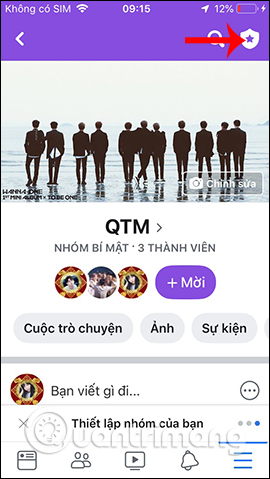
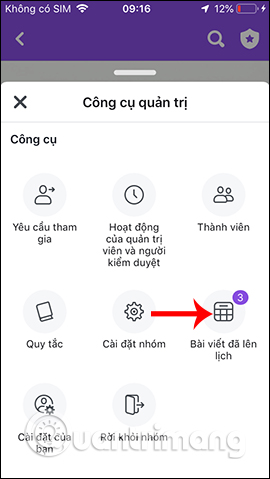
Step 4:
Switching to the next interface, users will see all the scheduled posts. To edit any article, click on the 3 dots icon in each lesson. Then show the menu below the screen with some options such as editing the article, changing the schedule time, etc.
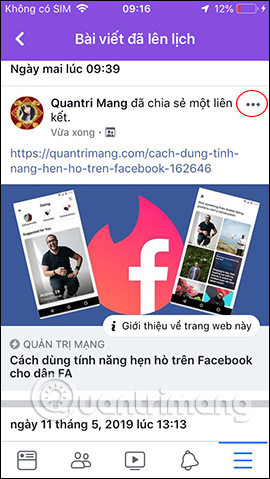
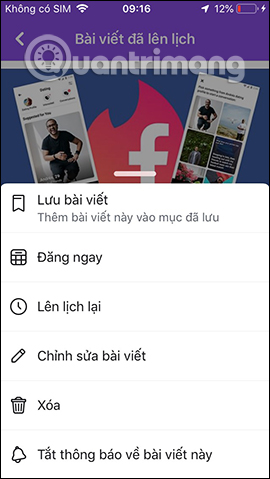
2. How to schedule Facebook group post on PC
Step 1:
In the left menu we click on the Group item to see all the groups that are managing. Then click on the group that wants to schedule the post.

Step 2:
You write the post content then click on the clock icon below as shown below.
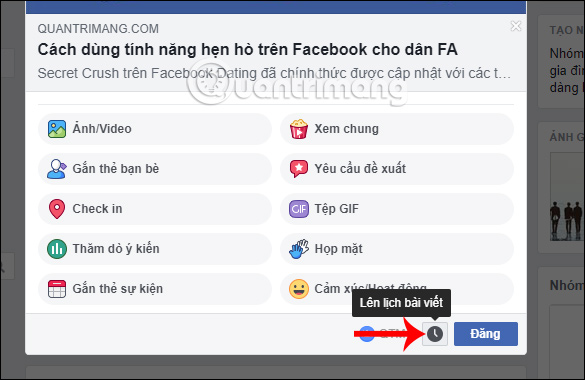
Step 3:
Next to the user appointing the time you want to set for the article, then click the Schedule button below.
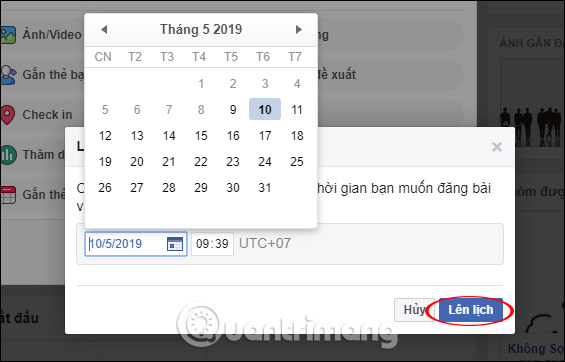
As a result, you will see a notification of the scheduled article for the Facebook group. If you want to edit or delete the article click View article .
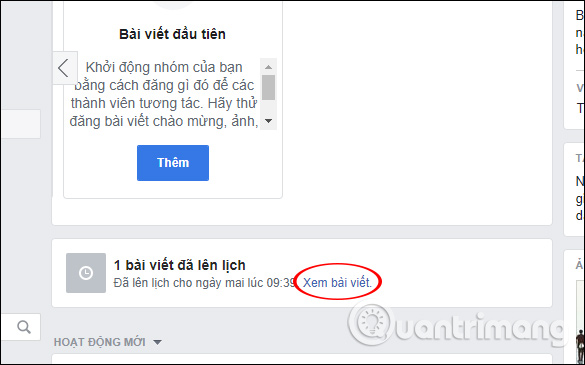
Step 4:
Users will then see the entire post content in the Scheduled Posts section .
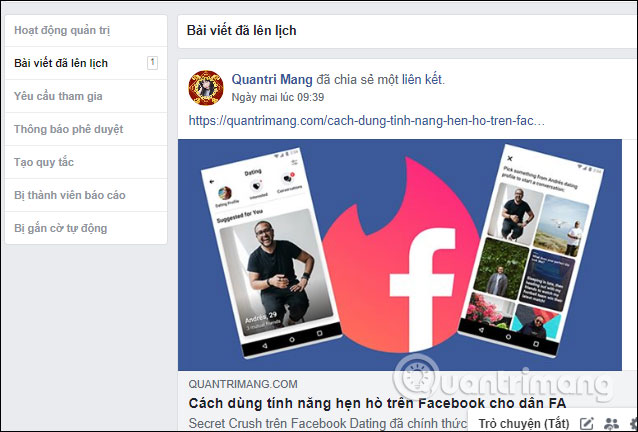
Step 5:
To edit the content we click on the 3 dots icon next to the post, then select the action you want to perform, such as resetting the schedule for the post.
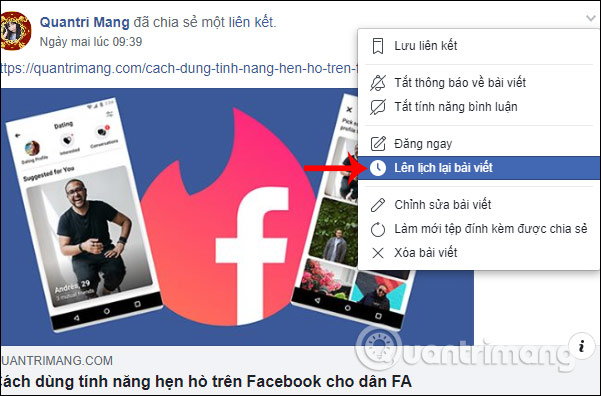
Change the time for the post and then click the Schedule button to finish.
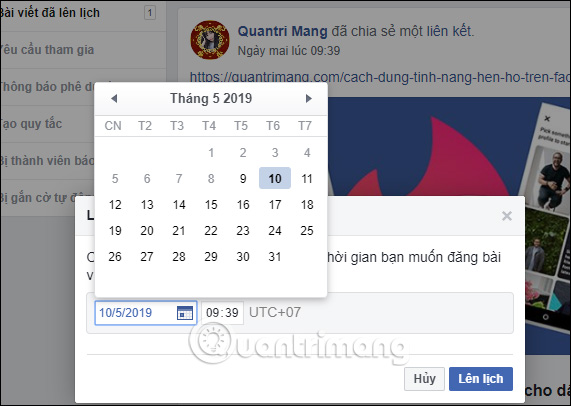
Video timer post on Facebook PC group
The task of scheduling Facebook group is very simple, the implementation interface is similar to that done with Fanpage. And only the Admin Admin can perform the posting timer feature.
I wish you all success!
 How to delete Facebook dating profiles, create new Facebook Dating
How to delete Facebook dating profiles, create new Facebook Dating How to access Facebook via Tor network
How to access Facebook via Tor network How to download photos and videos on Instagram on Android to share with friends
How to download photos and videos on Instagram on Android to share with friends How to find videos you have watched on Facebook
How to find videos you have watched on Facebook How to save Instagram original photos to albums on iPhone
How to save Instagram original photos to albums on iPhone How to hide Instagram even when you're online
How to hide Instagram even when you're online