How to schedule a call on Skype
Skype is now a popular video calling and messaging application with many companies around the world when this tool supports many features for businesses. And currently Skype users can schedule calls with important partners, so as not to miss the conversation. When it comes to the appointment for a call, Skype will send a notification to the user. You do not need to send a reminder schedule to partners, but Skype will take care of the call reminders. The following article will guide you how to schedule Skype calls.
- How to use Skype Web in the browser
- Instructions to retrieve Skype password
- How to delete chat history on Skype
- How to use Skype without an account
Instructions for creating a call schedule on Skype
Step 1:
At the interface on the Skype software, click the Schedule call icon .
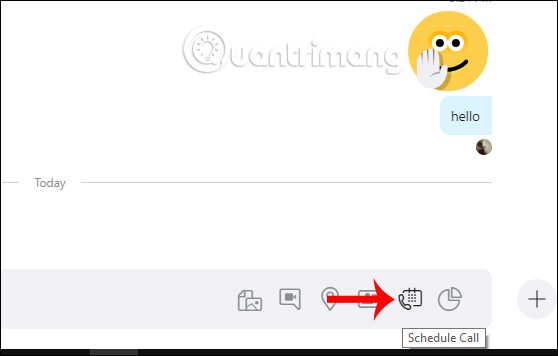
Step 2:
Display the interface next to enter the content for the appointment . First you need to enter a name for the call at the Title section, select the time to make the call and choose the reminder time before the call.

The maximum reminder time for Skype calls is 1 week and at least 15 minutes before the call. When you have finished scheduling, click Send to send the invitation to the partner.
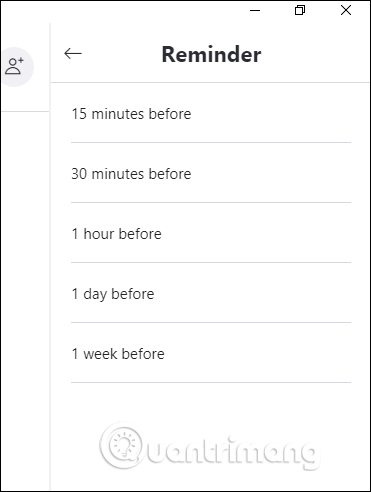
Step 3:
As a result, you will see an invitation for a Skype call with a partner. Click the 3 dots icon and select View details to change the content to the schedule, or click Delete Skype call to delete the call appointment.
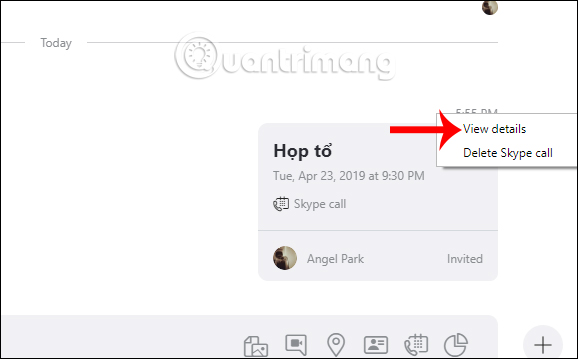
Step 4:
When partners access Skype and they will see an invitation for a Skype call appointment, with full details for that appointment. Then they have 2 options to press the green tick to agree and press the red X to reject the call.
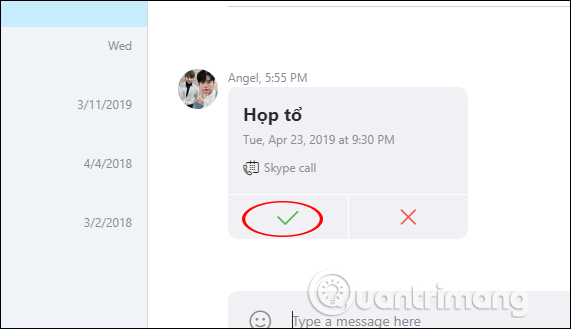
If they click agree, the person who sent the invitation to join the call will also receive a notification from Skype in the bottom right corner of the screen with the content as shown below.
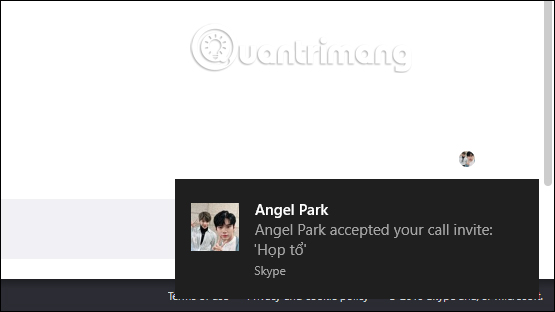
In case the person receiving the invitation wants to cancel the previously received call , just click on the invitation content, then click on the Decline as shown.
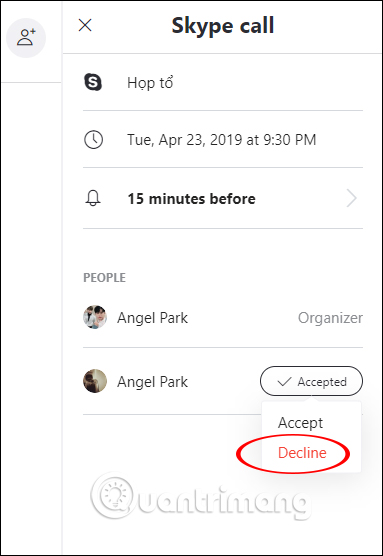
So with scheduling calls on Skype, we will not miss important calls with partners or with family and friends. Both parties receive notice and details of the call.
I wish you all success!
 How to create a KakaoTalk account
How to create a KakaoTalk account Instructions for creating chat groups on Skype
Instructions for creating chat groups on Skype What is the size of standard cover photo Zalo, Zalo OA?
What is the size of standard cover photo Zalo, Zalo OA? How to set the right to view Zalo Logs
How to set the right to view Zalo Logs How to create an appointment on the Zalo PC chat group
How to create an appointment on the Zalo PC chat group How to create a Wechat account on your phone
How to create a Wechat account on your phone