How to use Skype Web in the browser
In order to make it easier for users to exchange, many chat and messaging applications have launched web-based versions including Skype web-based. Similar to web-based Zalo, users accessing Skype web version will not need to install software on the computer.
We just need to enter personal Skype account information to access it. The Skype version of the web version is similar to the Skype version installed on your computer, making it more convenient for you to use. You can still chat freely with friends, or even Skype video calls right on your computer when you have an Internet connection. Join the Network Administrator to learn how to use Skype web version in the following article.
- Instructions to retrieve Skype password
- How to delete chat history on Skype
- Skype provides real-time voice translation
Instructions for using Skype web version
Step 1:
Click on the link below to access Skype Web.
- https://web.skype.com/en/
In the first interface if not in English language, we just need to click on the current language in the bottom left corner of the screen and select English to use.

Step 2:
Then enter the Skype name, email address or phone number registered for Skype account and then click Sign in button to login. Or if you don't have a Skype account or want to create a new Skype account, click Create new account below.
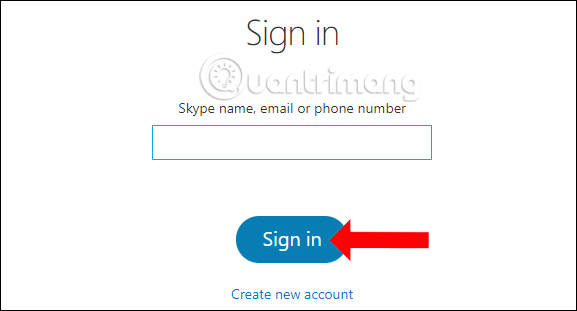
Enter the password for the Skype account and then click on Se connecter to access the account.

Step 3:
Wait a few seconds for the system to confirm your account. When the interface appears as shown, press Get Started to use Skype web version.
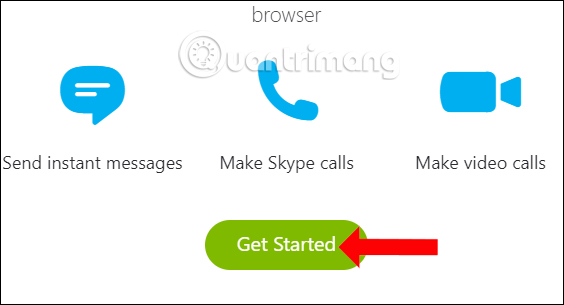
The first major interface on Skype in the web is all Contacts contacts in your account. The top left will be custom icons for Skype such as Settings, contacts, touch keyboards, etc. In general, the Skype interface is simple, with only the necessary tools.
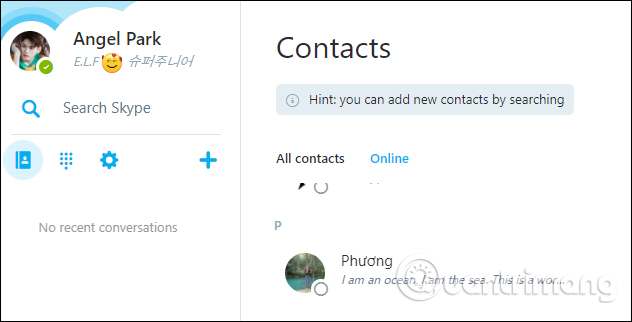
Step 4:
To quickly find a user name in the contact list, click the account name in the Search Skype bar in the leftmost corner. This search bar can also import any Skype account to make friends if you want.

The Skype chat framework in the web will still have emoticons, send files or send contacts.
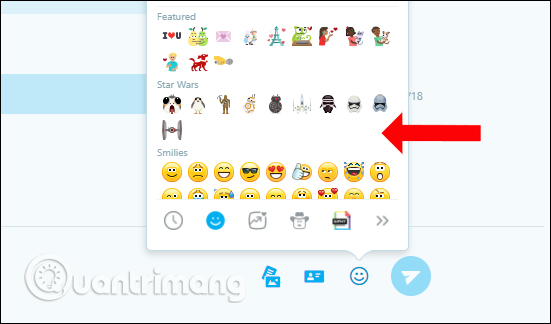
Or you can make phone calls, video calls right on Skype platform, add friends to the current group chat.
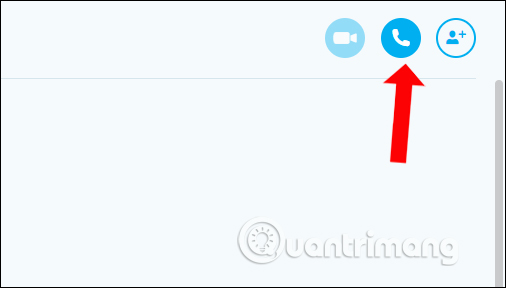
Step 5:
To create a new Skype group click on the plus icon on the left interface, then enter your friend's name in the box next to the image below. Finally click Confirm to confirm group creation.
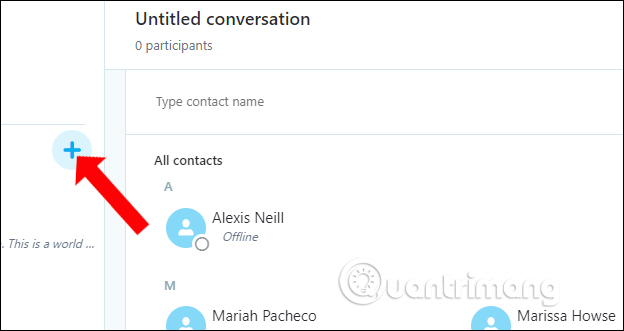
Step 6:
When clicking on the gear icon , we will come to the setup interface of Skype web-based. Here, you can adjust any features you want.
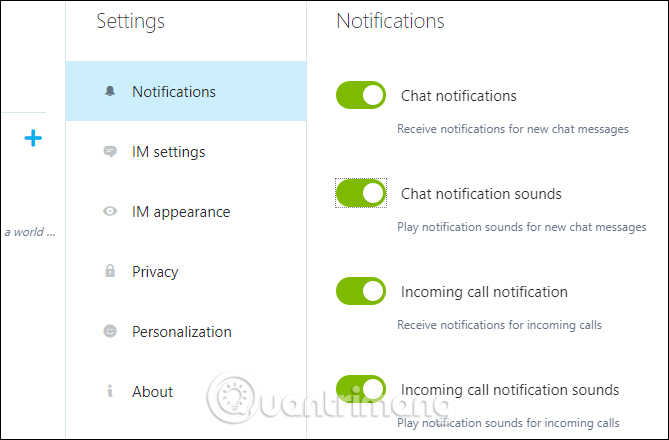
Step 7:
Finally to exit Skype account, click on the name of the Skype account and then select Sign out . Also here the user can change the status line or the current account status you want to use, if you do not want to Online.
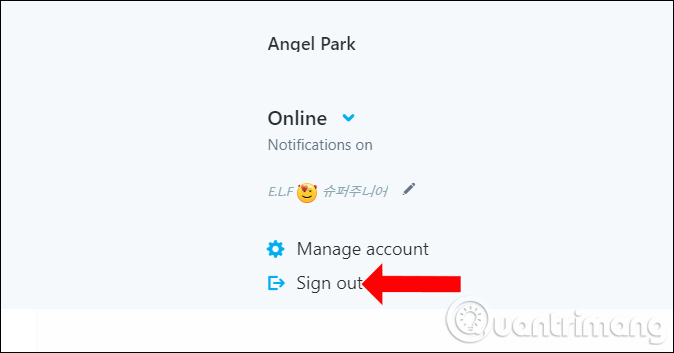
No need to install software, Skype web platform also fully meet the needs of exchanging user information including chat, texting or calling, video calling. Simple interface, focusing only on the main features, you will not need time to learn how to use. Just make sure you have an Internet connection to use Skype on the web.
See more:
- Guide to chat with lots of Skype nick on the same computer
- Guide to viewing message history on Skype
- Instructions for creating chat groups on Skype
I wish you all success!
 How to sign out for Messenger on Android, iPhone and Windows Phone
How to sign out for Messenger on Android, iPhone and Windows Phone How to take Valentine photos on Facebook Messenger
How to take Valentine photos on Facebook Messenger Top 3 best free messaging applications in Vietnam today
Top 3 best free messaging applications in Vietnam today WhatsApp adds two new exciting features on Android
WhatsApp adds two new exciting features on Android 10 dating apps for girls and boys should not miss FA
10 dating apps for girls and boys should not miss FA How to make free calls from computer to phone
How to make free calls from computer to phone