Skype interface changes help you increase the experience
Along with Messenger, Zalo, Skype is also currently a chat and video call service that many people choose to use. Especially with the office block, Skpe was selected as the main exchange tool at work. And according to the upgraded versions, Skype has also changed many features, updated with many new features.
These features will help users change the traditional, default Skype interface, increasing the experience of using software more. For example, instead of with Skype's default typeface, we can change to a different font than the list provided by Skpe, or make typewriter commands, . In the article below, Network administrators will aggregate users with Skype changes to help users use the software more effectively.
- Instructions on how to delete chat history on Skype
- Guide to viewing message history on Skype
- Instructions on how to delete a Skype account permanently
1. Change the font in Skype:
As mentioned, Skype provides users with a list of fonts to choose from, along with a number of text formats as well as font size. This will change the Skype chat interface, creating a new atmosphere when you chat on Skype. Especially when applying the new typeface to Skype, only the chat style will change, while the text in the title frame, the menu will remain the same fixed font.
You just need to go to Tools> Options . Then select IM & SMS , then click IM appearance to choose the font you want to use.
There are many fonts to choose from, or you can add another font when clicking Show more fonts below.
Detailed instructions on how to change fonts on Skype readers refer to the article How to change the font on Skype.

2. Chat style letters in Skype:
If you do not want to change to a new font and still want to make it especially interesting when chatting on Skye, then you can use tricks to chat with text like bold, italic, underline in Skype.
- To write bold text we will add a * at the beginning and the end of the chat.
- To write italic , add a _ in front and behind the chat.
- To write the middle text , add a ~ sign before and after the same chat.
For a better understanding of style writing on Skpe, readers refer to the article How to write style on Skype.
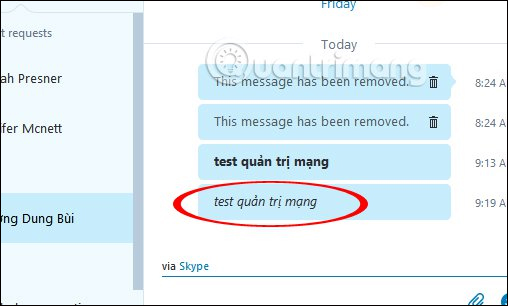
3. Change Skype avatar:
Have you changed your avatar for a long time or still have your avatar taken from your Skpe account reset? Changing images to represent Skype accounts also makes using this chat tool more interesting.
Just click on the Skype profile picture and then click Change Picture to select the image on your computer, or take a picture via webcam if available to set a new avatar for Skype.
In addition, you can set up Skype avatar display mode, only show Skype avatars for contacts, or public mode for Skype avatar photos.
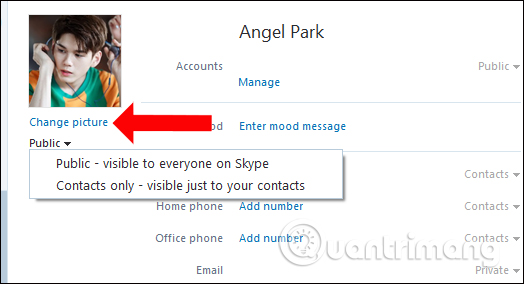
4. Change the Skype display name:
The name displayed on Skype is different from the Skype account login, so you can change it as often as you like without changing limits like when renaming Facebook. The method to change is also simple, just click on the Skype name displayed on the current interface to change to a new name.
How to change the Skype display name you read in the article How to change the Skype name, change the display name on Skype.
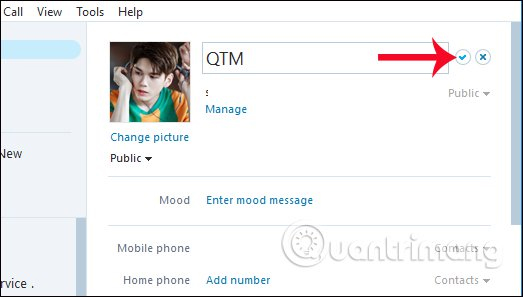
5. Minimize, enlarge Skype chat icon:
By default, the emoticon chat on Skyep is large. However, there are many users who feel that it is not necessary for the chat icon to be that big, or that some people think that a large icon sometimes takes up Skype chat area. If so, we can minimize chat emoticons Skype.
You also go to Tools and select Options , then click on IM & SMS and select IM appearance . After that, just leave the area at Show large emoticons .
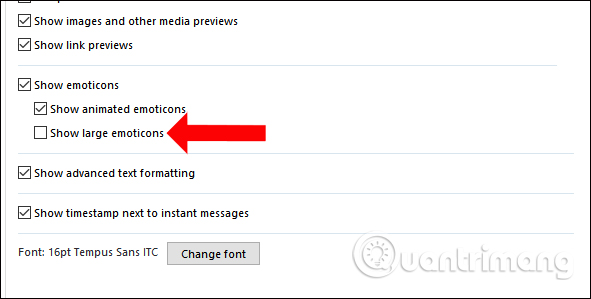
Refer to how to minimize Skype emoticons in the article How to minimize emoticons when chatting on Skype.
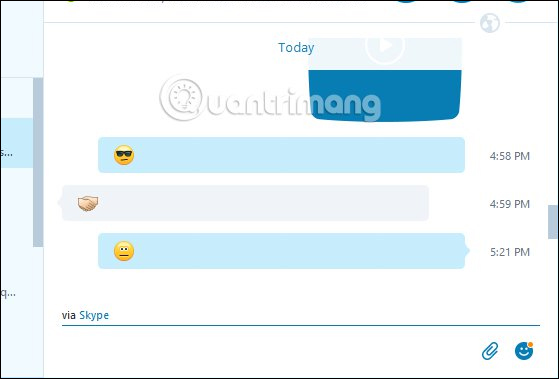
6. Block ads on Skype:
When we first access Skype, we will be uncomfortable to see ads appear right on the interface. Although you have turned them off, the subsequent visits will still appear on the interface.
If you want to block ads on Skype, users can apply 3 different ways, via Internet Explorer, use the Hosts file on Windows and downgrade to a lower Skype version. Skype ad blocking methods will be written in detail in this simple 3-way article to help you block "completely" ads on Skype.
In these 3 ways, if you do not want to interfere with the system, you can use how to correct Internet Explorer. After editing all ads on Skype will disappear.
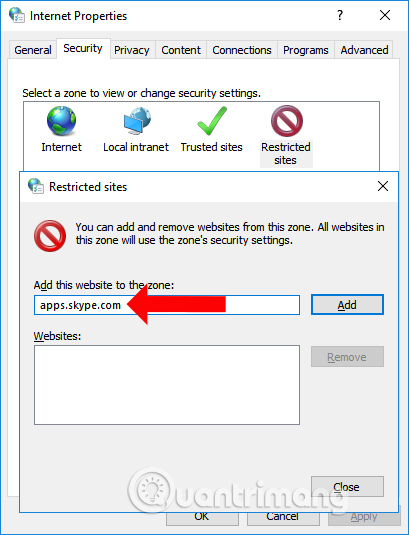
With some changes to the default Skype interface settings such as changing the font, changing the avatar or some text chat commands to create styles according to the above general article, using Skype will be more interesting or help us use it. more effective than this chat and texting service. Besides, you can also use some commands to use when chatting Skype, to perform faster than the usual way.
See more:
- How to open multiple chat windows on Skype
- Guide to chat with lots of Skype nick on the same computer
- Instructions for fixing errors do not receive and send files in Skype
I wish you all success!
 How to create Skype status flashing
How to create Skype status flashing How to login to a Yahoo account without a password
How to login to a Yahoo account without a password This is the reason and how to fix slow Zalo error on Android
This is the reason and how to fix slow Zalo error on Android How to login to multiple accounts on Telegram Messenger
How to login to multiple accounts on Telegram Messenger How to use Skype Web in the browser
How to use Skype Web in the browser How to sign out for Messenger on Android, iPhone and Windows Phone
How to sign out for Messenger on Android, iPhone and Windows Phone