How to scan and kill viruses, malicious codes on Samsung Smart TVs 2015
Experience the Internet space with speed racing games, or action movies on the big screen will definitely bring users new experiences. However, there are many potential risks when users download applications on the network to TVs, especially viruses or malicious codes.
The process of checking television, scanning and virus regularly on TV will definitely help your home TV can operate more stable. Besides, the information security will also be enhanced when we surf the web, access Facebook, read e-mail, . right on television. In this article, we will show you how to scan, remove viruses and malware on Samsung Smart TVs 2015 .
Step 1:
Press the Menu button on the control, select the System icon (sawtooth image) then select Smart security .

Press the MENU button on the control

Select the Smart Security feature
Step 2:
Smart security interface appears on TV with 2 features : scanning and isolating malicious code, scanning and killing viruses.
How to scan and isolate that exclusive on Samsung Smart TV
Step 1:
At the Smart Security interface, select Scan .

Choose Scan for malicious code and virus
Step 2:
The TV will scan and detect malicious code. The system will notify and allow you to select Isolation of malicious code or virus.
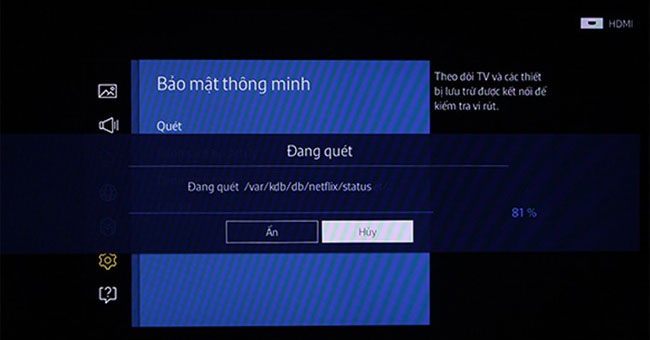
Conduct a virus scan on the television
Step 3:
To view quarantined malicious code, the user selects the Listed isolation item.
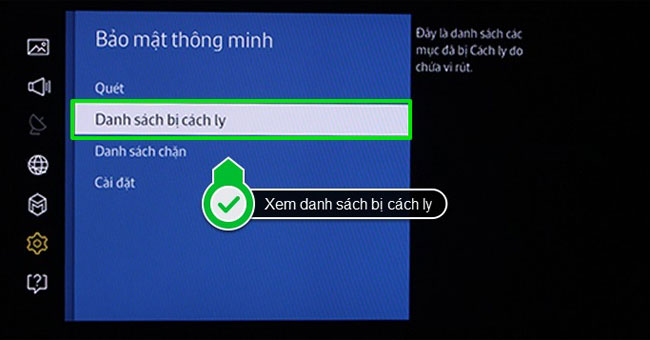
See the list of malware that you have isolated
How to scan and kill viruses on Samsung Smart TV
Step 1:
At the smart interface, select Settings .
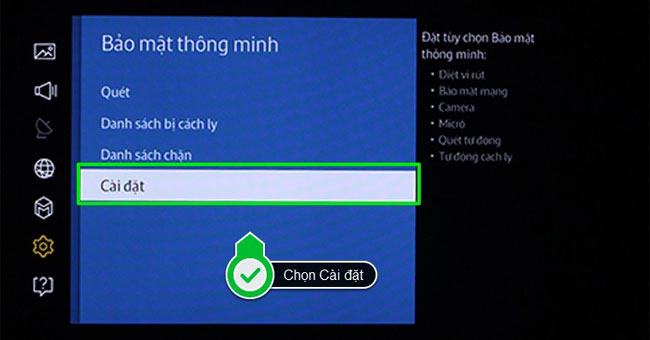
Select Settings
Step 2:
New program interface appears, select Open features in the list panel.
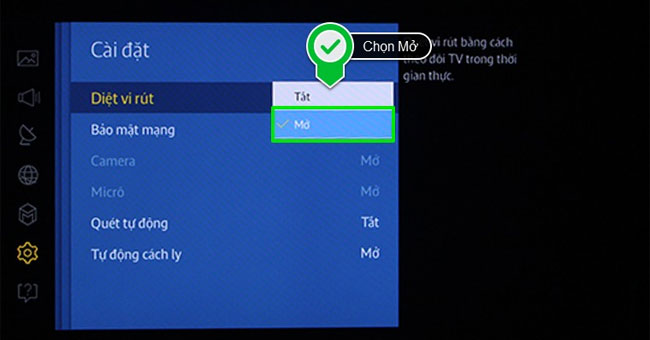
Open the antivirus feature
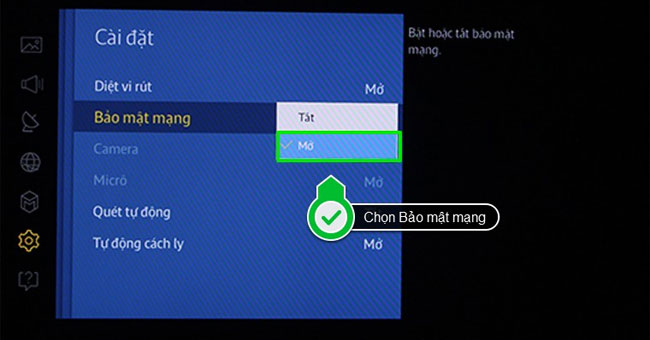
Open the Network Security feature to prevent unauthorized intrusion
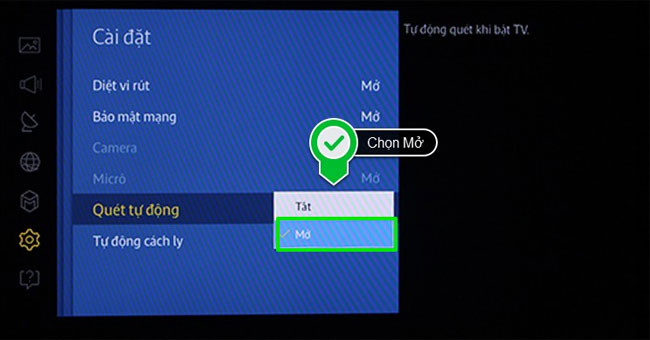
Select Auto scan when you turn on the TV
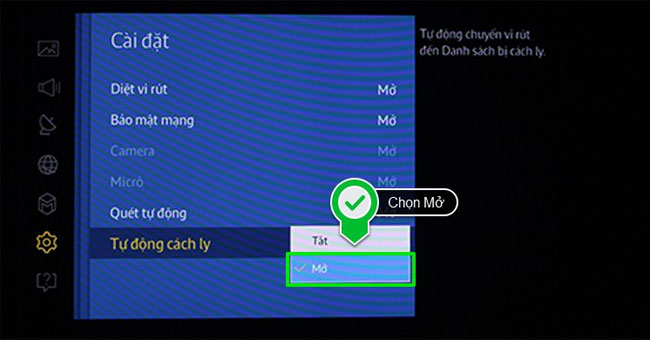
Select Automatic isolation when detecting malicious code or virus
Step 3:
To see the list of viruses detected and blocked by the TV, click Block list at the Smart security interface.
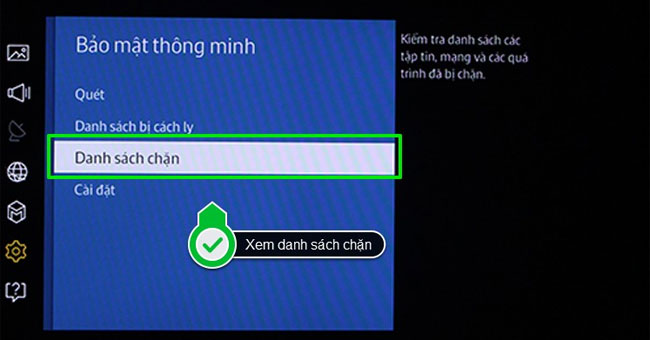
Note , for all Samsung 2015 Smart TV series, there are features to support anti-virus and malicious code on TV, so you should regularly use to protect your home TV!
Refer to the following articles:
- How to connect a laptop to a TV using an HDMI port
- How to connect mouse, keyboard with Smart TV
- How to install and remove applications on Smart Samsung TVs
Hope this article is useful to you!
You should read it
- Things to know about Samsung Smart View application
- Manual Samsung TV remote most detailed
- How to Connect Your Phone to a Samsung TV
- Samsung will sell smart speakers with Bixby virtual assistant at the end of 2018
- Instructions to play music from phone to Samsung Smart TV by bluetooth
- How to search channels on Samsung Smart TV 2017
 How to transfer photos from iOS device to TV
How to transfer photos from iOS device to TV How to delete the Web browser history on Sony Smart TV
How to delete the Web browser history on Sony Smart TV Fix some common errors on Toshiba TV
Fix some common errors on Toshiba TV