How to save Gmail attachments on Android
Saving Gmail attachments to phones on Android used to be too complicated, but since a major update to the Android app launched last year, things have become a lot easier. You don't even need to actually be in an email thread that has an attachment to download to your phone!
Today's article will introduce you to a few methods to save Gmail attachments on Android.
The modern version of the Gmail app gives you direct access to email attachments from your email inbox.
Note : 'Conversation list density' will need to be set to Default or Comfortable to view attachments from the inbox. To change this, touch the hamburger menu icon in the top left corner of Gmail> Settings > General settings > Conversation list density , then change to related settings.
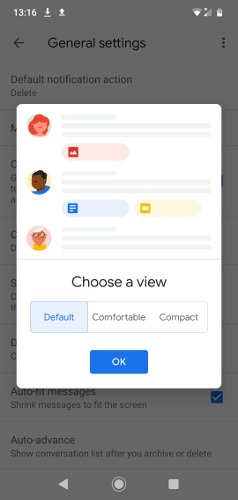
Now go back to your Gmail inbox. You can see the attachments right below the email preview.
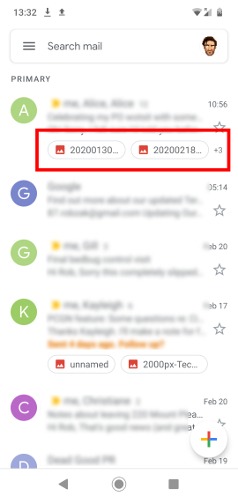
Click the attachment to open it, then click the three-dot menu icon in the upper right corner and click Save (or Save to Drive ).
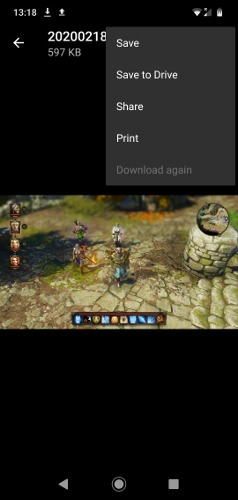
Additionally, you can download attachments from within individual email threads. Just navigate to the exact email containing the attachment you want, then click the Download icon next to the attachment.
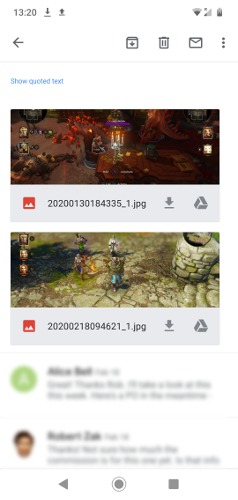
Once you've downloaded the Gmail attachment to your phone, it will be in your Downloads folder (or anywhere you set it as your default download folder on your phone). You can access this app using the default file manager app on your phone (called Files on Android stock), then navigate to the Download folder in it.
And that's the way to save Gmail attachments on Android! If you want to really master Gmail, read the article: Tips to help you master Gmail on Android and How to receive Gmail notifications on the Desktop? For more details.
You should read it
- Google fixes the error of sending and receiving mail in Gmail
- Gmail for directly saving attachments to Google Drive
- Tips to help you master Gmail on Android
- Gmail on iOS and Android has been updated with the new interface completely, invite download and experience
- Backup all Gmail messages to your computer, Download google emails to your computer
- Customize the swipe to manage Gmail on Android easier
 How to set up and use the Instant Notes feature on iPhone / iPad
How to set up and use the Instant Notes feature on iPhone / iPad How to manually add data to the Health app on iPhone
How to manually add data to the Health app on iPhone How to create an Android search bar with Sesame
How to create an Android search bar with Sesame How to create location based reminders with iPhone
How to create location based reminders with iPhone How to add attachments to calendar events on iOS
How to add attachments to calendar events on iOS How to organize the list in the Reminders app on iPhone and iPad
How to organize the list in the Reminders app on iPhone and iPad