How to save battery when surfing Facebook on iPhone
Facebook is one of the social networks with a high number of users today, this application is increasingly improved and developed to help the user experience better. However, using Facebook too much often causes phone battery capacity to lose quite quickly. So how to surf Facebook all day on iPhone without consuming battery? A few small tweaks on your iPhone will save a lot of battery life.
- Tips for using the iPhone for a long time do not run out of battery
- 8 ways to save iPhone battery, increase battery life when using iPhone
- Instructions to transfer iPhone screen to gray to save battery
1. Turn off video playback automatically when using Facebook
The feature of auto-playing video when you surf the message board on Facebook is quite good, but this is the reason why your iPhone consumes battery quickly. If you feel unnecessary and want to save battery power, you can choose to turn it off.
Step 1:
Open the Facebook application on iPhone, select the 3 dash icon as shown below. Then go to Settings> Account Settings .
Step 2:
Scroll down to Videos and Photos and select Autoplay , then change to Never Autoplay Videos (never automatically play videos) to save battery when surfing Facebook on iPhone.

2. Turn off location on the Facebook application
The next custom you should make to save iPhone battery when using Facebook is to turn off the location feature on Facebook, knowing that this feature is always active even when you exit the application. Therefore, if it is not necessary to use the Facebook location feature on iPhone, you need to turn it off in the following steps:
Step 1:
You go to the Settings section of the application, where you select Privacy and then select Location Service .
Step 2:
Next, choose While Using the App if you want Facebook to only track the location when you are using the app. Or select Never if you don't want Facebook to follow the location anymore (Settings> Privacy> Location Services).
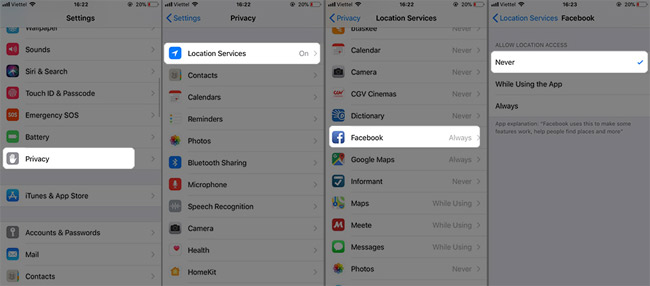
3. Turn off Facebook's implicit running feature
Facebook is one of the most battery-hungry applications on the iPhone because it constantly runs underground even if you exit the application. To live virtually without worrying about running out of battery, turn off this feature by:
Go to Settings > General > Background App Refesh > Scroll down to find Facebook and swipe left to turn off Facebook's background running feature.
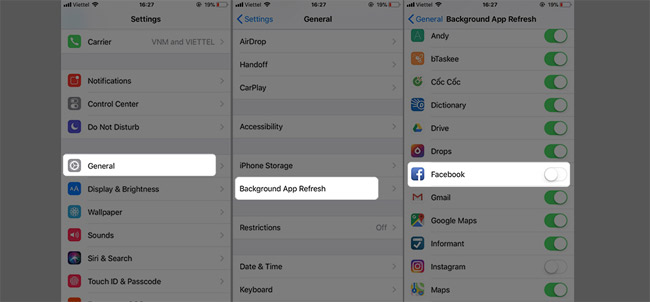
4. Turn off Notifications notifications
Notices do not waste a lot of battery, but every time you receive a notification will cause the iPhone screen to light up, so we just need to turn off the Facebook app notification feature to save battery when surfing Facebook on iPhone already.
To turn off Notifications, go to: Settings > Notifocations > Find Facebook application and drag the bar Allow Notifications left to turn it off.
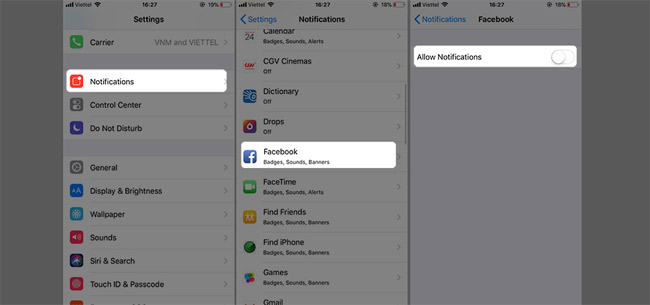
With 4 simple steps above, you will definitely save a decent amount of battery for your iPhone and can use Facebook to "flatten".
Hope you are succesful.
See more:
- How many tricks have you missed using this iPhone?
- 6 mistakes when using on iPhone should quit immediately
- Facebook tips on iPhone do not need to install Messenger very well
You should read it
- Instructions to install in Settings iOS 8 to save battery for iPhone
- Does Facebook application consume too much of your mobile data? This is how to fix it
- How to fix battery drain errors on iOS 11
- How to increase battery life for iPhone 7/7 Plus
- These tips help you improve iPhone battery life
- How to save battery iPhone easy to implement and high efficiency
 6 mistakes when using on iPhone should quit immediately
6 mistakes when using on iPhone should quit immediately How to predict your child's face in the future
How to predict your child's face in the future 12 interesting things you can do with the iMessage app on iPhone, iPad
12 interesting things you can do with the iMessage app on iPhone, iPad How to fix errors cannot activate iPhone
How to fix errors cannot activate iPhone How to dig virtual money on iPhone with MobileMiner
How to dig virtual money on iPhone with MobileMiner 5 certain experiences to know when buying an old iPhone X
5 certain experiences to know when buying an old iPhone X