How to increase battery life for iPhone 7/7 Plus
The problem of battery shortages when running applications or games can occur in any smartphone line, even with the case of iPhone 7/7 Plus when Apple increases the battery life can also occur. Although the battery on iPhone 7/7 Plus can operate from 8 to 9 hours, it can still be quickly lost if the user runs multiple applications, or other unnecessary modes.
In this article, we will show you a few ways to increase battery life on iPhone 7/7 Plus devices.
- Phone does not charge or charge slowly, this is how to handle it
- How to fix iPhone or iPad error of slow battery charging
1. Remove Raise to Wake feature:
This is a feature that automatically turns on the screen, when we just pick up the device. Soon, users can swipe to unlock the screen, without having to press the Home button like the previous iPhone series.
And of course, this feature will consume a device's battery power, when just lifting up the screen has been started interface. To disable this feature, go to Settings> Display & Brightness . In Raise to Wake , turn the horizontal bar to the left to turn off this feature.

2. Turn off unimportant application updates:
This feature will quickly update the latest information for the application, including applications running in the background. But there will be many applications that are unnecessary and do not need to be upgraded or refreshed on the device. You should disable this update feature to save battery on iPhone 7/7 Plus.
First of all, go to Settings> General> Background App Refresh (Refresh the background application) . You will check the list of applications that are not needed to update, then turn the horizontal bar to the left to turn off the mode.

3. Adjust application notifications:
When the application on the device has new information, a notification will appear on the lock screen for users to know. And when such notification will consume a small amount of battery on the device. But not every application you need to receive notifications.
Click Settings, then select Notifications . Next, we search for applications that do not need to receive notifications. In Show on Lock Screen , slide the horizontal bar to the left to not receive notifications on the lock screen.
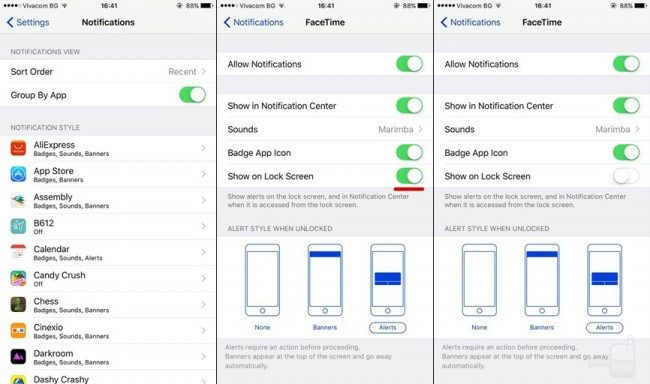
4. Control the time to turn off and lock the screen:
We can adjust the screen lock time on iPhone 7/7 Plus and other smartphones to reduce screen battery usage.
Go to Settings (General)> General (General settings)> Auto-Lock . Choose a time for screen shutdown and lock when not in use. You should choose 30 seconds or up to 1 minute to save battery.
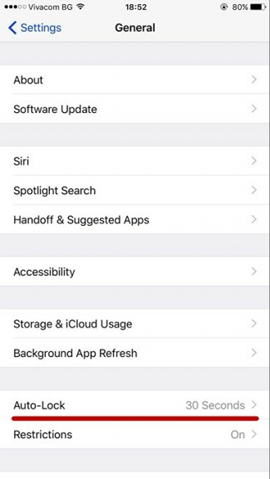
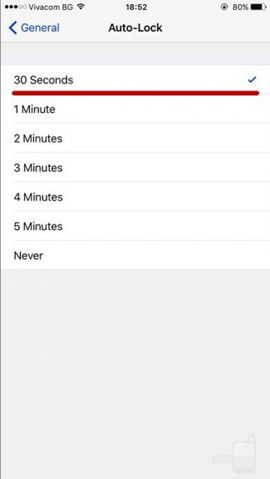
5. Disconnect unused connections:
There are quite a few people after connecting to Bluetooth, Wi-Fi again forgot to turn them off after using. And this also caused the iPhone 7/7 Plus to drain the battery quickly. Ideally, when you have finished using connections like Wi-Fi, 3G, Bluetooth, and AirDrop you need to turn them off, to ensure the battery life for the device.
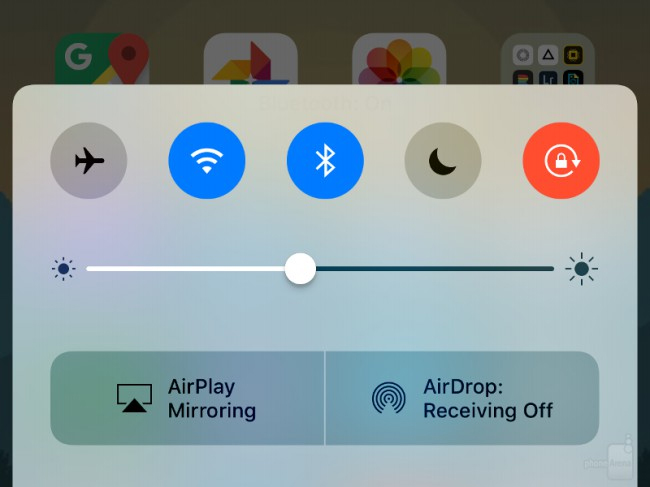
6. Turn on Low Power Mode on iPhone 7/7 Plus:
Starting from iOS 9 onwards, users can use this feature. When you use this mode, the device will not refresh the application, reduce the screen brightness, do not automatically download Mail, do not update the application, do not run some other effects.
We set up Settings> Battery in the Low Power Mode section to turn the horizontal bar to the right to activate. Especially if using this feature, when the device has quite a few batteries, you can still use it if you have a job.

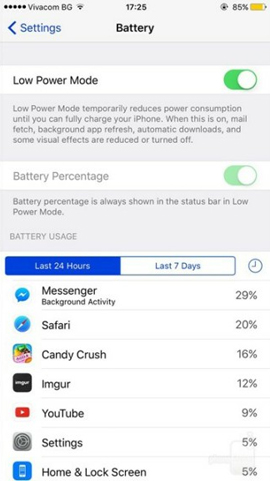
7. Turn off GPS if not used:
When using GPS for some essential applications, your device will definitely consume a lot of battery life. Turn them off if there is no need to use them.
Click Settings> Privacy> Location Services . Check applications that do not need to use GPS on the device and turn them off when going to Never mode.
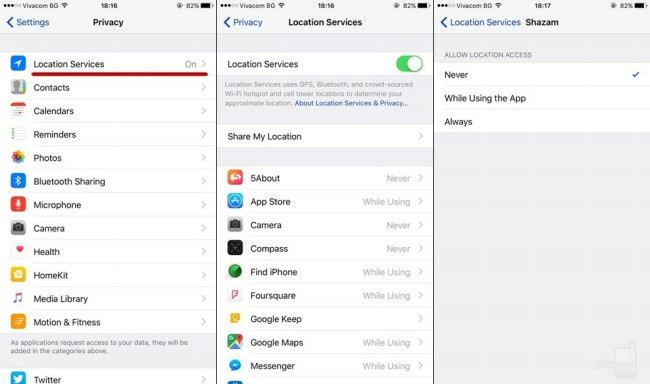
8. No need to turn off the app in the App switcher screen:
On iOS, it will automatically freeze or stop applications when we are not using it in the App switcher screen. If you turn off and restart the application when needed, the device will consume more battery power.
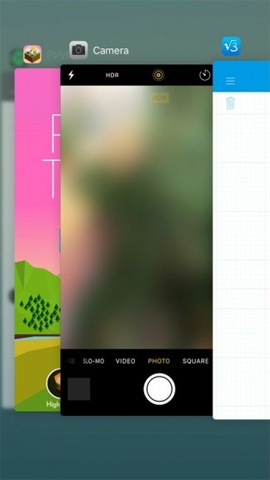
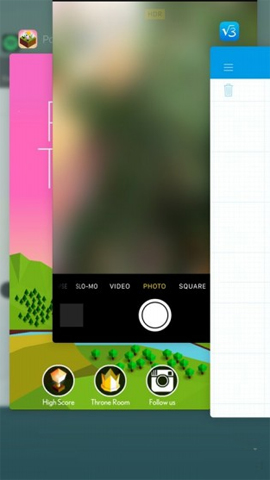
9. Do not use motion effects:
Motion effects on the device also make battery life significantly reduced. Access General (General settings)> Accessibility> Reduce Motion push the horizontal bar to the right to turn off motion effects on iPhone 7/7 Plus.
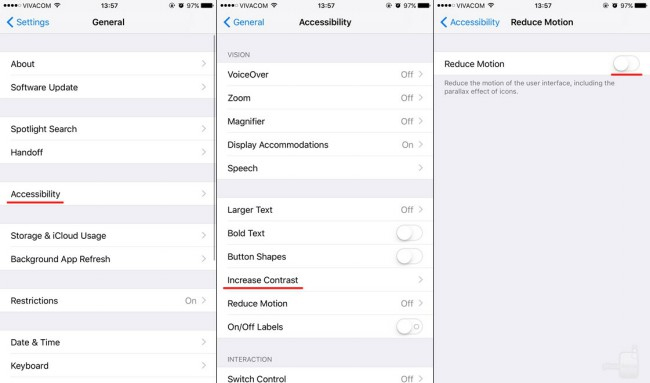
10. Don't use Siri virtual assistant:
This Siri virtual assistant is really a useful tool for users on the iPhone, but we don't always need to use it. It's best to disable it, and if necessary, turn it on and turn it off to save battery power.
Go to Settings> General> Spotlight Search and then flip the horizontal bar to Siri Suggestions ( Siri Suggestions ) to turn off Siri hint mode.
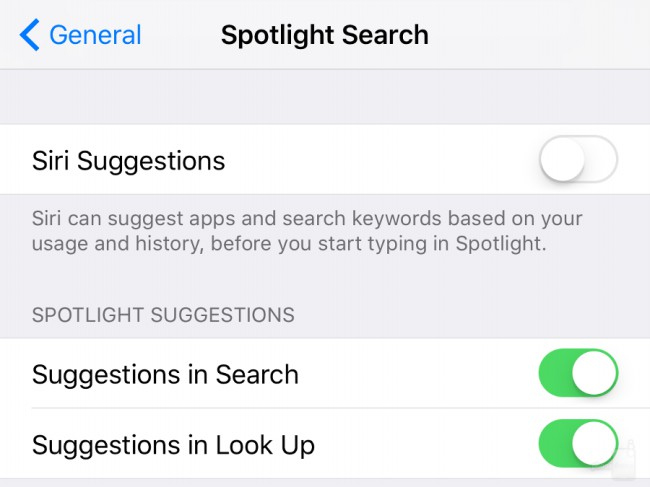
These are some of the adjustments that are made on iPhone 7/7 Plus to save battery life. Ideally, you should turn off unused applications, in order to increase battery usage, as well as iPhone 7/7 Plus usage speed.
Refer to the following articles:
- Quick fix No Service error on iPhone 7 and iPhone 7 Plus
- How to bring iPhone 7/7 Plus to DFU restore mode with iTunes
- Quick fix of Bluetooth error does not work on iPhone 7 and iPhone 7 Plus
I wish you all success!
You should read it
- Fix battery drain on iPhone when updating to iOS 11.3
- Some ways to use iPhone battery effectively
- Mistakes when charging your battery will accidentally 'ruin' your iPhone
- Don't, and exactly, never leave your phone down to 0% battery!
- Why is the fully charged phone still running out of battery?
- How to fix iPhone or iPad error of slow battery charging
 Instructions for free Wi-Fi playback on iOS 10 devices
Instructions for free Wi-Fi playback on iOS 10 devices How to lock apps on iPhone without jailbreak
How to lock apps on iPhone without jailbreak Instructions on how to use Prisma artwork editing
Instructions on how to use Prisma artwork editing How to uninstall the iOS application is not displayed on the Home Screen screen
How to uninstall the iOS application is not displayed on the Home Screen screen What to do when the iPhone hangs the Apple Logo during startup?
What to do when the iPhone hangs the Apple Logo during startup? How to transfer music from computer to iPhone quickly
How to transfer music from computer to iPhone quickly