How to fix battery drain errors on iOS 11
After the release of the test version, iOS 11 officially launched the technology in the world. With the change from the interface to providing more new features, or fixing bugs existed in previous operating system versions, iOS 11 is highly appreciated by users right after upgrading iOS 11 and experience.
However, a problem that many iPhone users encounter, especially when upgrading to the new operating system, the phenomenon of rapid battery drain and iOS 11 is no exception. Many users of models from iPhone 6S or less reflect the phenomenon of battery drain happening continuously, even more than iOS 10 version. With the iPhone 7 Plus series, the battery drop phenomenon after upgrading iOS 11 rarely occurs or only occurs at the beginning of the upgrade.
So how to fix battery drain error on iOS 11?
- Can download and upgrade iOS 11 on iPhone / iPad
- IOS 11 tips and tricks help you master iPhone and iPad
1. Turn off the application completely in iOS 11:
The application running in the background is always one of the causes of battery loss, not only on iPhone / iPad but also with Android devices. You need to disable all applications that run in the background.
Go to Settings and select General settings (General).
Next go to Refresh the application in the background (Background App Refresh). In the next interface turn off all existing background applications on the device.



2. Turn off location positioning on the device:
Some applications to use are forced to turn on location positioning features such as Google Maps, GrabTaxi, . And they will default to using the underground GPS system on the device, causing the battery to drop faster than usual.
To turn off location location, access Settings (Settings) , click Privacy . Next to the user clicking on Location Services then uncheck the entire application that uses the underground GPS unnecessarily.
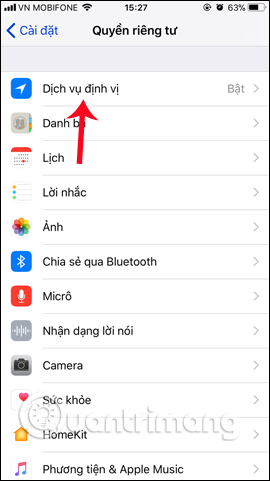
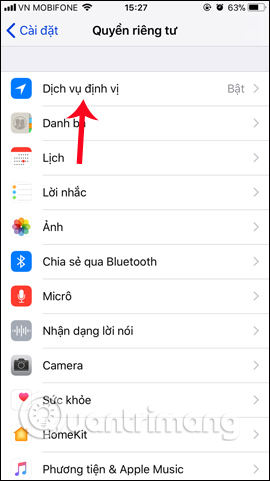
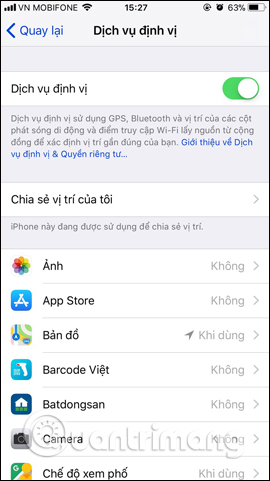
3. Use iPhone battery saving feature:
Even in the settings on the iPhone, it also features battery cum-saving. You can enable this feature to limit battery life on iOS 11.
We access the Settings (Settings), select Battery (Battery) and choose the Low power mode (Low Power Mode) to save battery for iPhone.
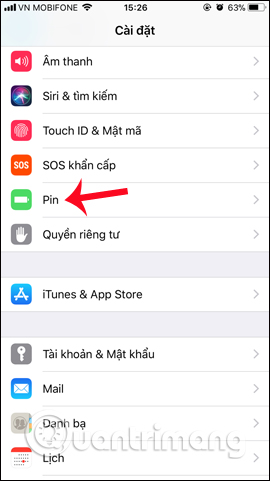
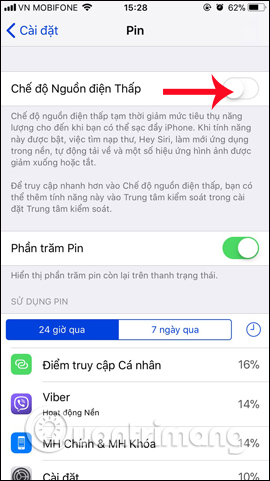
In addition, some features on the device we can also disable to save battery, increase the usage time such as turning off automatically adjusting the screen brightness on iOS 11, or many people offer solutions for restoring or installing iOS 11 from iTunes on your computer will fix the iOS 11 battery drain error.
Hope this article is useful to you!
You should read it
- Do you know how to increase laptop battery life in Windows 10?
- How to save your laptop battery with AutoPowerOptionsOK
- How to save battery when surfing Facebook on iPhone
- Tips to increase battery life for iPhone 5
- Fix battery drain on iPhone when updating to iOS 11.3
- Reduce battery consumption, slow down for iPhone 5 / 4S when installing iOS 7
 These are fascinating changes on iMessage iOS 11
These are fascinating changes on iMessage iOS 11 How to scan QR codes on iPhone iOS 11
How to scan QR codes on iPhone iOS 11 Why the touch screen does not work and how to fix it
Why the touch screen does not work and how to fix it How to create drafts in the Mail app on iOS
How to create drafts in the Mail app on iOS How to translate many languages on Siri iOS 11
How to translate many languages on Siri iOS 11