Does Facebook application consume too much of your mobile data? This is how to fix it
Facebook is one of the most popular social networks worldwide. Owning a mobile application on Facebook is also a very convenient way to use this social network. However, not many people realize that the Facebook mobile application is one of the applications that consumes the most mobile data when in use. So how do I use Facebook to save the most mobile data? The following article will show you some tips and tricks for saving Facebook mobile data on Android and iOS devices.
Save mobile data of Facebook apps on Android
1. Turn off the feature to post photos and videos in HD format on Facebook application
This feature will allow you to post photos or videos in HD format, making your photos and videos more visible. However, if you use mobile data to post photos and videos to Facebook, it will cause your mobile data to fall without braking. If you really want to post photos or videos in HD format, use Wifi, if not, turn this feature off.
- Inside the Facebook application, select the menu icon with three horizontal bars parallel to each other.
- Scroll down and select App Settings .
- Here turn off 2 switches Upload photos in HD (Upload photos in HD format) and Upload videos in HD (Post videos in HD format) .
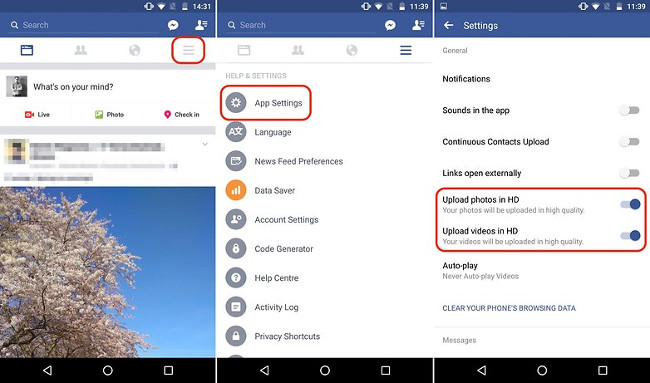
2. Turn off the auto-play feature on the Facebook message board
This is a feature that can be said to be quite useless and equally annoying on Facebook apps when the videos will automatically play on the message board, even though you don't want to watch them. In addition, this feature also consumes a large amount of mobile data. To turn this feature off, do the following:
- Inside the Facebook application, select the menu icon with three horizontal bars parallel to each other.
- Scroll down and select App Settings .
- Go to Auto-play section .
- Choose Never Auto-play Videos (Never play videos automatically) or choose On Wifi Connections Only (Automatically play only when connected to Wifi) if you want.
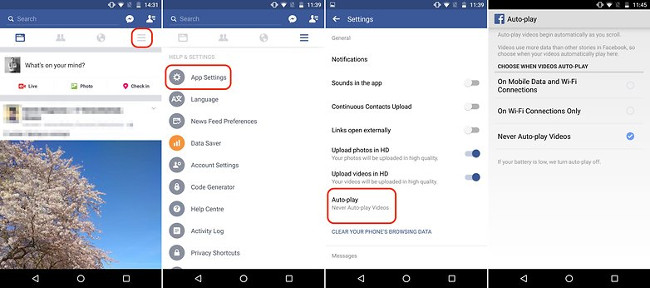
3. Turn on Data Saver data saving mode on Facebook application
The Facebook application for Android devices has its own data-saving mode called Data Saver Mode. This mode has the effect of reducing the image size and interrupting the auto-play feature of videos. To activate this mode, we do the following:
- Inside the Facebook application, select the menu icon with three horizontal bars parallel to each other.
- Scroll down and select the Data Saver item.
- Here, turn on the Data Saver switch up.
- In addition, you can choose to automatically turn off the Data Saver feature when you have a Wi-Fi connection by turning on the Data Saver on Wifi Always turn off switch .
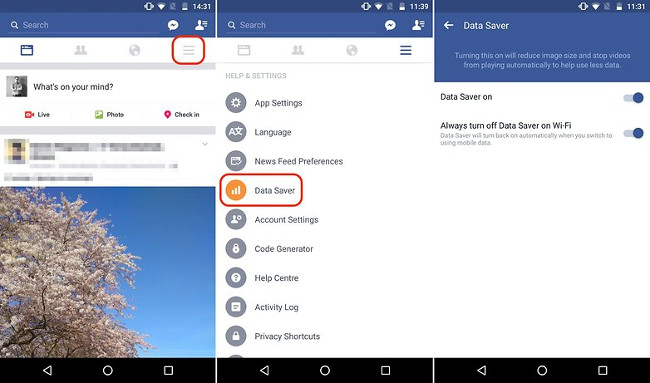
4. Use the Protect application
An interesting thing about the Android app version for Android is that it allows users to install a third-party application called Protect to manage mobile data. And the special thing is that installing the Protect app is suggested right back in the Facebook application installation section.
- Inside the Facebook application, select the menu icon with three horizontal bars parallel to each other.
- Scroll down and select the Mobile Data item.
- Here you will see suggestions for installing applications.Click Install if you want to install this application.
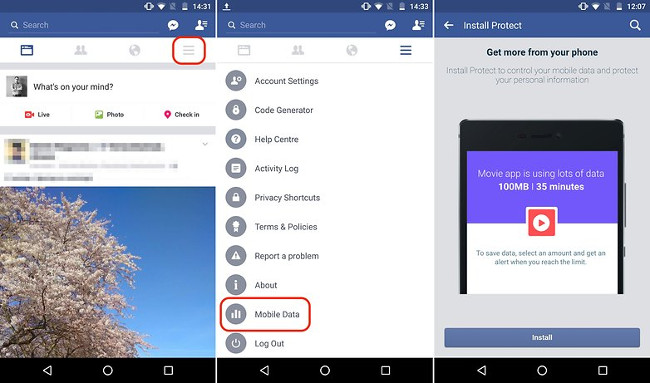
5. Use the Facebook Lite version of the application
Facebook Lite is a lighter version of Facebook, uses less data and can currently only be used on Android. Of course when using this version, you will not be able to experience all the features of Facebook, but this is still a solution to help you save mobile data and still be able to use Facebook in poor network condition.
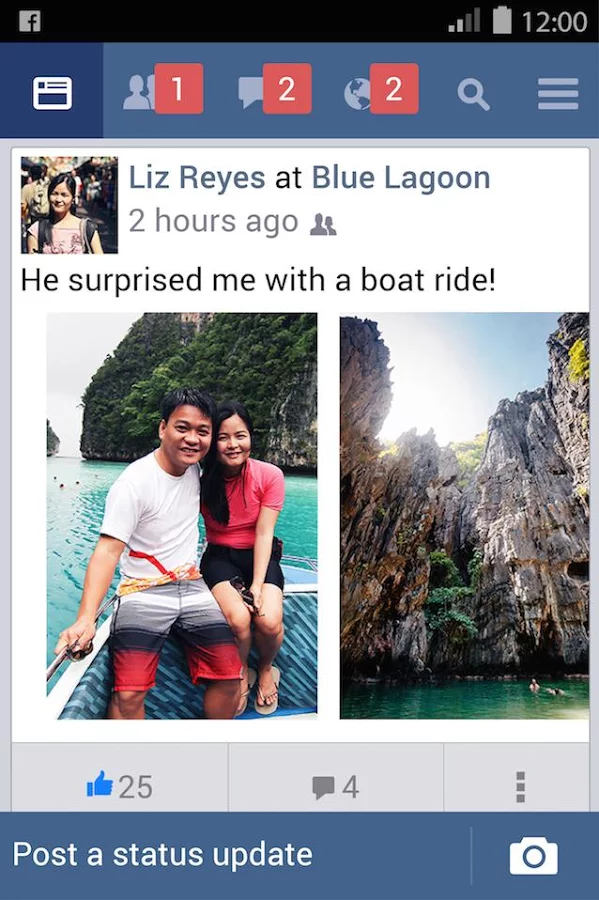
Mobile data saving of Facebook apps on iOS
1. Turn off the feature to post photos and videos in HD format on Facebook application
Just like the Facebook version for Android, we can also save mobile data by turning off the feature to post photos and videos in HD format on the Facebook version for iOS.
- Inside the Facebook application, select the menu icon with three horizontal bars parallel to each other.
- Scroll down and select Settings .
- Select Account Settings .
- Go to Videos and Photos (Video and photos) .
- Here, turn off both Upload HD switches.
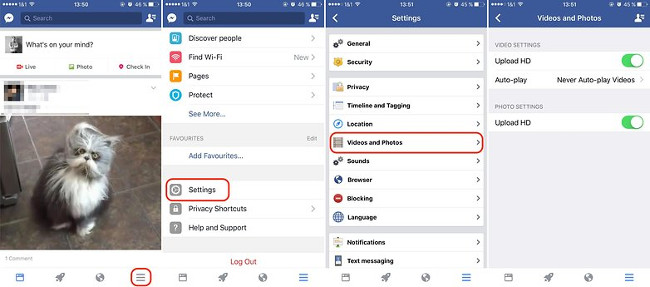
2. Turn off the auto-play feature on the Facebook message board
- Inside the Facebook application, select the menu icon with three horizontal bars parallel to each other.
- Scroll down and select Settings .
- Select Account Settings .
- Go to Videos and Photos section (Video and photos)> Auto-play .
- Choose Never Auto-play Videos (Never play videos automatically) or choose On Wifi Connections Only (Automatically play only when connected to Wifi) if you want.
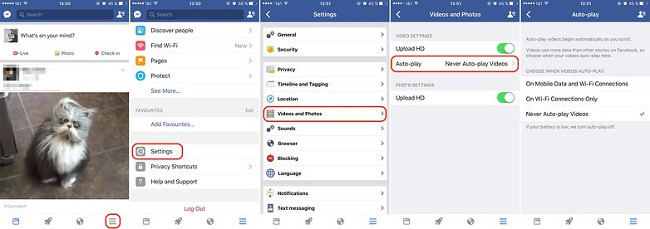
3. Turn off the automatic refresh of the background application Background App Refresh
This is a feature only available on iOS when it can automatically update some applications right on the main screen of the device, including Facebook. The purpose of this feature is for users to be able to use the application immediately when needed but not to Appstore to update and not to wait until the application is updated. This feature is quite convenient but sometimes will make your mobile data saving plan smog. To turn off this feature, do the following:
- Go to Settings> General> Background App Refresh (Refresh the application in the background) .
- Here, find the Facebook application and turn it off.
- You can also disable this feature for other applications or disable this feature completely if you want.
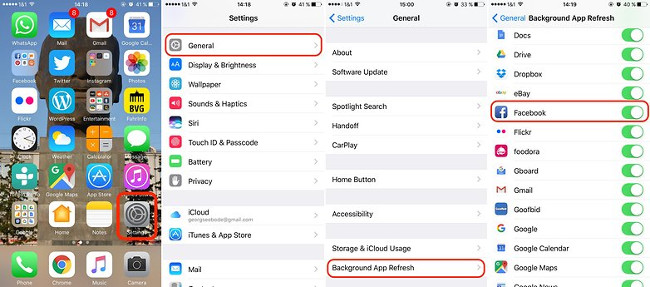
4. Turn off Wifi Assist
Wifi Assist is an iPhone feature that allows phones to maintain network connectivity. Specifically, when your Wifi network is poor or unstable, this feature will automatically switch to using mobile data network on the phone to maintain connectivity for users. This is also a nice feature, but it also inadvertently consumes your mobile data in some cases. Wifi Assist feature can be turned off by the following way:
- Go to Settings> Mobile Data .
- Here, drag down to the bottom, we can see an item called Wifi Assist is turned on, turn off the switch in this section.
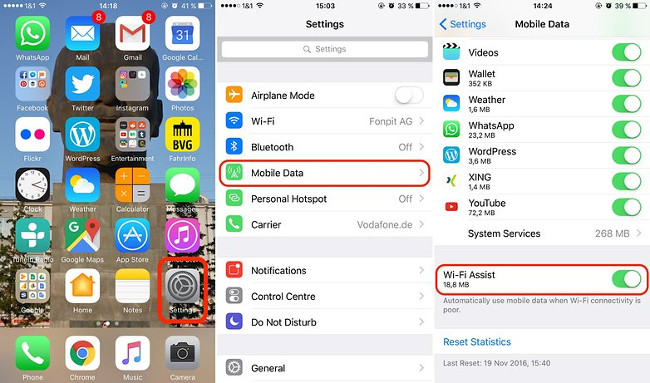
You should read it
- Save 3G space by checking how much mobile data the app has used.
- What to do when mobile data does not work on the Andrdoid device?
- How to save mobile data when using your favorite social networking applications?
- These 15 popular Android apps can leak your mobile data
- How to prevent apps from accessing the Internet, using mobile data on iPhone
- How to back up Facebook data to your computer
 How to share data between 2 iOS devices with AirDrop
How to share data between 2 iOS devices with AirDrop Simple ways to share videos on iPhone
Simple ways to share videos on iPhone Instructions on how to share notes on iPhone
Instructions on how to share notes on iPhone How to copy music to iPhone with CopyTrans Manager
How to copy music to iPhone with CopyTrans Manager How to turn smartphones into wireless mice and keyboards on computers
How to turn smartphones into wireless mice and keyboards on computers How to create iPhone ringtones does not need iTunes, the computer is free of GarageBand
How to create iPhone ringtones does not need iTunes, the computer is free of GarageBand