Instructions to install in Settings iOS 8 to save battery for iPhone
iOS 8 is really the operating system for smart phones, but it will overpower your battery! So this article makes it a little less clever but not too much to turn it into a regular phone.
Download iOS 8

There are a lot of settings that when you follow it will make your phone work longer, better, but it will certainly affect our use so you need to consider what needs to be followed or what remains the same.
Install Settings in the " convenient " way of negligent forgetting as follows apply to the iPhone / iPad life if you want to save battery max.
Go to Settings, process from top to bottom .
If version 8.1.2 is jailbroken, install Rubik and FlipControlCenter, then swipe CC up to OFF: 3G, WiFi before going to sleep and Sleep the device.
Notifications:
This guy chewed quite a bit of battery! In INCLUDE click Edit, drag all unimportant guys to DO NOT INCLUDE , only keep Phone , Messages , FaceTime , Mail and Facebook, if not, as well! Remember that some apps pull down Because Not Include then click> select Allow Notifications: OFF always free debt!
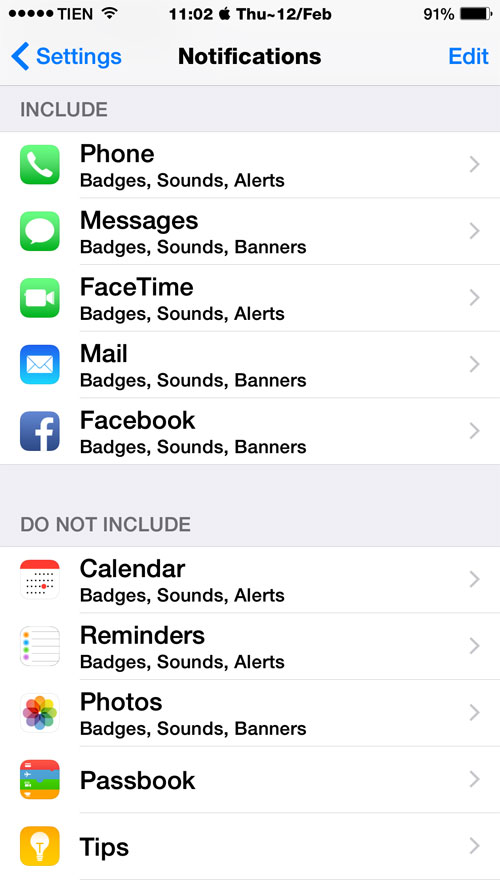
Do Not Disturb:
Scheduled: ON , set the time from 12:00 PM to 11:59 PM, to avoid disturbing numbers, spam messages .
Allow Call From: All Contacts, Repeated Calls: OFF always. Silence: Only when iPhone locked locked √ .
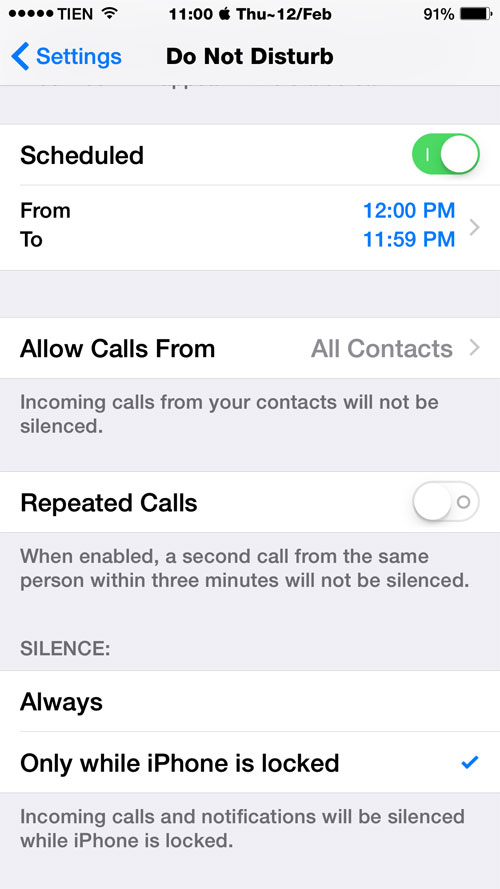
General>
Don't click Spotlight Search √ choose anything, maybe √ Contacts
Handoff : OFF, otherwise the iPhone is working on something that could be done via iPad or MacBook to continue .
Accessibility> Reduce Motion : ON to the wallpaper stand still, don't move .
Led Flash for Alert: OFF , so that every time there is a phone, SMS, or Mail, Facebook has a Flash notification.
Background App Refresh: ON but only keep Facebook & Messenger if you want.
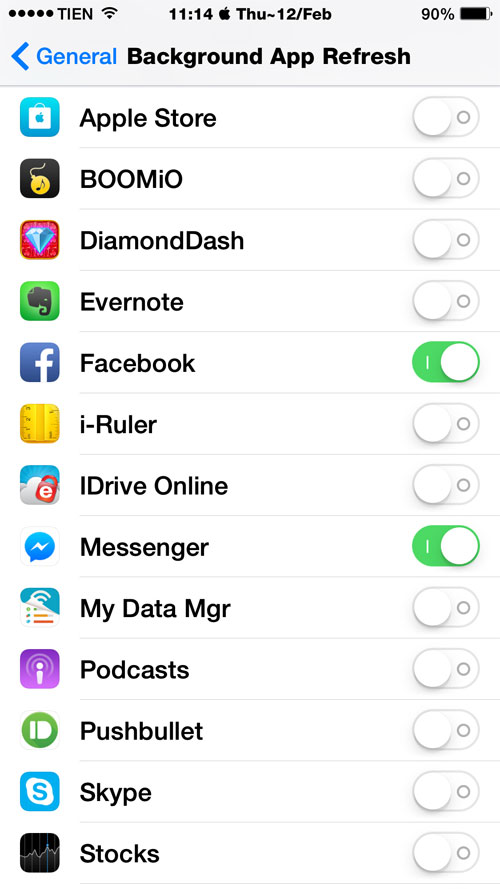
Auto-Lock > 1 minute. At most 2 minutes.
Date & Time : 24-Hour Time: ON, Set Automatically: OFF will save battery power because the iPhone does not detect the location. Time Zone : Asia / HCM .
Keyboards> Auto-Correction : OFF, Check Spelling : OFF always let Professor English avoid losing the battery of grammar and spelling!
Language & Region> Region> Vietnam so that iTunes is currently in Vietnam.
Callendar: Gregorian √ , do not see Buddhism and choose Buddhist √ , the calendar will jump to 2558 . It will not restore, update or sync because iTunes was then . chit!
Display & Brightness:
Drag the slider to the left about 30 ~ 40%. If you have left this%, the light will be bright enough every morning so Auto-Brightness: OFF always support the battery!
Wallpaper should choose a wallpaper with a black background or a dark background, avoid a background image with a bright, white background that will consume battery, or say more or less affect the screen life .
Ringtone > should only select the available iOS ringtones, avoid " strange " bells because the iPhone must operate UnlimTones or ToneEnabler .
Lock Sounds and Keyboard Clicks OFF always save battery!
Privacy >
Location Services> ON but Camera apps choose √ While Using to only detect the location when in use. Weather> √ Always
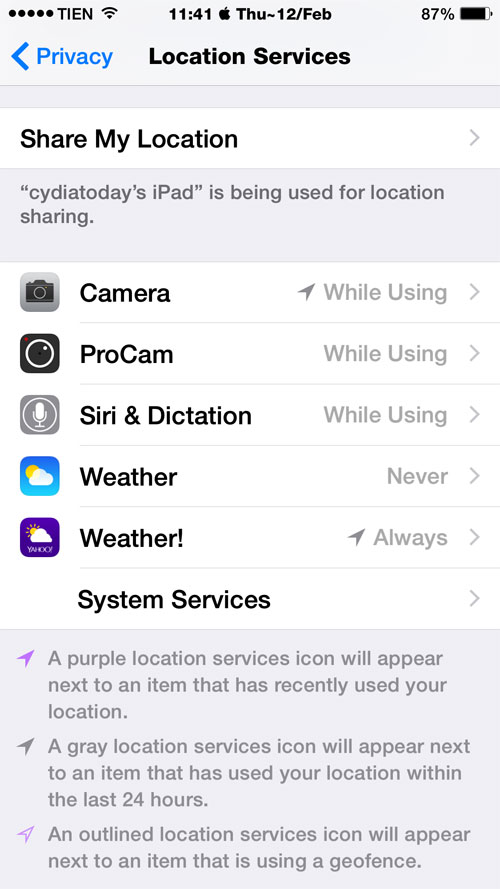
System Services> OFF only ON: Call Network Search, Compass Calibration, Find My iPhone, Setting Time Zone, Share My Location (if you use Find My Friends) and WiFi Networking .
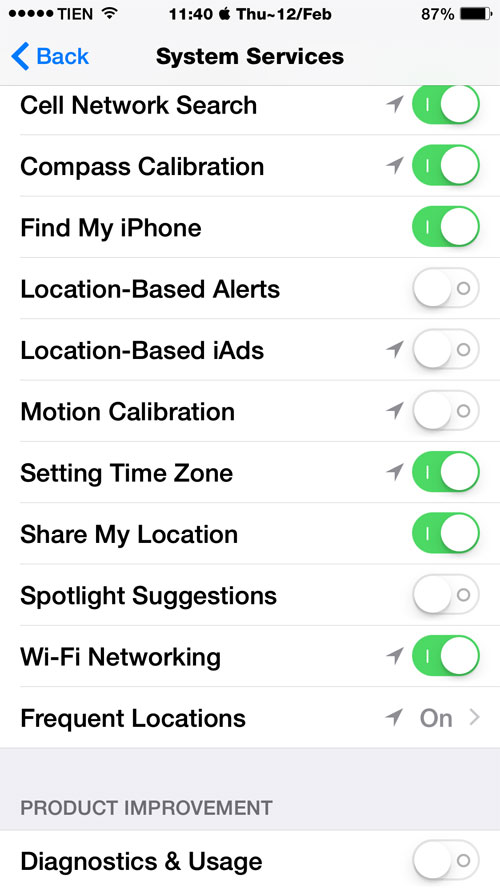
Diagnostics & Usage: OFF because there's nothing to report to Apple!
Popular Near Me: OFF, Rounting & Traffic: ON to use the map when needed. Improve Maps: OFF. Status Bar Icon: ON .
Diagnostics & Usage> Don't Send.
Advertising> Limit Ad Tracking: ON to limit which ads.
iCloud >
Turn OFF only OFF Passbook because it is not used in Vietnam.
Keychain: ON if used to make iDevices remember paswords and automatically log in when sharing an iCloud account.
iTunes & AppStore :
Turn off all Music, Apps, Books
Update and Use Cellular Data: OFF always leave the download and update itself when there are updates!
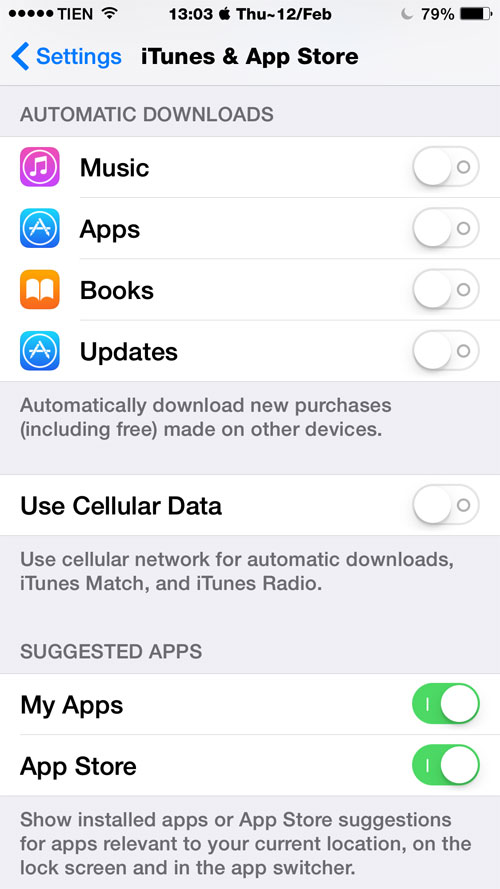
Mail, Contacts, Calendars :
Add Account> just add which account is usually used to avoid catching Notifications.
Fetch New Data> Push: ON .
Unusual mails should choose Fetch to save the battery, whichever is more important √ Push to receive notification when a mail arrives.
Fetch> select √ Manually so that when you need to swipe back and forth in the Inbox tab at that time, the iPhone will detect, it will save battery.
Load Remote Images: OFF, only when needed, click the download button to load the image in the mail.
By the way, in the Contacts section, select Sort Order and Display Order: First, Last for contacts in Alphabet A, B, C, D .
Messages> Without keeping Mesages long should choose in
Keep Messages> 30 days also save battery life!
FaceTime> iPhone Cellular Calls: OFF does not allow the iPad and MacBook to listen and read SMS, and also prevents iPhone from working more when an incoming call or message arrives.
Music> EQ: OFF , not selecting sound types other than the default will consume very little battery.
Video> Start Playing> √ From Beginning , it will save the battery because iPhone does not have to remember how much the video has played so that it will continue to play again.
Photo & Camera >
Upload Burst Photos: OFF because there is no need to upload Photo Stream to capture consecutive photo files ( when pressing the shutter button ).
iCloud Photo Sharing: OFF if you do not need to share your photos with other iCloud users.
Keep Normal Photo: OFF for iPhone to save only one HDR image without saving the normal image.
If you install this much, it will save a lot of battery for iPhone / iPad. iDevice in this era is very Smartphone, installation as above does not make it stupid . well, so no one will bother what SmartPhone vs StupidPhone!
Finally, if you use Apple TV for iPad or iPhone, MacBook has the same iCloud, should check if the device does not play Apple TV, swipe ControlCenter to see if AirPlap has √? If so, go to Apple TV> Settings> turn off the device that doesn't play Apple TV.
You should read it
- 9 tips to help save battery power for Macbook M1 simple and effective
- Instructions on how to turn on battery saver feature right in the settings of the iPhone
- How to save your laptop battery with AutoPowerOptionsOK
- Instructions to enable / disable Windows 10 Battery Saver (Battery Saver) feature
- Do you know how to increase laptop battery life in Windows 10?
- 11 tips for maximum battery saving for your phone
 10 tips to free up storage on iPhone and iPad
10 tips to free up storage on iPhone and iPad How to recover data on iPhone?
How to recover data on iPhone? Instructions for opening Zip files on Android and iOS
Instructions for opening Zip files on Android and iOS Instructions for deleting messages on iPhone
Instructions for deleting messages on iPhone Simple way to transfer data from Android to iPhone
Simple way to transfer data from Android to iPhone How to transfer data from iPhone to Android?
How to transfer data from iPhone to Android?