How to safely back up and delete Google accounts
Before you want to permanently remove a Google account, it is important to review old gmail sign-in applications. If so, please change your login information before proceeding with delinking your Google account.
Check and backup data
Once you've identified which account to delete, you can use Google's Takeout service to download all the data associated with your Google account with just a few clicks. Start by visiting the Google Takeout website (takeout.google.com) and signing in to the account you want to block.

Next, double-check the list of different services and apps associated with your Google account, and select or deselect backup as desired. Please take the time to carefully review, avoid missing data after completing the operation.
Then click the 'Next' button at the bottom of the list. The next window will ask you how you want your data to be retained. In this step, you can ask Google to automatically place the files in an available cloud storage service. In addition to Google Drive, currently recommended options are Dropbox, OneDrive, and Box. You can also ask Google to send a link to a new email to download the data.
Next, you choose whether to export files under 'Default' or 'Export once', according to the file size you want to receive.
Finally, click 'Create export' and wait. According to Google, it can take hours, even days, to gather all the information and be ready to download. You will receive an email when Google has finished preparing the files.
Proceed to permanently delete your Google account
Once all of your data has been safely backed up, you can safely delete your account. Go to the Google Account website (myaccount.google.com), sign in to the account you intend to delete, and click the Data & personalization option on the left side of the screen.
Find the section labeled 'Download or delete your data' and click 'Delete your service or account'. Next, click 'Delete your account'. At this step, you need to log back into your account.
Google will give you the option to back up all of your data and display a list of all the services you will no longer have access to, including the amount of data stored within each service. The system will issue an access right warning before the user confirms deletion.
After you have thoroughly examined your data vault and full backup, scroll to the bottom of the page and click on the option to confirm that you want to delete your account. Finally, you click on the button "Remove account".
 Clubhouse social network rating
Clubhouse social network rating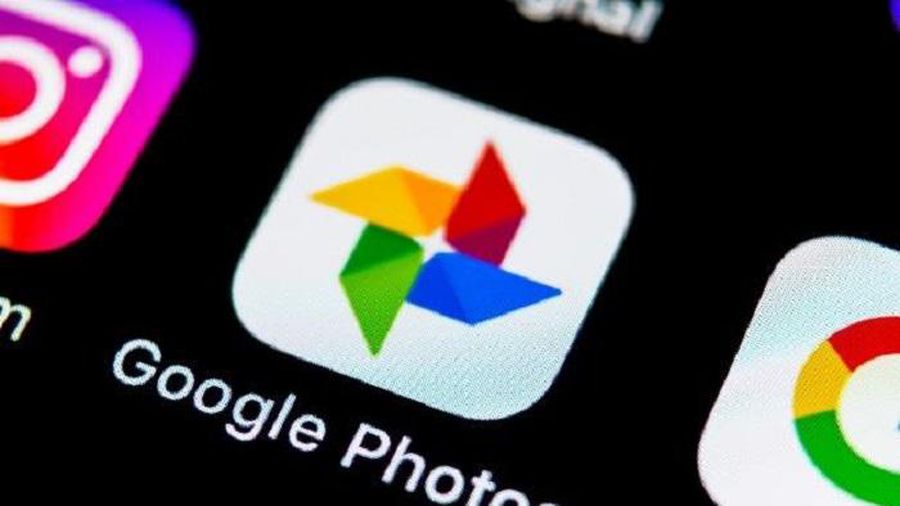 Google added a new feature to Google Photos
Google added a new feature to Google Photos Top 5 best Youtube extensions
Top 5 best Youtube extensions Cover photo of Valentine, cover beautiful Facebook Valentine 2021
Cover photo of Valentine, cover beautiful Facebook Valentine 2021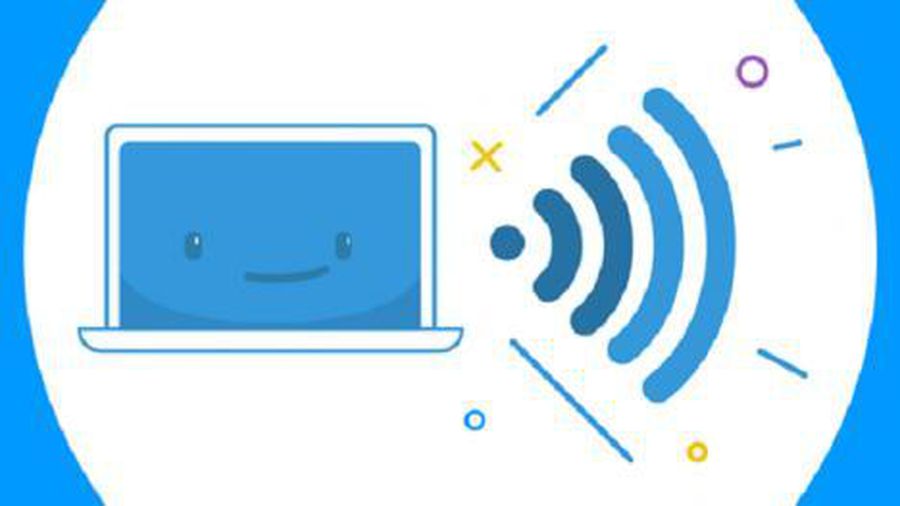 Trick to fix the error of not calling Facebook video on the computer
Trick to fix the error of not calling Facebook video on the computer How to retrieve an Instagram password
How to retrieve an Instagram password