How to Delete a Google Account
Delete Google+ From Your Browser
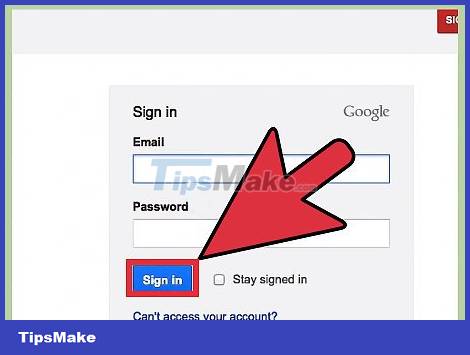
Sign in to Google+. If you haven't logged in yet, do so now with your account name and password.
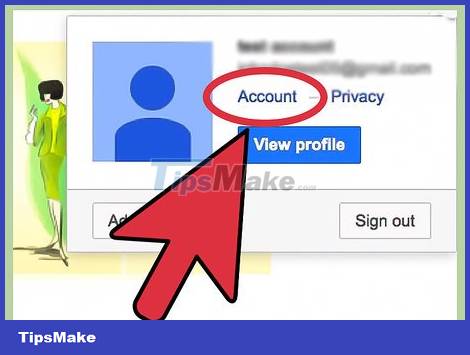
Go to your account settings. Click your name or profile picture in the top right corner of the Google+ window. From the pop-up panel, click "Account"
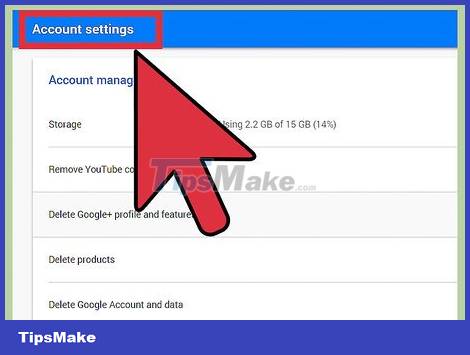
Click on the Data tools above.
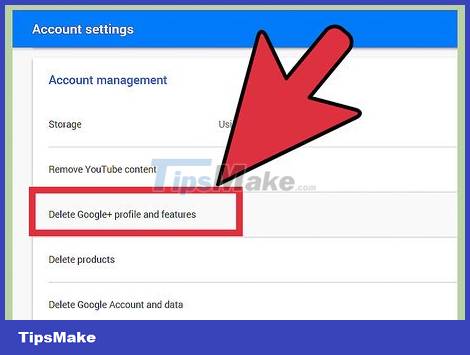
In the Data tools box, click the Delete Google+ profile and features button.
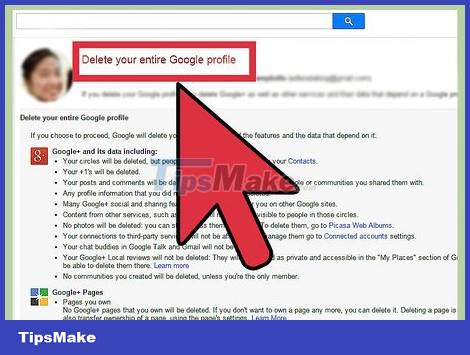
Read carefully the warnings that appear. If you delete your Google profile, you will delete Google+ as well as other services and their data related to your Google profile.

Completed. Click the "Required" checkbox to confirm that you have read the warning line, and are ready to proceed, then click "Remove selected services." It will delete your Google+ account or Google profile, whichever one you have chosen.
Delete Google+ From Mobile Device
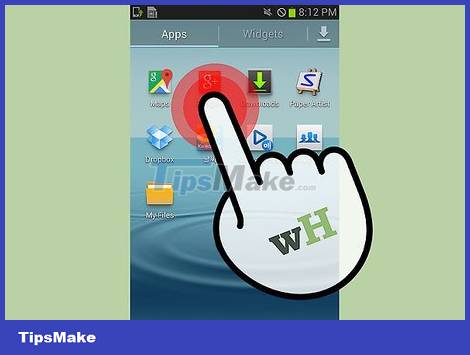
Run the Google+ app. If it's not on the home screen, you can find it by swiping the window to the right, and going to the Search window. Type "Google+" into the search field, then click the result.
Note: If you don't have the Google+ app, refer to Method One to delete your Google+ account, and use your mobile device's browser as you would on your computer.
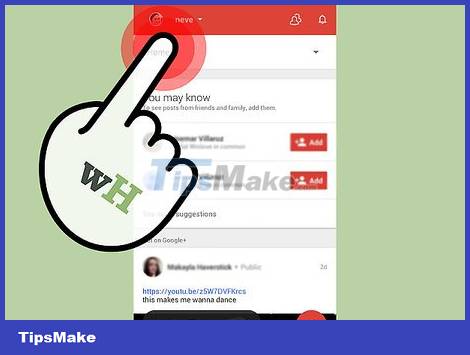
Tap the Menu button in the top left corner of the Google+ window. It will open to the sidebar.
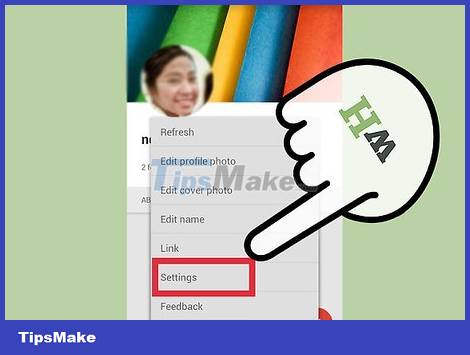
Click Settings. It will open the Settings panel.
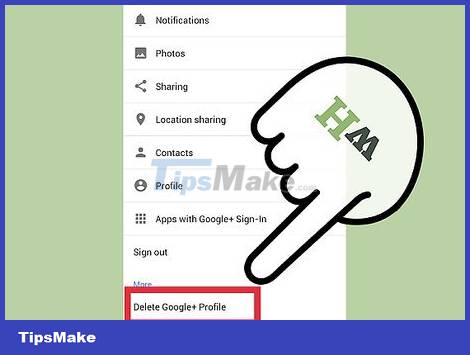
Tap "Delete Google+ profile". If you are already logged in, it will open your browser to a page where you can complete the process as described in Method One.
Otherwise, you will be prompted to log in to continue.
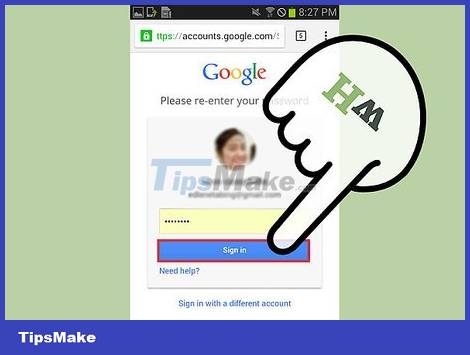
Log in. Then, enter the path "plus.google.com/downgrade" in the URL section. It will take you to the Google+ account deletion page, where you can log out of the account as described in Method One.
You should read it
- Instructions for deleting Google accounts permanently
- How to detect someone accessing your Google account
- How to log out of your Google account on devices
- Instructions for adding and removing Google accounts on Android
- Protect your Google account with USB 'security key'
- How to delete Google Plus and Google+ accounts
 How to Turn Off Adblock
How to Turn Off Adblock How to Download and Open Torrent Files
How to Download and Open Torrent Files How to Insert subtitles into movies/videos on VLC
How to Insert subtitles into movies/videos on VLC How to Open Hidden Files on USB
How to Open Hidden Files on USB How to Burn ISO File to DVD
How to Burn ISO File to DVD How to Manually Remove Adware
How to Manually Remove Adware