How to rotate text in Excel
One of the ways to create accents for Word content is to create artistic letters that rotate in different angles, through the Rotate feature. Similarly, when you work with Excel data tables, you can also create a horizontal, vertical, or alternate rotation.
This rotation can help adjust the content layout, or simply want to make a difference to the data sheet. The following article will guide you how to read text on Excel.
- How to create text inverted, reverse the word in Word
- How to convert uppercase to lowercase letters on Excel with Unikey
- How to set the default font and font size on Excel
Instructions for rotating text on Excel
Step 1:
In the data table there is content that needs to be rotated, black out the data area you want to rotate and then right-click and choose Format Cells .
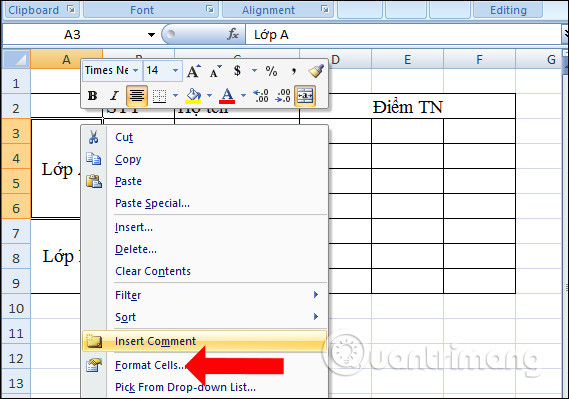
Step 2:
The Format Cell dialog box appears, click the Aligment tab . In the Orientation section you can enter the rotation angle or move the position of the arrow in the semi-circle.

The result we will see is the rotation of the user selected angle.

Depending on your needs as well as how to customize the layout of each person, you can change different angles to rotate the text.
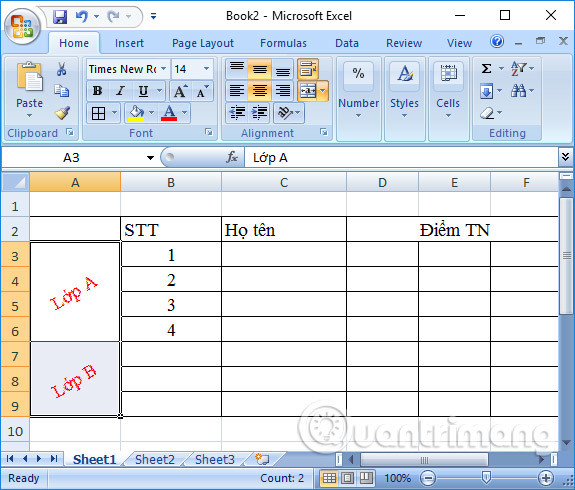
Step 3:
In case the word to be rotated is an art word created by Word Art feature, highlight the word art and select the Format tab, then click the Rotate icon. Appear the rotation angle to choose.
- Rotate right 90: Rotate right 90 degrees
- Rotate left 90: Rotate left 90 degrees
- Flip Vertical: Rotate text in vertical orientation
- Flip Horizontal: Rotate text in landscape orientation.
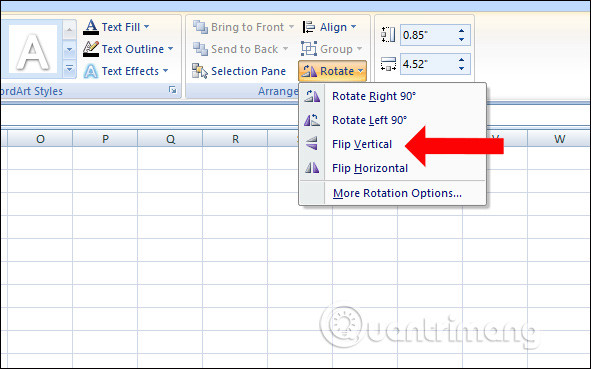
Step 4:
If you want to change the other rotation type, click More Rotation Options . Appearance of the Size and Properties dialog box appears. Here the Rotation part to enter the corner to be rotated. The text will be changed according to the selected angle.
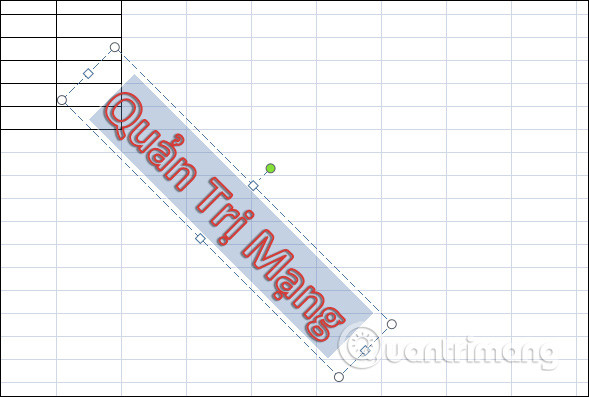
If you use regular text on Excel, you can immediately customize the rotation of text in Format Cells, but if it is an artistic word, users must adjust it via the Rotate feature. The angles may vary depending on the user.
Video tutorial for rotating words on Excel
See more:
- How to change spreadsheet color lines in Excel
- How to create Text Box in Excel
- How to create suggestions for Hyperlink in Excel
I wish you all success!
 Work with SmartArt graphics in PowerPoint 2016
Work with SmartArt graphics in PowerPoint 2016 How to insert a batch image into Excel box
How to insert a batch image into Excel box How to use Draw tool on PowerPoint
How to use Draw tool on PowerPoint 4 essential tips for managing Excel Ribbon
4 essential tips for managing Excel Ribbon How to create curved typefaces in Word
How to create curved typefaces in Word How to change the Heading style on Word
How to change the Heading style on Word