How to Restore Display Settings on Windows 11
Incorrect or improperly changed Display Settings in Windows 11 can cause issues like distorted images, unusual resolutions, or mismatched color profiles. When you encounter such a situation, you can restore Display Settings on Windows 11. Here is how to restore Display Settings on Windows 11.
Restore Windows 11 Display Settings via Settings
Step 1:
Press Windows + I to open Settings , then click on System and select Display in the content next to it.

Step 2:
To display the new settings, scroll down and click Advanced display.

Here you select Display adapter properties for Display 1 or the appropriate number if you have multiple monitors.

Step 3:
In this new window under the Adapter tab you click on the List All Modes button . You will see a list of all available screen resolutions and refresh rates supported by your monitor and graphics adapter.
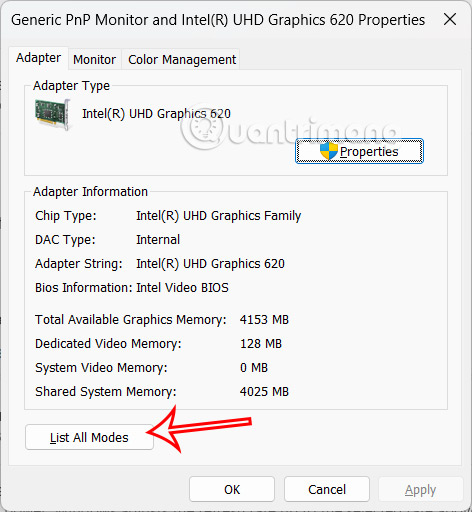
Select the recommended display resolution and refresh rate as soon as you click, then press OK to save the settings.

Restore Default Settings Windows 11 via Device Manager
Step 1:
Users press the Windows + X key combination and select Device Manager from the displayed list.
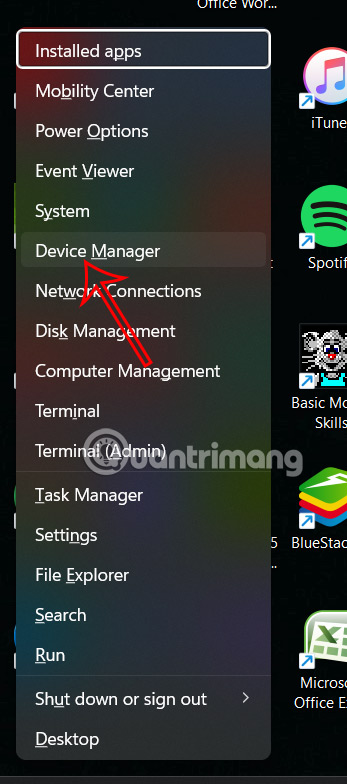
Step 2:
Click on Display adapters, then right-click on the graphics section and select Uninstall device to remove it.
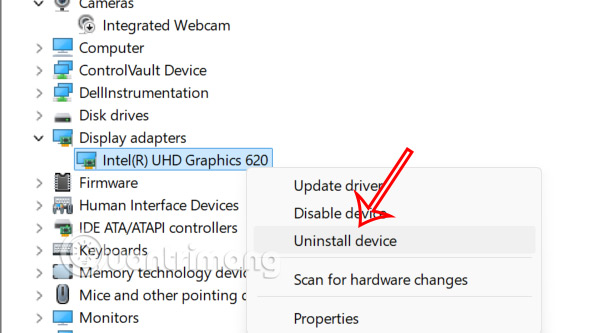
Check Attempt to remove the driver for this device , then click Uninstall to uninstall. Once finished, restart your computer. Windows will automatically reinstall the default display driver, restoring your display settings to their original state.
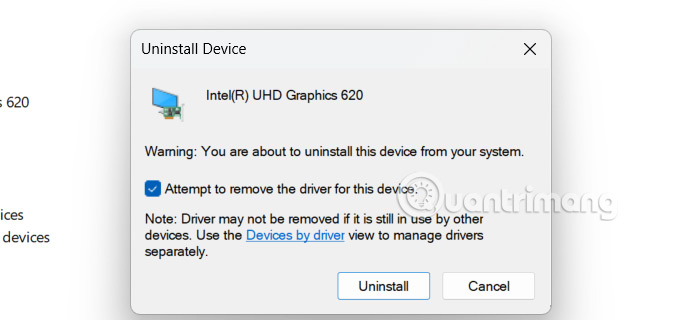
Reset Display Settings via Graphics Control Panel
We open Graphics Control Panel, if using Intel graphics, right-click on the screen and select Intel Graphics Settings. If using NVIDIA or AMD graphics, right-click on the wallpaper and select NVIDIA Control Panel or AMD Radeon Settings.
In the graphical control panel interface, go to the Preferences, Settings or System tab and click Restore Defaults to restore the settings.
You should read it
- How to back up and restore Photos application settings in Windows 10
- Backup and Restore Wifi settings in Windows 7
- Instructions for restoring default settings for Coc Coc
- Instructions to restore default settings for Word, Excel, OFFICE
- 10 ways to open Display Settings in Windows 11
- How to reset Windows 11, restore original Windows 11 settings
 How to turn off location request notifications on Windows 11
How to turn off location request notifications on Windows 11 7 Windows 11 Features That Should Be Enabled By Default
7 Windows 11 Features That Should Be Enabled By Default Instructions for 4 ways to preview files without opening them on Windows 11
Instructions for 4 ways to preview files without opening them on Windows 11 How to output audio to multiple devices on Windows 11
How to output audio to multiple devices on Windows 11 7 reasons Microsoft urges users to abandon Windows 10 to switch to Windows 11
7 reasons Microsoft urges users to abandon Windows 10 to switch to Windows 11 Instructions to turn off web search Start menu Windows 11
Instructions to turn off web search Start menu Windows 11