Instructions to restore default settings for Word, Excel, OFFICE
As you all know, right after installing MS OFFICE (Word, Excel .) office suite, we have to conduct a series of settings to suit our needs.
Of course, for the general settings, I don't say. But each has different usage needs, so some settings in the application will also be different.
And in some bad cases you have forgotten what you've set up and cannot return it to default settings. How would you handle this case?
Yes, this is not an uncommon case. There are a lot of you have encountered this error. Because in the process of exploring, trying the settings . they forgot how to reset it to default, making the usage not as expected.
That is why in this article I will guide you how to restore the default settings in Word, Excel, PowerPoint and other applications in the Office suite.
How to return Word, Excel to default settings?
In general, the way is also relatively simple, if you have a bit of experience using computers, you can remember and do it.
Please note that this approach can be applied to all OFFICE versions, from OFFICE 2000 to OFFICE 2019 . and even later versions.
restore default settings for Word, Excel, OFFICE
+ Step 1: You open the Run dialog box (Windows + R) => then enter the command regedit to open the Registry Editer window.
Next, you go to the following path:
ComputerHKEY_CURRENT_USERSOFTWAREMicrosoftOffice16.0
Please note in the link above. The number 16.0 will show the difference between the OFFICE versions you are using.
Since I am using OFFICE 2016, there will be a folder of 16.0. If you use other OFFICE versions as follows:
- OFFICE 97 version: 8.0 folder selection
- OFFICE 2000 version: folder selection 9.0
- OFFICE 2002 version: folder choice 10.0
- OFFICE 2003 version: 11.0 folder selection
- OFFICE 2007 version: 12.0 folder selection
- OFFICE 2010 version: 14.0 folder selection
- Version OFFICE 2013: 15.0 folder selection
+ Step 2: In this 16.0 folder will contain the applications that you have installed on your computer. For example, you can see in the picture below that my computer has installed Word, Excel, PowerPoint, Access .
Generally, when you install OFFICE, what application to install, it will appear in here.
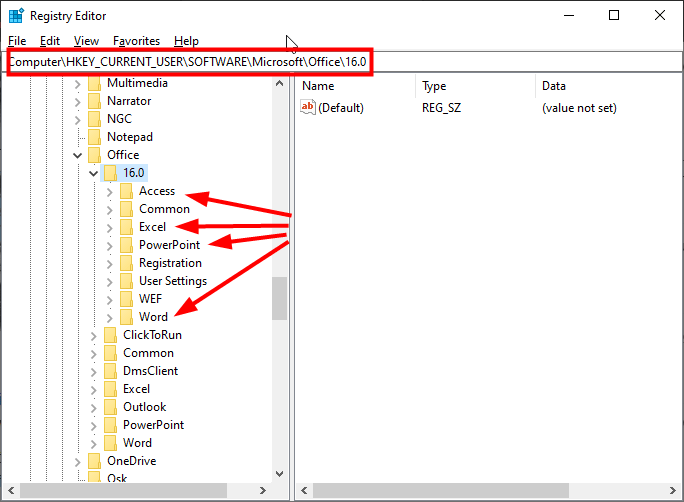
+ Step 3: Okay, in this case I just want to restore the default settings for Word, I will right-click on Word => and select Delete to delete.
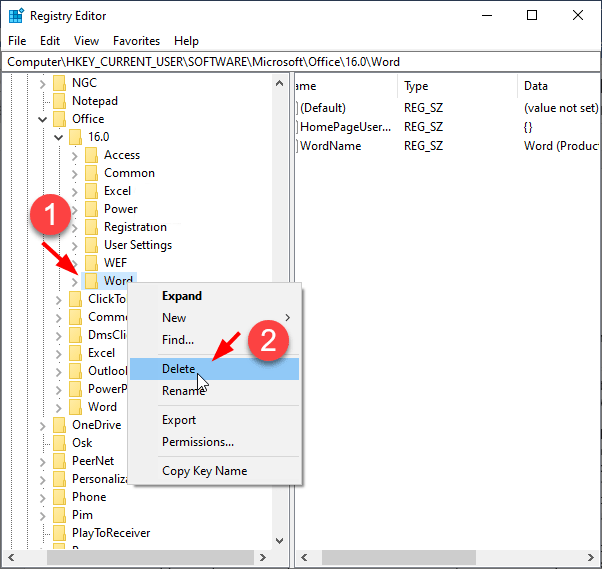
+ Step 4: Check the results.
Now close the Registry Editor window => then open Word to check the results.
Definitely okay, because I tested it very carefully before writing this article so you are completely assured.
Good luck.
 Link Download Free PDF Editor 1.3
Link Download Free PDF Editor 1.3 Fix Google Sheets not allowing spreadsheet editing
Fix Google Sheets not allowing spreadsheet editing Linh Download Free PDF Reader 2
Linh Download Free PDF Reader 2 Link Download Microsoft Word 2019
Link Download Microsoft Word 2019 How to draw a Gantt chart in PowerPoint
How to draw a Gantt chart in PowerPoint Adobe Reader DC 2020.006.20042
Adobe Reader DC 2020.006.20042