Instructions for restoring default settings for Coc Coc
After using time, the web browser on the computer will sometimes fall into a slow or lag state. This will definitely affect the work we are doing in the browser.
If your Coc Coc is in this situation, you can choose to bring the browser to its original default installation state. When we reset Coc Coc by default, the access status is slow, lag will be significantly improved. Since then, it helps speed up the work of Coc Coc as well as limit errors that occur during use.
- How to restore Chrome, Firefox, IE browser to the default state?
How to reset Coc Coc to the default installation status
- Download Coc Coc web browser
Step 1:
You start Coc Coc browser. Next at Coc Coc's main interface, we will left click on Coc Coc on the top left of the interface.
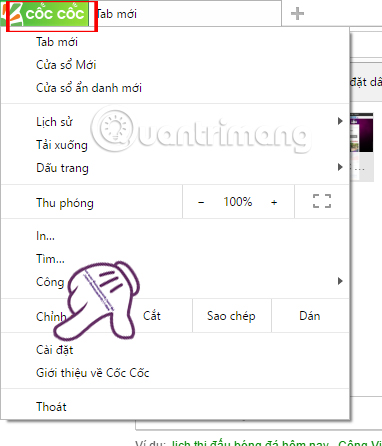
Step 2:
In the Settings interface, we will see the menu list on the left side of the interface. Click on the Other item .

Note to users of the new version of Coc Coc's interface will look like the image above. If you are in the old version of Coc Coc, then click Show advanced settings , similar to Google Chrome browser.
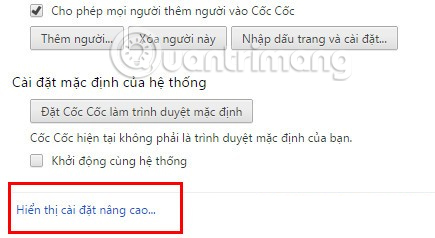
Step 3:
Next look at the interface on the right, we will see the Reset installation . You just need to click the Reset settings button below.
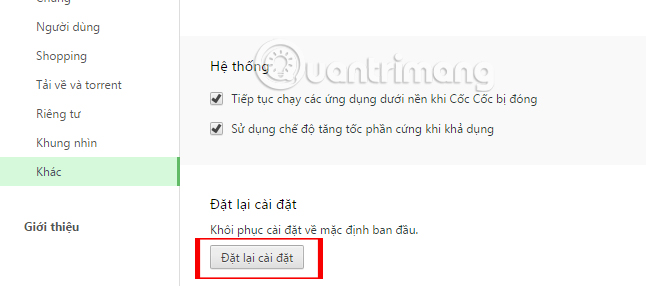
Step 4:
Immediately after that the confirmation of the original installation appears. When performing the original installation, the browser will be brought back to its original defaults, the entire browsing history, cache, cookies and utilities will be temporarily disabled. However, with bookmarks, history, saved passwords will not be deleted. If you agree, press the Reset button .

So we have set up Coc Coc web browser about the initial installation mode. Now you can freely surf the web without any fuss or lag. In the process of use we should also delete browsing history to avoid causing slowdowns, or jerks when using.
Refer to the following articles:
- Here's how to reset Edge browser to the initial default settings on Windows 10
- How to fix Coc Coc error is not accessible
- How to save bookmarks on Google Chrome and Coc Coc to your computer
I wish you all success!
You should read it
- 3 How to reset Win 7, Factory reset Windows 7
- How to use the Reset feature on Windows 10
- Steps to reset WiFi modem
- Instructions to restore default settings for Firefox
- Here's how to reset Edge browser to the initial default settings on Windows 10
- Instructions 2 simple ways Reset Windows 10 (The last part)
 How to host different SSL on an IP address using IIS 8 SNI?
How to host different SSL on an IP address using IIS 8 SNI? How to create WiFi hotspot on UC Browser web browser
How to create WiFi hotspot on UC Browser web browser How to turn off auto-fill forms on Chrome
How to turn off auto-fill forms on Chrome How to enter the saved password on Internet Explorer to Edge browser
How to enter the saved password on Internet Explorer to Edge browser Open Inspect Element and View Source on Microsoft Edge browser
Open Inspect Element and View Source on Microsoft Edge browser How to add account on Coc Coc browser
How to add account on Coc Coc browser