Instructions to restore default settings for Firefox
Any browser will slow down and reduce the load speed after a period of utility installation and use. If you are using Firefox as your main browser, you can refresh the profile to restore the browser default settings and still retain important data. Follow the article below to learn how to recover Firefox!
The Refresh feature will not delete everything in the browser. Firefox will still keep bookmarks (bookmarks) and passwords that you have saved. Besides, you will be prompted if you want to reopen old tabs after refreshing.
However, this feature will delete the utilities you have installed and all the local data of those utilities. It will also reinstall your browser to default values, clear your browser history and other archived data (except for your personal data).
How to refresh Firefox
To restore Firefox to the default settings, click the menu in the top right corner of the Firefox window.
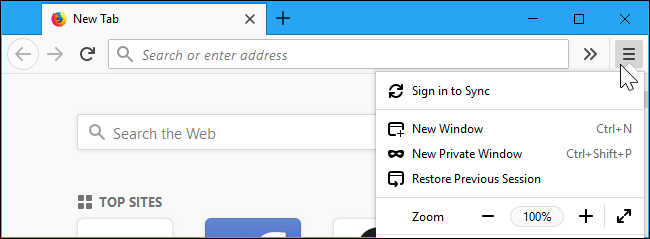
Then, click the Help option near the bottom of the menu.

Next, click the Troubleshooting Information section in the Help menu.
Click the Refresh Firefox option in the top right corner of the Troubleshooting Information page.
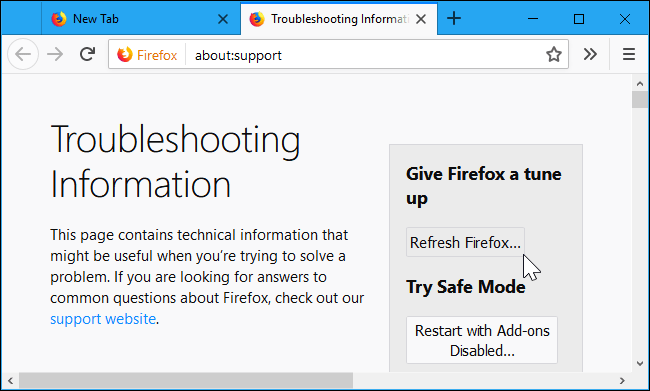
You will be warned that this operation will delete browser utilities, restore customizations and revert other browser data to the default settings. Click Refresh Firefox to confirm that you want to make these changes.
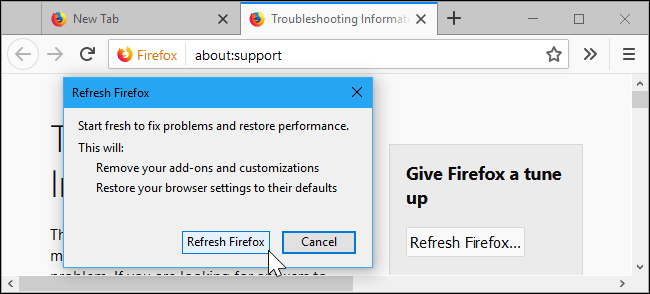
Finally, Firefox will close while deleting the old data. After a few minutes, the new browser will open and ask if you want to restore recently closed tabs. You can ignore it if you don't want to reopen those tabs.
It is done! Now your Firefox browser has been restored to factory settings. Surely you will experience it much faster than before.
Good luck!
You should read it
- Everything you need to know about the latest Firefox comes out next week
- How to allow pop-ups to be displayed in Firefox
- Mozilla launched Firefox 11.0 for iOS, which turned on anti-tracking by default
- Backup and restore Bookmark in Firefox
- How to backup and restore all Firefox data with Profile
- Instructions for recovering bookmarks have been deleted on Chrome and Firefox
 How to save photos according to the folder you want on Chrome
How to save photos according to the folder you want on Chrome How to install the Chrome utility for Firefox
How to install the Chrome utility for Firefox How to transfer all data from Chrome to Firefox
How to transfer all data from Chrome to Firefox How to add Google Search options on Microsoft Edge
How to add Google Search options on Microsoft Edge How to customize Firefox's new interface Quantum
How to customize Firefox's new interface Quantum How to quickly open web pages from new tabs on Chrome
How to quickly open web pages from new tabs on Chrome