Backup and Restore Wifi settings in Windows 7
One of the new features that helps manage the network and Internet connections in Windows 7 is the ability to backup and restore Wifi network settings.
This is a very useful feature for computer users who have to manage multiple systems. The process of backing up and restoring Wifi settings is easy and fast.
The following is the process to take to backup and restore Wifi network settings in Windows 7:
1. First we need to open the Network and Sharing Center by going to the Start menu, on the Control Panel on the Network and Internet .

2. Then click on the Manage Wireless Networks link in the left panel of the window. We will then see a screen appear showing all the Wi-Fi network connections that are configured as shown in Figure 2.

3. When double-clicking any connection will open the Properties properties dialog box of the Wireless Network .

4. Link to copy the network profile to a USB drive that appears at the bottom of this dialog box. Clicking on that link will open the copy of the network settings page as shown in Figure 3.

5. We need to connect a USB drive to the system to continue the process. When clicking the Next button, the network settings will be backed up to the connected USB drive. This process will be completed very quickly.

This process will save the setupSNK.exe file to the USB drive. We can use this file to restore settings for Wifi networks on many different systems. In addition to Windows 7, we can use this file for the Wifi network of Windows XP or Windows Vista operating system.
This is a very useful feature for computer users who have to manage multiple systems. The process of backing up and restoring Wifi settings is easy and fast.
The following is the process to take to backup and restore Wifi network settings in Windows 7:
1. First we need to open the Network and Sharing Center by going to the Start menu, on the Control Panel on the Network and Internet .
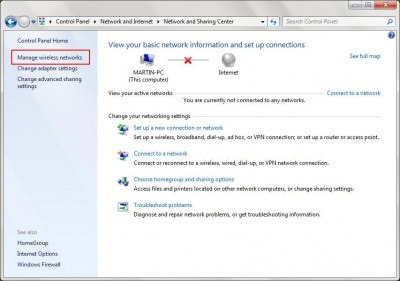
Figure 1.
2. Then click on the Manage Wireless Networks link in the left panel of the window. We will then see a screen appear showing all the Wi-Fi network connections that are configured as shown in Figure 2.
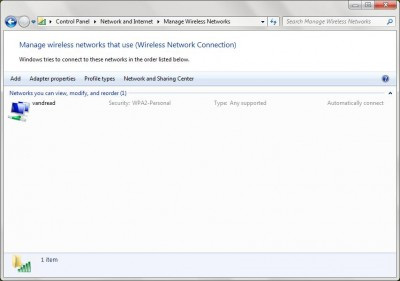
Figure 2.
3. When double-clicking any connection will open the Properties properties dialog box of the Wireless Network .
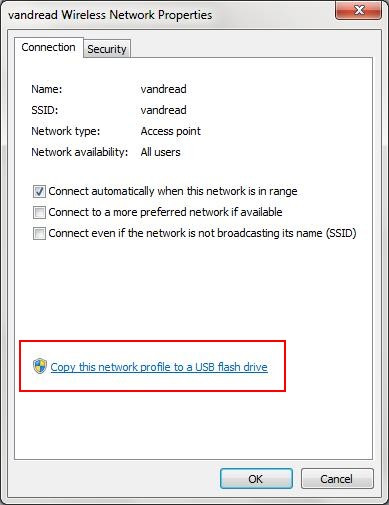
Figure 3.
4. Link to copy the network profile to a USB drive that appears at the bottom of this dialog box. Clicking on that link will open the copy of the network settings page as shown in Figure 3.
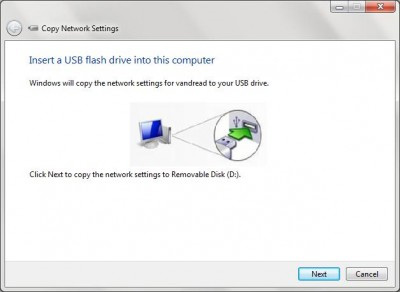
Figure 4.
5. We need to connect a USB drive to the system to continue the process. When clicking the Next button, the network settings will be backed up to the connected USB drive. This process will be completed very quickly.
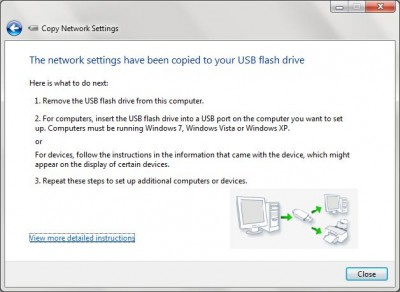
Figure 5.
This process will save the setupSNK.exe file to the USB drive. We can use this file to restore settings for Wifi networks on many different systems. In addition to Windows 7, we can use this file for the Wifi network of Windows XP or Windows Vista operating system.
4.3 ★ | 3 Vote
You should read it
- Backup and Restore Registry in Windows
- This is how to backup, restore Windows 7/8 / 8.1 and Windows Vista licenses
- Delete log information in Windows Server Backup
- How to back up automatically on Windows 10
- How to backup and restore Windows in just 10 minutes with Acronis True Image
- Instructions for creating backup and restore points (Restore Point) on Windows 10
 Create a free Wi-Fi hotspot on your Windows 7 laptop
Create a free Wi-Fi hotspot on your Windows 7 laptop Manage Wifi connection in Windows 7
Manage Wifi connection in Windows 7 How to check who is using Wifi temple, your home WiFi theft
How to check who is using Wifi temple, your home WiFi theft How to speed up Wifi network, increase WiFi signal
How to speed up Wifi network, increase WiFi signal