How to Restart Windows 11 Immediately
Delaying restarts when security patches and critical updates are available in Windows 11 can be detrimental to your computer. For users who need their computer to restart immediately after a critical update, Windows 11 offers some built-in options to trigger an immediate restart and install updates as soon as they are available. Here are the detailed instructions for doing so.
Start Windows 11 instantly via Settings
Step 1:
Press Windows + I to open Settings , then select Windows Update .
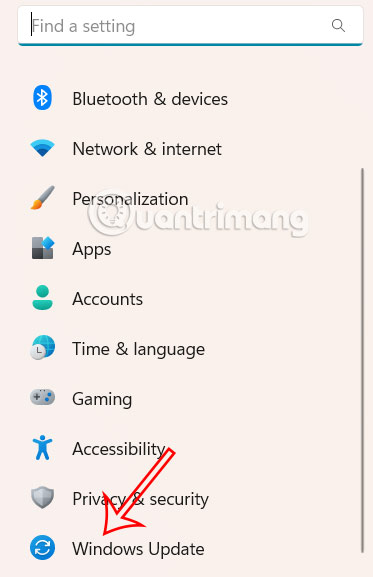
Step 2:
Switch to the new interface, we click on the Restart now button to restart the computer immediately.
In case this button is not there, click on Advanced options at the bottom of the interface.
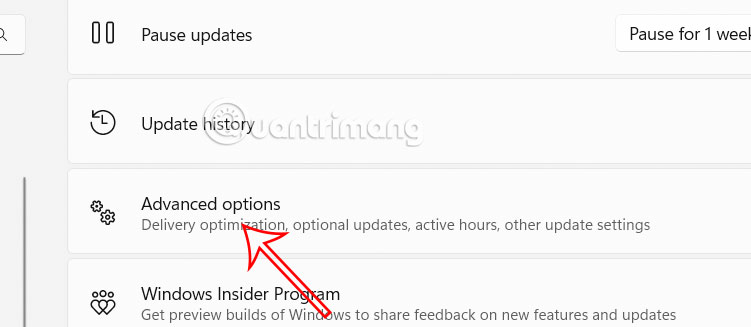
Step 3:
Switching to the new interface, we activate Get me up to date to restart the computer as soon as the important update is ready and the computer gives a 15-minute warning to save work.
If you need to cancel, use the shutdown /a command in Command Prompt.
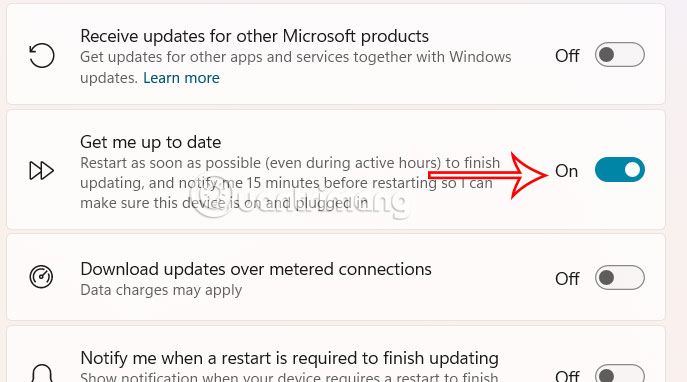
How to Force Restart Windows via Command Prompt or PowerShell
Windows Update may not show the Restart now option then you can try to trigger a restart via Command Prompt or PowerShell.
Step 1:
You choose to open Command Prompt or PowerShell as administrator . The steps below are the same.
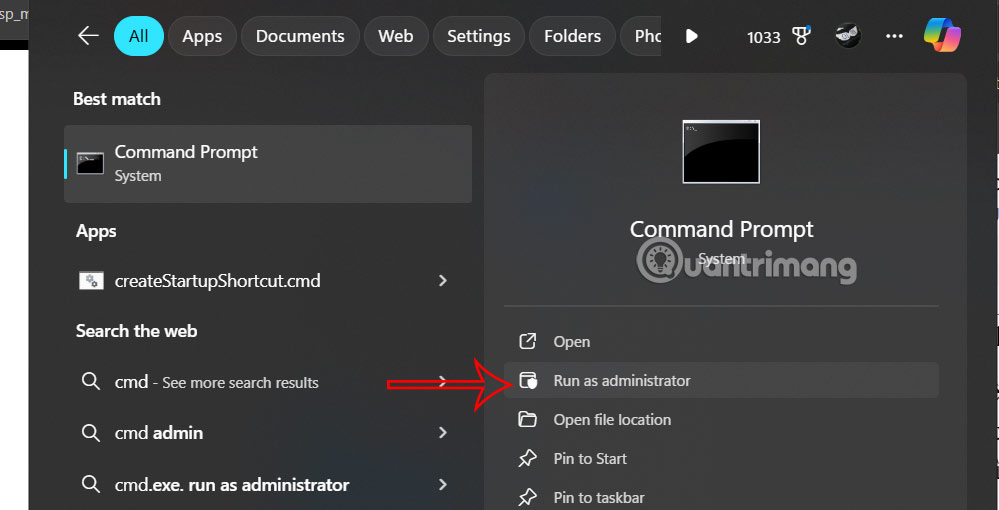
Step 2:
Enter the following command to force the computer to restart immediately.
shutdown /r /t 0After running the command, Windows will close all programs and restart to complete the update process.
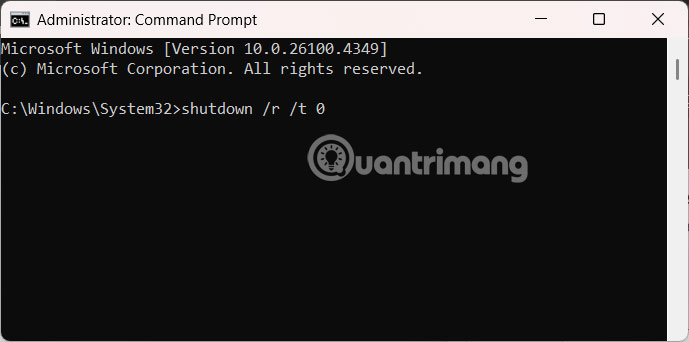
 Is Jurassic World Rebirth the final installment of the Jurassic World series?
Is Jurassic World Rebirth the final installment of the Jurassic World series? This is the #1 upgrade that makes your old computer look like new!
This is the #1 upgrade that makes your old computer look like new! Clevatess - King of the Beasts: Anime worth watching this summer
Clevatess - King of the Beasts: Anime worth watching this summer How Anyone Can Detect AI Voices and Avoid Being Scammed
How Anyone Can Detect AI Voices and Avoid Being Scammed Car Repairs That Can Waste Your Money
Car Repairs That Can Waste Your Money Honkai Star Rail livestream 2.3 latest code
Honkai Star Rail livestream 2.3 latest code