How to implement Clean Boot on Windows 10/8/7
What is Clean Boot State on Windows 10/8/7? How to implement Clean Boot? How is Safe Mode and Clean Boot State on different Windows operating systems? To answer these questions, please refer to the following article of Network Administrator.
Windows users are no stranger to Safe Mode. During the Windows startup process, you just need to press F8 to boot into Safe Mode. When in Safe mode, users can fix some problems on the system.
1. Clean Boot State
Clean Boot State is used to diagnose and fix problems on Windows. If your computer cannot start normally or if during the boot process you receive an error message, then you might consider performing "Clean Boot".
When you start Clean Boot, your Windows computer will boot using the available driver settings and the Startup program. And when your computer starts up with available driver settings, some programs will not work as expected.
Clean-boot troubleshooting is designed separately from performance issues. To perform Clean-boot troubleshooting, you have to do a few more steps and after each step you have to restart your computer.
2. How to implement Clean Boot?
To implement Clean Boot State, first enter msconfig in the Search box on Start Menu, then press Enter to open the System Configuration Utility.
On the System Configuration Utility window, click the General tab and click Selective Startup .

Uncheck the Load Startup Items item. Make sure you've checked the Load System Services and Use Original boot configuration items .
Next, click the Services tab, check Hide All Microsoft Services , then click Disable all .
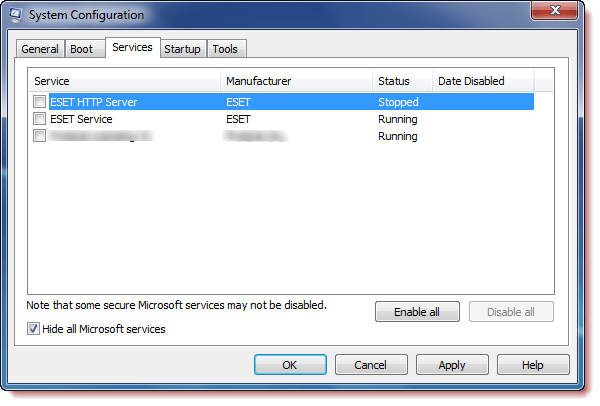
Click on Apply / OK , then restart your computer. Now Windows will boot into Clean Boot State, so you can find, discover which applications, programs or software are the "culprits" that caused the error and find ways to fix problems and problems. you are having
Also on the General tab you can uncheck the Load System Services entry, then click Apply / OK and restart your computer.
To configure Windows to start normally, you only need to undo the operation.
Refer to some of the following articles:
- Troubleshooting System Restore does not work on Windows 10/8/7
- All problems with starting Windows in Safe Mode
- Start Windows 7, 8, 10 in Safe Mode without F8 key
Good luck!
 Use DiskPart to format and clean up your removable hard drive on Windows 10
Use DiskPart to format and clean up your removable hard drive on Windows 10 7 quick control tips for Windows 10
7 quick control tips for Windows 10 Instructions to transfer Microsoft account to Local account on Windows 10 / 8.1
Instructions to transfer Microsoft account to Local account on Windows 10 / 8.1 Taskbar on Windows 10 does not work, this is a fix
Taskbar on Windows 10 does not work, this is a fix Install Windows 10 with Refresh Windows Tool from Microsoft
Install Windows 10 with Refresh Windows Tool from Microsoft Use PowerShell to download any file on Windows 10
Use PowerShell to download any file on Windows 10