Instructions to edit or replace Boot.ini file on Windows XP
Boot.ini is a hidden file used to identify folders on the partition, and the directory location located on the Windows XP hard drive. However, sometimes for some reason the Boot.ini file may be damaged, corrupted, or deleted.
This INI file contains important information when starting your computer, so when you start Windows on the screen an error message will appear.
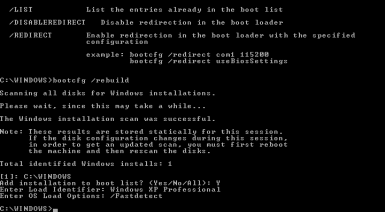
Follow the simple steps below to fix damaged / corrupted Boot.ini files or replace the Boot.ini file if the file has been deleted:
Note : Repairing or replacing Boot.ini files usually takes about 10 minutes, but the time may be much longer if you have to locate the CD on Windows XP.

Step 1:
Enter Recovery Console on Windows XP. Recovery Console is the advanced diagnostic mode of Windows XP with special tools that allow you to restore Boot.ini files.
Refer to the steps for importing Recovery Console on Windows XP here.
Step 2:
When you go to the command line (details in step 6 in the link refer to the steps to import Recover Console on Windows XP), type the following command and press Enter:
bootcfg / rebuild
Step 3:
The Bootcfg utility will scan your hard drive for any settings on Windows XP and then display the results.
Follow the remaining steps to add your Windows XP installation to the boot.ini file:
Step 4:
You will first receive a message asking if you want to add settings to the Boot list (Add installation to boot list?) ? (Yes / No / All). Press Y and press Enter .
Step 5:
Next you will be asked to enter Load Identifier: This is the operating system name.
For example, you can enter Windows XP Professional or Windows XP Home Edition and press Enter.
Step 6:
Finally, you will be asked to enter OS Load: Enter / Fastdetect then press Enter .
Step 7:
Take the Windows XP CD, type Exit and then press Enter to restart your computer.
From now on your computer can boot normally without receiving any further error messages.
In newer versions of Windows, such as Windows Vista, Windows 7, Windows 8 and Windows 10, boot configuration data is stored in BCD data files, not boot.ini files.
You can refer to some of the following articles:
-
Install Windows XP from a USB Flash drive
-
5 steps to troubleshoot "Stop 0x0000007B" errors on Windows XP
-
The trick to help Windows XP continue to be updated
Good luck!
 The trick to help Windows XP continue to be updated
The trick to help Windows XP continue to be updated Create a Windows XP installation disc for laptops using SATA hard drives
Create a Windows XP installation disc for laptops using SATA hard drives Change 'lifespan' of login password in Windows XP and 7
Change 'lifespan' of login password in Windows XP and 7 Add Dropbox to the Send To menu in Windows 7, XP and Vista
Add Dropbox to the Send To menu in Windows 7, XP and Vista Add drives for virtual machines running Windows XP on VirtualBox
Add drives for virtual machines running Windows XP on VirtualBox DOS game guide in Win XP, Vista or Windows 7
DOS game guide in Win XP, Vista or Windows 7