How to resize images online
The online image resource store has a lot of 'oversized' images taken by professional camera equipment or specialized software. Not everyone can take full advantage of the details of those oversized images because they are very heavy. The best way to use them is to resize images so they are smaller and still retain the full content. In this article, Software Tips will guide you how to resize images online.

1. Reseize photos with I Love IMG
I Love IMG is known as a useful online image processing toolkit with lots of handy features, especially Resize images. Resize images with I Love IMG retains the image quality, not reduces like other tools.
Homepage: https://www.iloveimg.com/
Step 1: Go to the homepage and select Select Images to upload the image to resize from the computer. Alternatively, you can choose Google Driver or Dropbox to select images directly from cloud storage.

Step 2: After that, you will be redirected to the Resize interface image. Here, we have 02 Resize options as follows.
Resize to specified size (By Pixel)
Resize By Pixel mode will allow you to enter the horizontal and vertical parameters to create the right sized image according to the size you require.

In the Resize By Pixel section, we will have the following content:
- Width (px): Horizontal size (in pixels)
- Height (px): Vertical dimensions (in pixels)
- Maintain aspect ratio: Preserves the image aspect ratio
- Do not entarge if smaller: Do not enlarge the image if the original image is not Resize sized
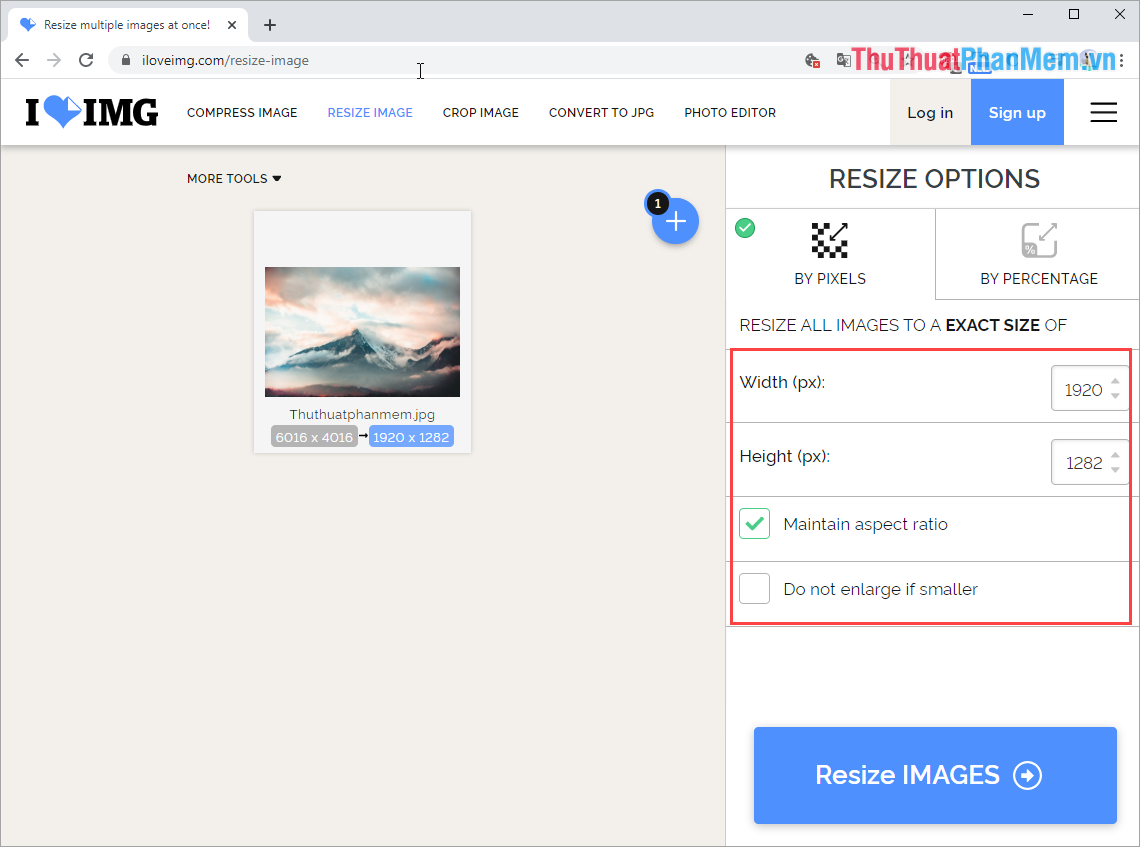
Resize photos as a percentage (By Percentage)
Resize Image Percentage By Percentage will allow you to reduce the length, width by a certain percentage available (25%, 50%, 75%).
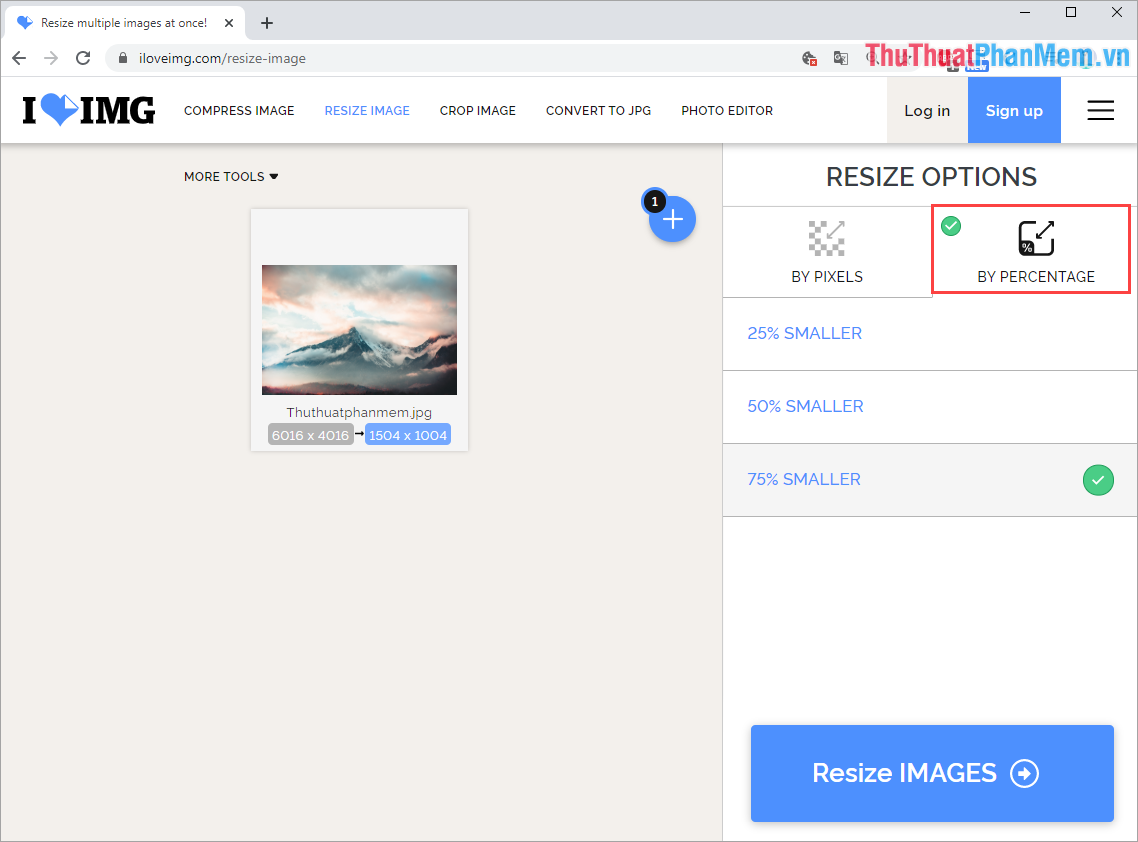
The system will automatically Resize your images based on%, you just need to select% and click Resize IMAGES and you 're done.
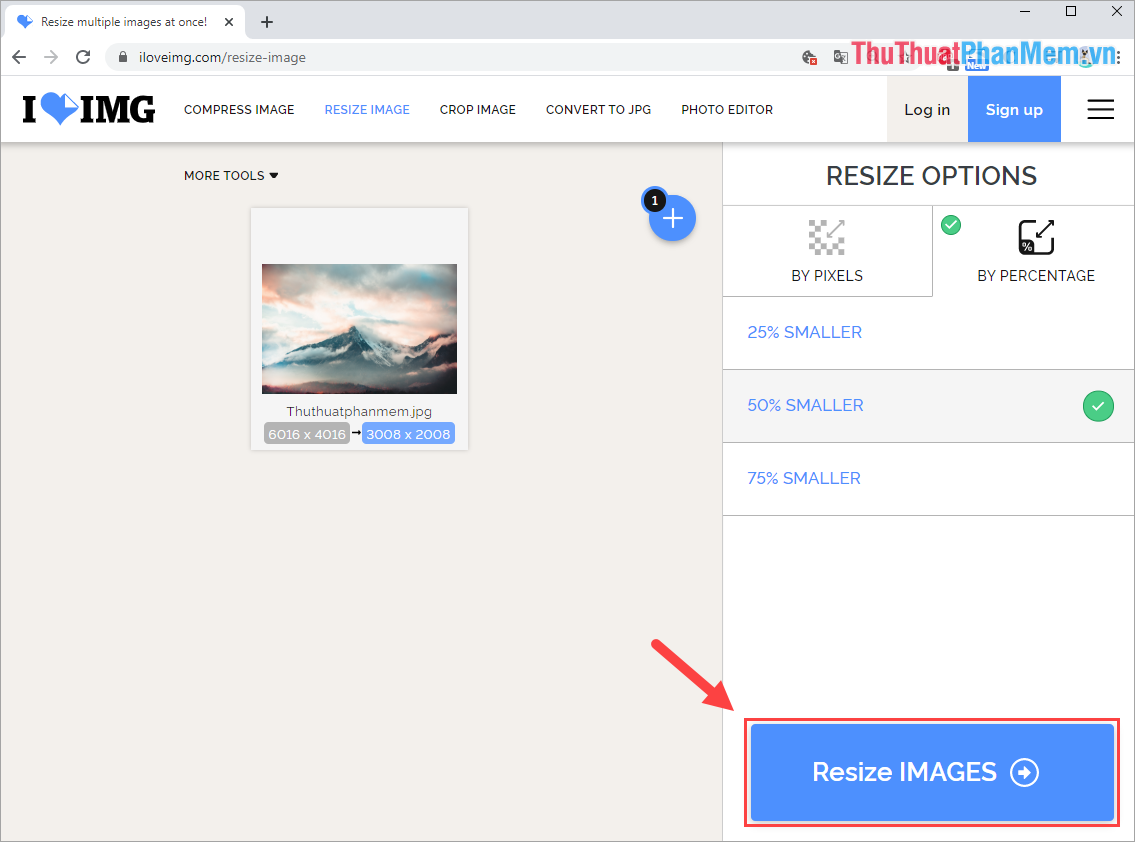
Step 3: Then, you click Download resized images to download the resized image to your computer.
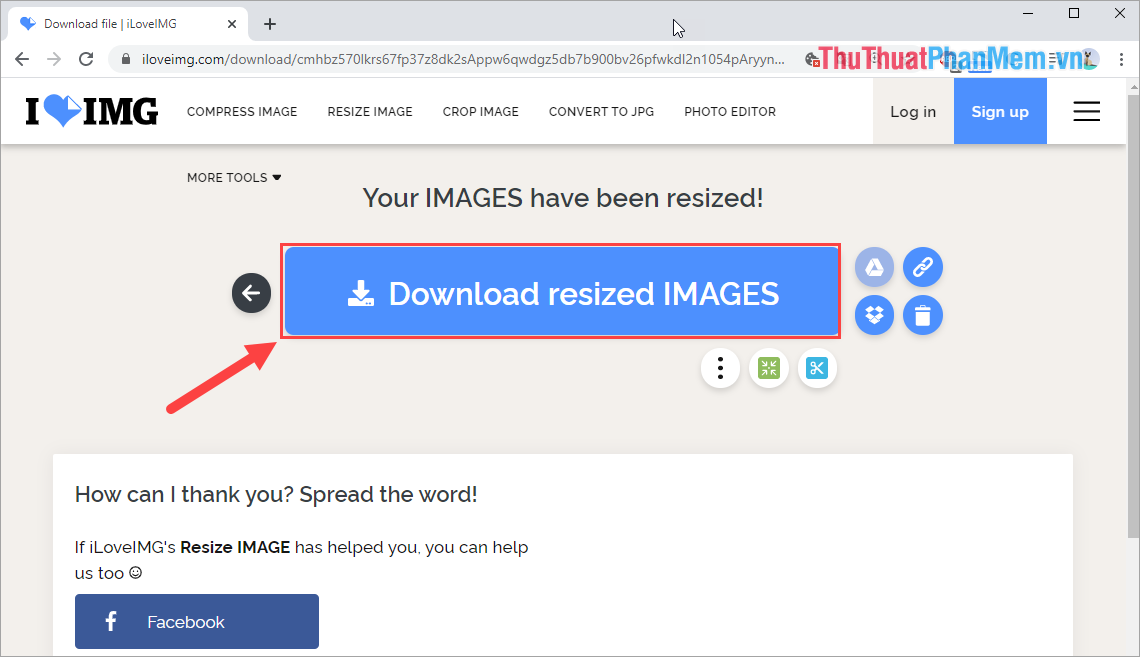
Let's check the results after Resize is done, the image size has been reduced by 50% compared to the original image.
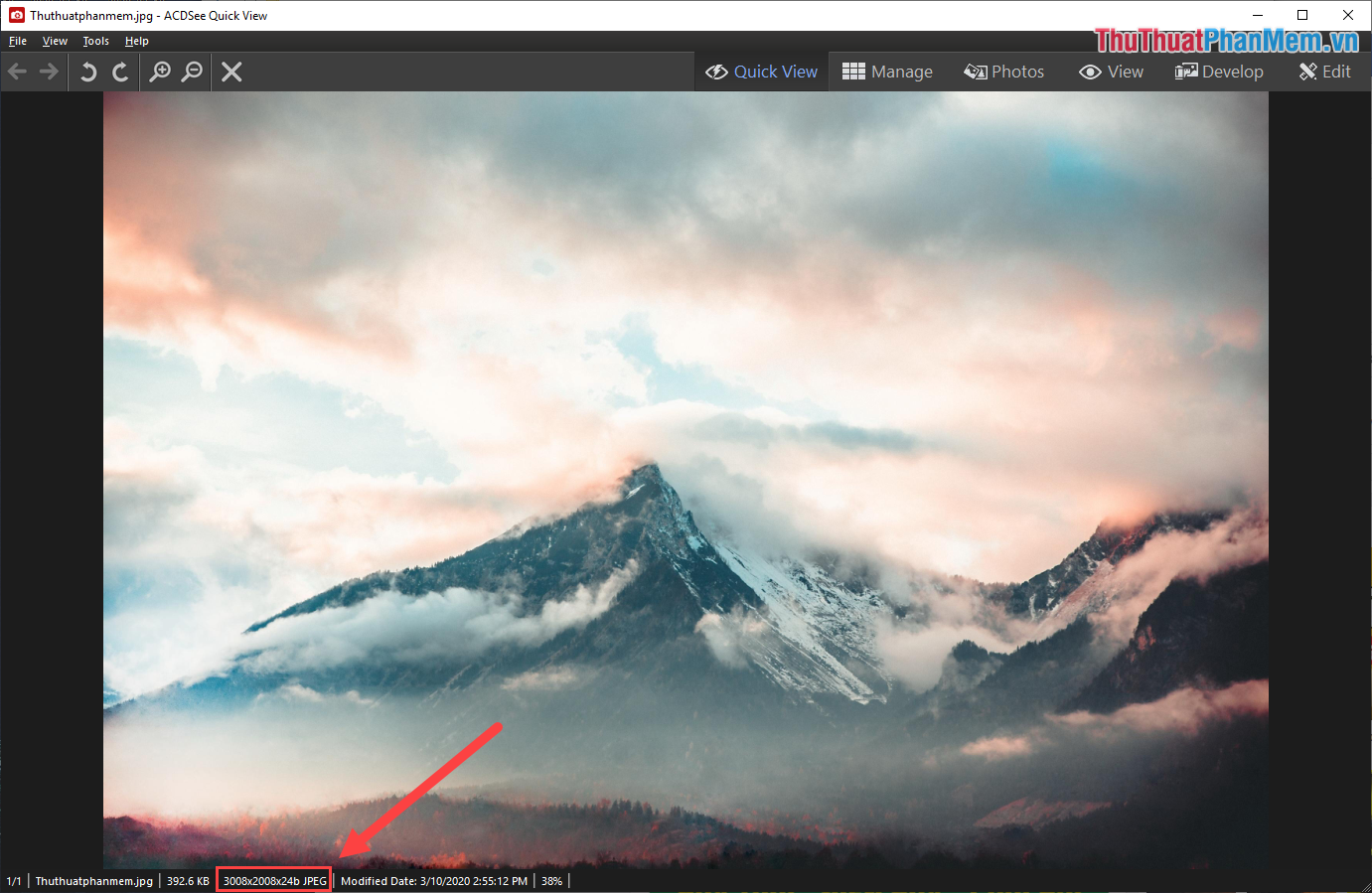
2. Some other Resize Photo Online tools
- PicResize: https://picresize.com/
- Resizeimage: https://resizeimage.net/
- Resize-photo: http://www.resize-photos.com/
- PhotoResize: https://www.photoresizer.com/
- IMG2Go: https://www.img2go.com/en/resize-image
In this article, Software Tips have sent you how to Resize images Online quickly and effectively. Good luck!
You should read it
- In this way, resizing images in bulk will not take much effort as before
- Some online photo resize services
- Instructions for resizing photos with Pic Resize online
- Steps to resize PowerPoint images with Macro
- How to resize images with PowerToys in File Explorer
- Instructions for resizing images in Windows 10 series
 Instructions on how to crop images online
Instructions on how to crop images online How to check which devices are logged into Facebook and how to remotely exit
How to check which devices are logged into Facebook and how to remotely exit What is Facebook UID?
What is Facebook UID? The most beautiful Zalo wallpaper
The most beautiful Zalo wallpaper How to create barcode online, create barcode online
How to create barcode online, create barcode online How to add, turn on the Dark Mode night mode for Chrome browser, Coc Coc, FireFox
How to add, turn on the Dark Mode night mode for Chrome browser, Coc Coc, FireFox