Instructions for resizing photos with Pic Resize online
Finding online photo editing applications or services. Free is not difficult for everyone. You can choose for any application to serve the needs of image editing. For example, to resize images, we can choose Pic Resize service online.
Online Resize Pic application will help us to resize images, select available sizes or manually enter new sizes. Besides, users can also use some of the effects that Pic Resize provides, to refresh their images. Join the Network Administrator to learn how to adjust the image size with the online Pic Resize service in the article below.
Step 1:
First of all, we access the homepage of Pic Resize application under the link below.
- http://www.picresize.com/
In the main interface, we will click on From Computer to select the location to take photos from the computer, or through the URL of the image.
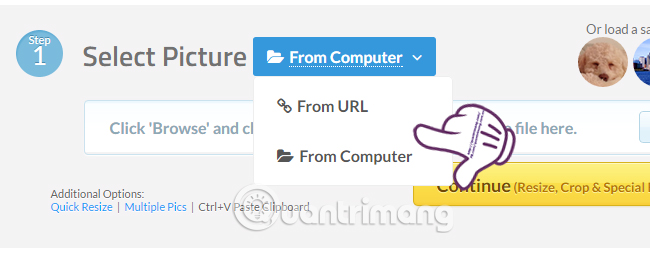
Step 2:
For example, here I will get the image available on the computer, so click on From Computer and then click the Browse button to get the image on the computer. Then click the Continue button below.

Step 3:
Appeared cut image interface on Pic Resize. First of all, we will select the cropping area at Crop menu and rotate the image at Rotate menu if you need to apply it to the image.
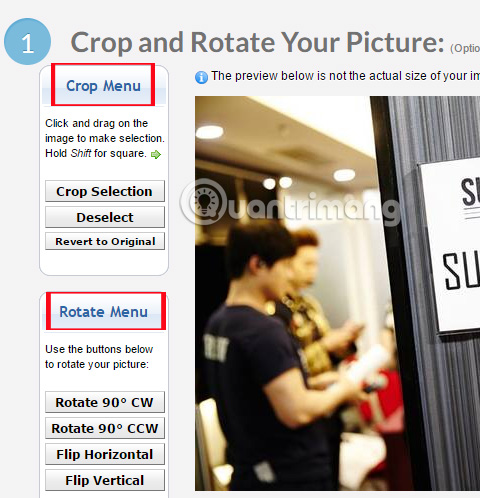
Next in the second section Resize Your Picture will be the place you use to resize the image . In the Make My Picture section, we can choose the size of Pic Resize provided, or click Custom Size to manually adjust the size for the image.
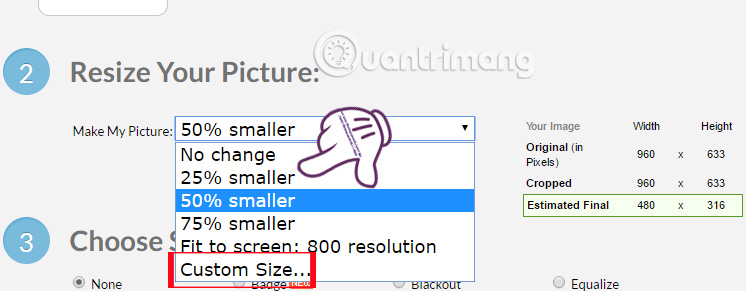
You just need to enter the width and height for the image to be in the Width and Height boxes. You should refer to the standard size in the Estimated Final section to produce a quality image.
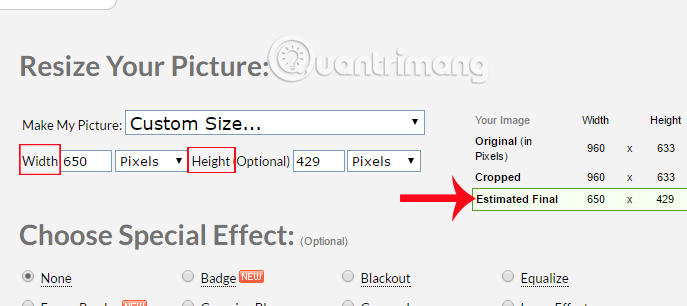
Step 4:
Next, you can select the effect for the image if you want, or not, select None. We can hover over each effect to preview the image when applied.
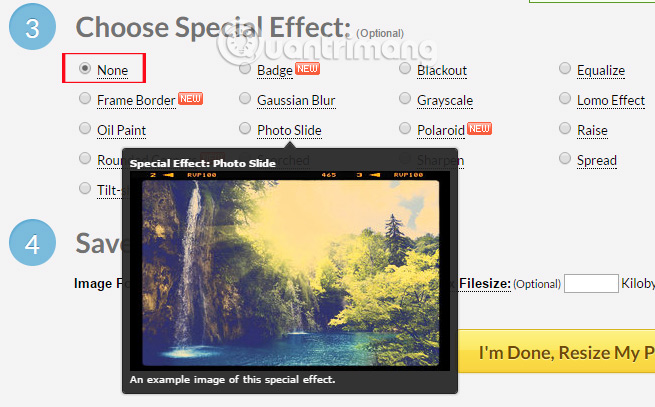
Finally we choose the format for photos including JPG, GIF, PNG or BMP, image quality , then click I'm Done, Resize My Picture to proceed to resize images.
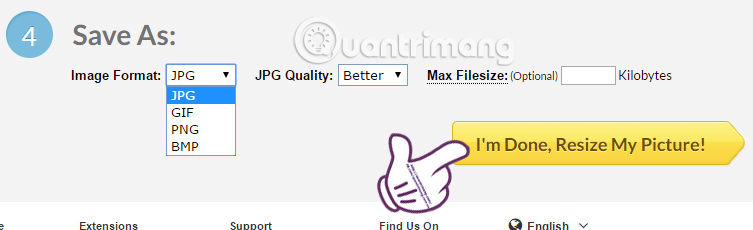
Step 5:
When image processing is complete, Pic Resize provides you with 4 options including View Image, Resume Edit (Continue editing photos), Save to Disk (Download images and save to your computer) or Save to Web (share photos online). We click Save to Disk to download the image to the computer.
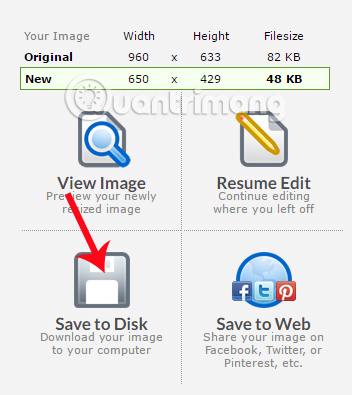
The downloaded image will be resized to the size you choose. And can add effects if we have selected the option during editing. Add an image resizing tool with that useful Pic Resize free ?!
Refer to the following articles:
- 5 basic photo editing tips on Adobe Photoshop Express
- How to edit GIF images using EZGIF tool online
- Instructions on how to use Prisma artwork editing
I wish you all success!
 Photo scanning applications are effective on smartphones
Photo scanning applications are effective on smartphones How to fix photos in GTA game style with iToon
How to fix photos in GTA game style with iToon How to rotate images backwards, horizontally on computers without software
How to rotate images backwards, horizontally on computers without software How to combine photos of 'Duck Luyen, Duck Dua, and Cuc Roi' toxic and strange
How to combine photos of 'Duck Luyen, Duck Dua, and Cuc Roi' toxic and strange Have a sharp picture in Photoshop less than 10 seconds
Have a sharp picture in Photoshop less than 10 seconds Instructions for using Photoshop for newbies
Instructions for using Photoshop for newbies