How to reset ASUS laptop to factory state
Any laptop when used, customers can sometimes encounter unrecoverable errors. Many people choose to reinstall Windows but it is not really thorough. Resetting the laptop is the solution to return the machine to the factory state will be the optimal solution. In this article, Hacom will introduce you how to reset ASUS laptop to the best state as when you first bought it.
How to reset ASUS laptop while still being able to access Windows
Step 1: Open the Settings application by clicking the Settings icon on the Start menu or pressing the Windows + I key combination.
Step 2: In the Settings interface, select Update & security.

Step 3: Under Update & security , click Recovery from the left pane of the window.
Step 4: Click Get Started in the Reset this PC section to open the Choose an option window.
Step 5: In the Choose an option dialog box that appears, you will see 2 options Keep my files and Remove everything as mentioned in the beginning:
- Keep my files: Delete all applications and settings you have set up on your computer, return to the original but keep personal data
- Remove everything: Erase the entire Windows installation drive to its original state or erase the entire machine, including data on other hard drive partitions

Reset ASUS laptop in BOOT when can't enter Windows
When your Asus laptop cannot enter Windows to reset the device to its original state, you need to do this during boot. To enter the BOOT menu after turning on the power switch, quickly press the F9 key continuously.
Step 1: After entering the Boot Menu, select Troubleshoot
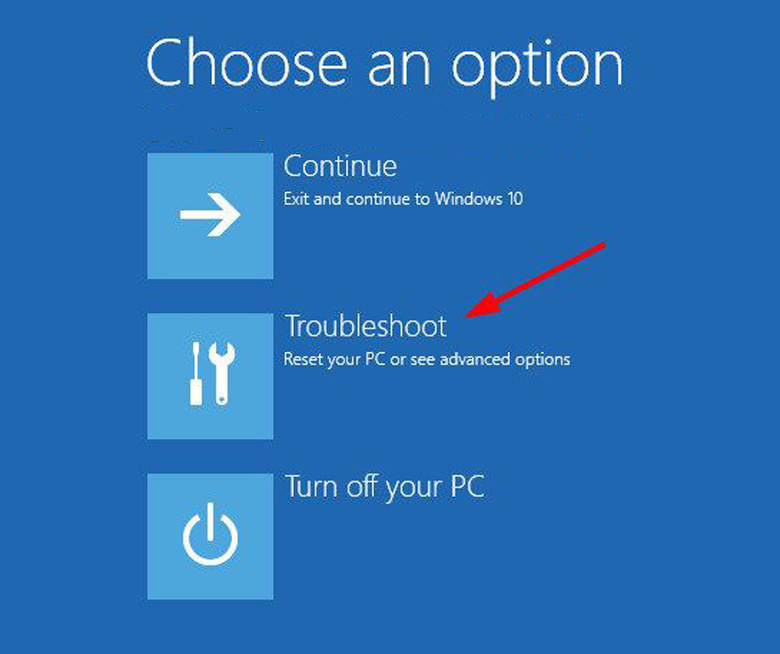
Step 2: Select Reset this PC.
Step 3: Click Next on the notification panel
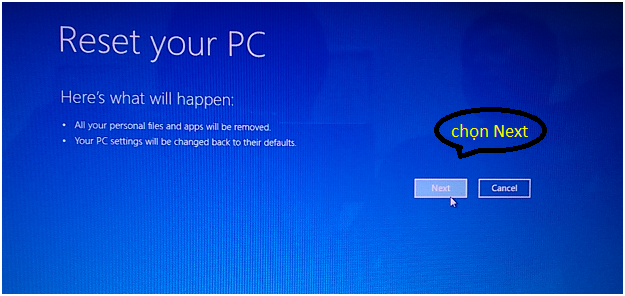
Step 4: You will have 2 options
+ Just remove my files: Delete all the applications you installed, leaving only the default Windows, without losing data saved on other drives.
+ Fully clean the drive: Completely delete files and information on the hard drive
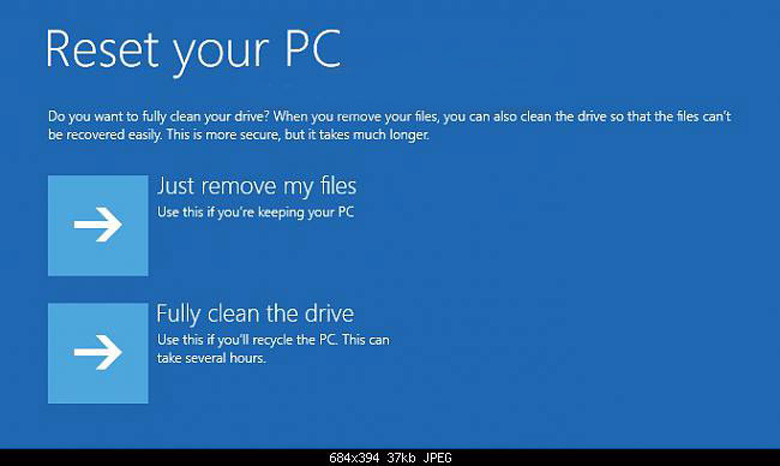
Step 5: After selecting the appropriate option, the machine will automatically delete data and reset the laptop to its original state.
You should read it
- Steps to reset forgotten password on Windows 10
- Instructions 2 simple ways Reset Windows 10 (The last part)
- Reset Windows 10 to the state it was in when it was first installed, detailed instructions for each step
- Top 5 easiest ways to reset Windows 10 computer password
- 3 How to reset Win 7, Factory reset Windows 7
- How to factory reset HP laptop
 How to use a computer keyboard simply for beginners
How to use a computer keyboard simply for beginners How to print document files on computer for new printer users
How to print document files on computer for new printer users Share 100 keys IDM 2022 - Permanent copyright
Share 100 keys IDM 2022 - Permanent copyright How to enlarge computer screen with simple keyboard
How to enlarge computer screen with simple keyboard 9 Simple Ways to Make Your Gaming Computer Run Smoother
9 Simple Ways to Make Your Gaming Computer Run Smoother 5 Cheapest Asus Laptop Models for Students Today
5 Cheapest Asus Laptop Models for Students Today