How to reset applications on Windows computers
If your Settings or Microsoft Store app isn't working properly, has crashed, or won't open, you can reset the app. Resetting an app will fix the app if supported, or reset the app to its default settings when it was first installed on your computer. Here's how to reset an app on a Windows computer.
Reset apps on Windows via Settings
Step 1:
Press Windows + I to open settings, then click on Apps on the left side and then click on Installed apps next to it.
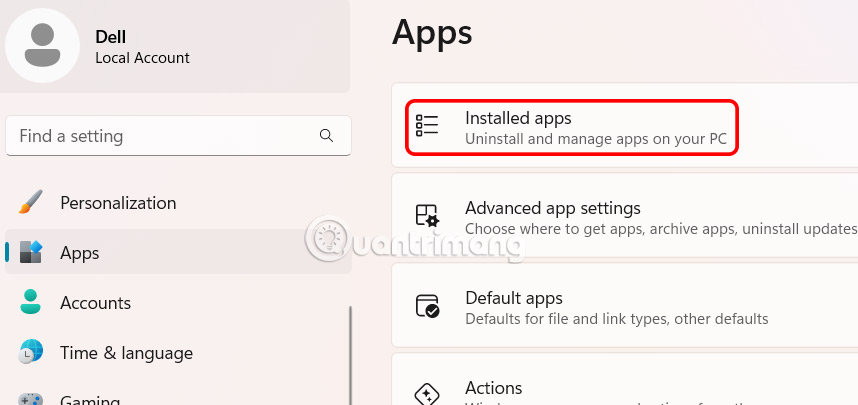
Step 2:
Find the app you want to reinstall, then tap the 3-dot icon and select Advanced options .
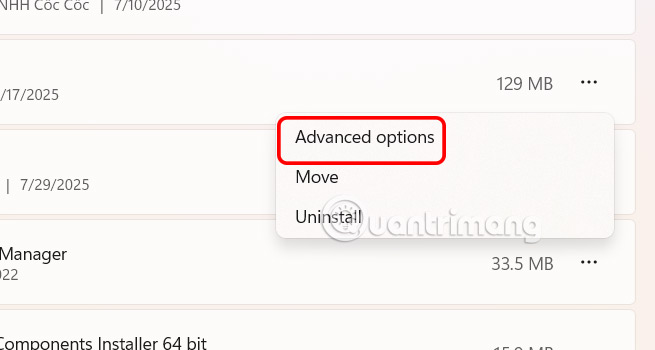
Go to the application's settings interface, click Terminate to ensure this application and related processes are not running.
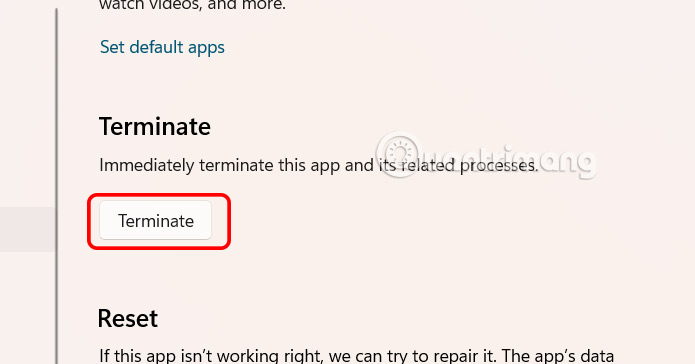
Step 3:
Then click Reset to reinstall the application on your computer.
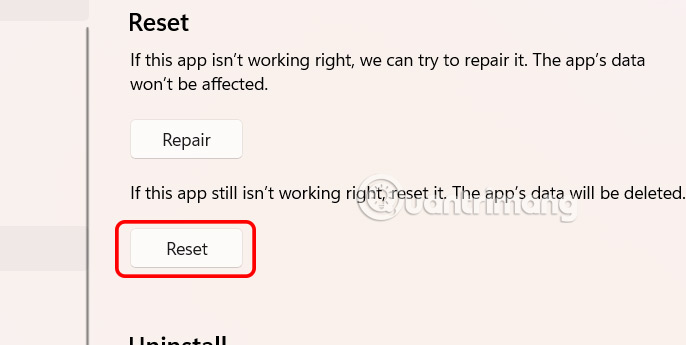
How to reset applications on Windows via Start menu
Enter the name of the application you need to reset in the search bar and then App Settings next to it.
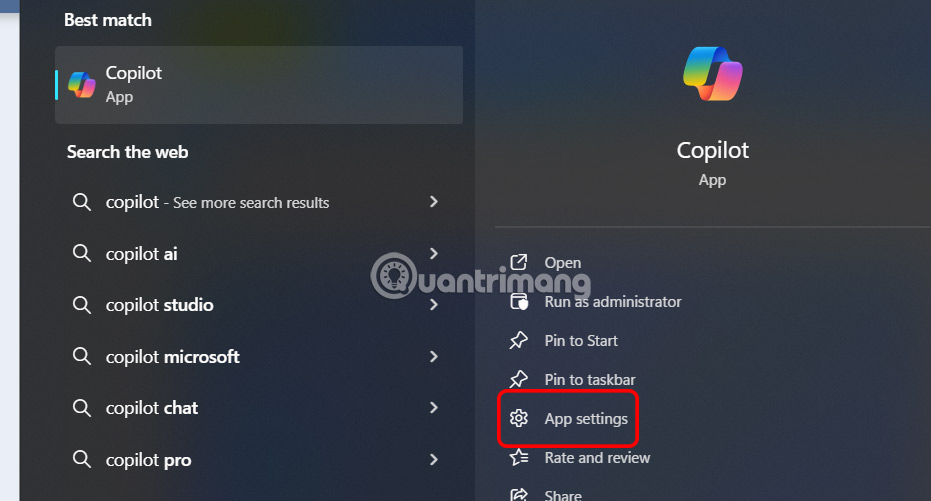
Immediately after that, you will also see the application installation interface on Windows. You perform the operations as above.
Reset the application using PowerShell
You can use a PowerShell command to reset any UWP app, which is useful when you need to repair some apps or components that are not available in the Settings app.
In this section, you will learn the steps to reset apps on Windows 10 using PowerShell.
To reset an app on Windows 10, follow these steps:
1. Open Start.
2. Search for PowerShell , right-click on the top result and select the Run as administrator option to open PowerShell with admin rights .
3. Type the following command to view all installed applications and components, then press Enter:
Get-AppxPackage | Select name 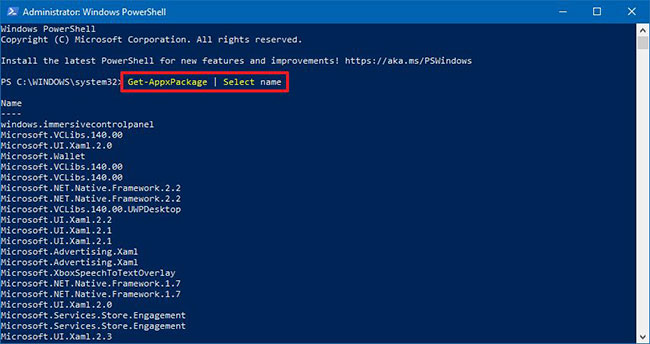
4. Confirm the name of the application you want to reset.
5. Type the following command to reset the application (e.g. Cortana) and press Enter:
Get-AppxPackage Microsoft.549981C3F5F10 | Reset-AppxPackage 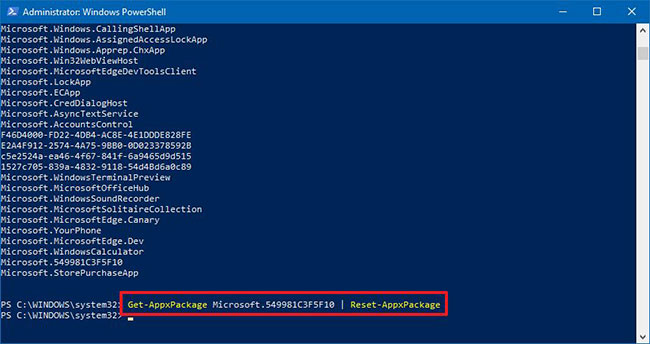
In the command, replace Microsoft.549981C3F5F10 with the name of the application you want to reset, identified above.
Important Note : When resetting an application using PowerShell, the application's data will also be deleted.
Once you complete the steps, the app will reset and start working properly. In addition to resetting the app, you can also uninstall the app using PowerShell .
You should read it
- Instructions to reset Windows Store application on Windows 10
- How to use the Reset feature on Windows 10
- How to reset an installed app from the Windows Store
- Instructions for resetting Recall in Windows 11
- Summary of some simple ways to Reset Windows 10
- Instructions 2 simple ways Reset Windows 10 (The last part)
 How to Start Scheduled Tasks with Delay on Windows
How to Start Scheduled Tasks with Delay on Windows How to delete individual system restore points in Windows
How to delete individual system restore points in Windows How to get another year of free Windows 10 updates
How to get another year of free Windows 10 updates How to change network name in Windows 11
How to change network name in Windows 11 How to display clock on Windows 11 screen
How to display clock on Windows 11 screen 4 Types of Windows Data That Are Growing in Size: How to Control Them?
4 Types of Windows Data That Are Growing in Size: How to Control Them?