Instructions for resetting Recall in Windows 11
Recall & Snapshots is an AI feature in Windows 11 that acts as a photographic memory by saving screenshots of your screen. You can then use Recall to quickly search for snapshots and find things you saw on your computer. The recent update Windows 11 build 26200.5651 (Dev 24H2) allows users to reset Recall to delete all snapshots and restore all Recall settings to default. Here's how to reset Recall in Windows 11.
How to reset Recall in Windows 11
Step 1:
You access Settings on Windows, then we click on Privacy & security on the left side of the interface, then select Recall & snapshots .
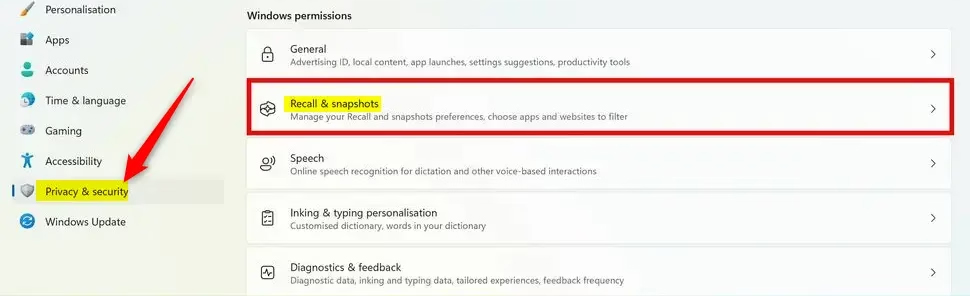
Step 2:
Next, the user clicks Advanced settings in the Privacy & security interface . Then selects Recall & snapshots to adjust this tool.
Then the user will see the Reset Recall button for us to proceed.
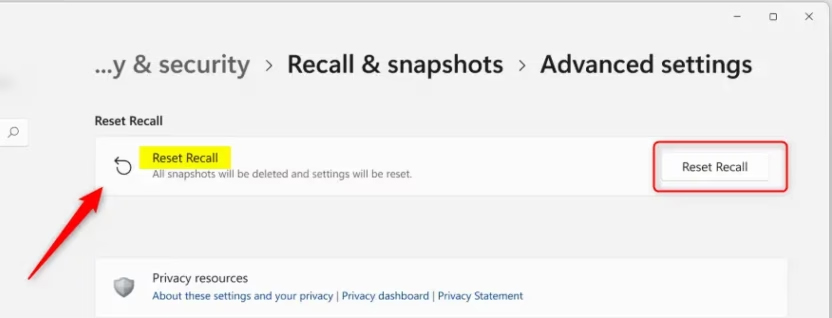
Step 3:
Now you are asked if you are sure you want to reinstall Recall in Windows 11, we click Reset to do it.
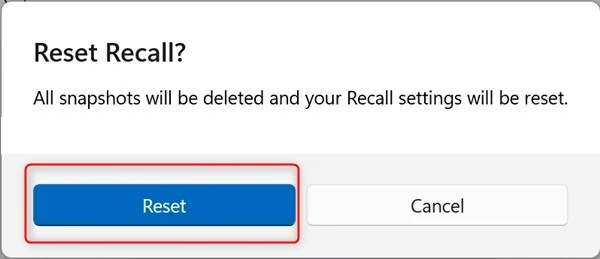
Resetting the Recall feature in Windows 11 is a simple process that can help you manage snapshots and restore settings to their default state.
You should read it
- How to disable Windows Recall on Copilot+ PC
- Microsoft doesn't allow users to uninstall the Recall feature in Windows 11
- Microsoft's new Recall feature is both interesting and dangerous
- How to recall sent email on Gmail
- How to recover sent mail, Recall mail in Outlook
- How to recall an email in Outlook or replace it with a new one
 How to add apps to launch with Windows 11
How to add apps to launch with Windows 11 How to remove Ask Copilot from Windows 11 right-click menu
How to remove Ask Copilot from Windows 11 right-click menu Windows 11 is about to have a new start menu, what's special?
Windows 11 is about to have a new start menu, what's special? 6 Hidden Windows 11 Photos Features Worth Using
6 Hidden Windows 11 Photos Features Worth Using 3 Best Windows Sandbox Alternatives for Windows 11 Home
3 Best Windows Sandbox Alternatives for Windows 11 Home Instructions for testing AI models installed on Windows 11
Instructions for testing AI models installed on Windows 11