How to reset Windows Security apps in Windows 10
Windows 10 includes Windows Security, which provides the latest anti-virus protection. Your device will be actively protected from the moment Windows 10 starts up. Windows Security continuously scans for malware, viruses, and security threats.
In addition to this real-time protection, updates are downloaded automatically, helping to keep your device safe and protect them from threats.
If Windows Security crashes or fails to open, you can reset and / or reregister the Windows Security application to fix the problem.
This guide will show you how to reset and re-register Windows Security app in Windows 10.
Reset the Windows Security app from the Start menu
Step 1. Open the Start menu .
Step 2. Right-click or press and hold Windows Security on the Start list, click More and select App settings.

Step 3. Click the Reset button in Settings.

Step 4. Click Reset to confirm.
Step 5. Now you can close Settings if you want.
Reset the Windows Security app in PowerShell
Note : This option is only available starting with Windows 10 build 20175.
Step 1. Open Windows PowerShell.
Step 2. Copy and paste the below command into PowerShell and press Enter.
Get-AppxPackage *Microsoft.Windows.SecHealthUI* | Reset-AppxPackage
Step 3. When done, you can close PowerShell if you want.
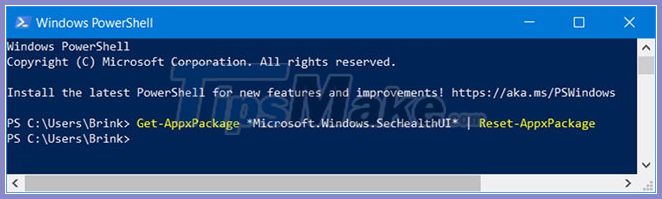
Install and re-register the Windows Security application in the Command Prompt
Step 1. Open Command Prompt.
Step 2. Copy and paste the following command into the Command Prompt and press Enter.
Code:
PowerShell -ExecutionPolicy Unrestricted -Command "& {$manifest = (Get-AppxPackage *Microsoft.Windows.SecHealthUI*).InstallLocation + 'AppxManifest.xml' ; Add-AppxPackage -DisableDevelopmentMode -Register $manifest}" Step 3. When done, you can close the Command Prompt if you want.
You should read it
- This is how to reset application data on Windows 10
- Instructions to reset Windows Store application on Windows 10
- Steps to restore Windows Security on Windows 10
- Windows Defender fights security threats from 'spyware'
- Instructions to reset Windows Firewall Rules to the initial default state
- How to use Windows Defender increases security when surfing the web
 How to reset the Settings app in Windows 10
How to reset the Settings app in Windows 10 How to create an Event Viewer shortcut on a Windows 10 desktop
How to create an Event Viewer shortcut on a Windows 10 desktop How to show scrollbar in apps in Windows 10
How to show scrollbar in apps in Windows 10 How to stop background apps running on Windows 10
How to stop background apps running on Windows 10 Instructions for turning on and off Bluetooth on Windows 10
Instructions for turning on and off Bluetooth on Windows 10 How to add / remove fingerprint for account in Windows 10
How to add / remove fingerprint for account in Windows 10