How to Reset AI (Illustrator) to default
1. Reset Workspace to default
Step 1: Click on Workspace (1) => Reset Essentials (2) .
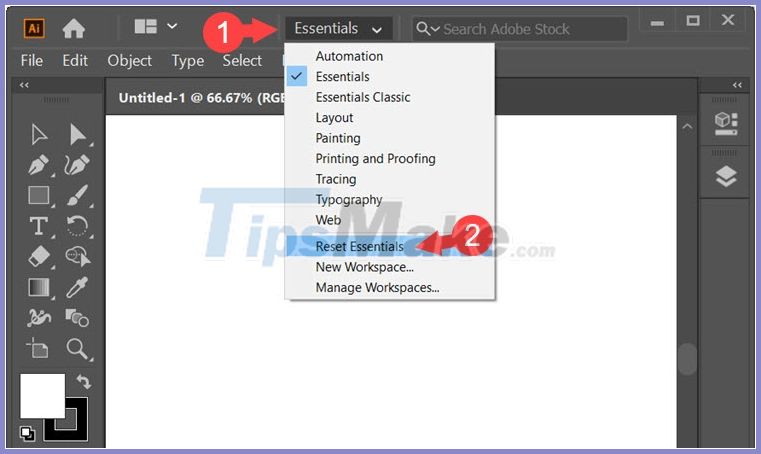
Step 2: Continue to click on Workspace (1) and move to another Workspace. Then you choose Reset . (2) and reset the rest of the Workspaces.
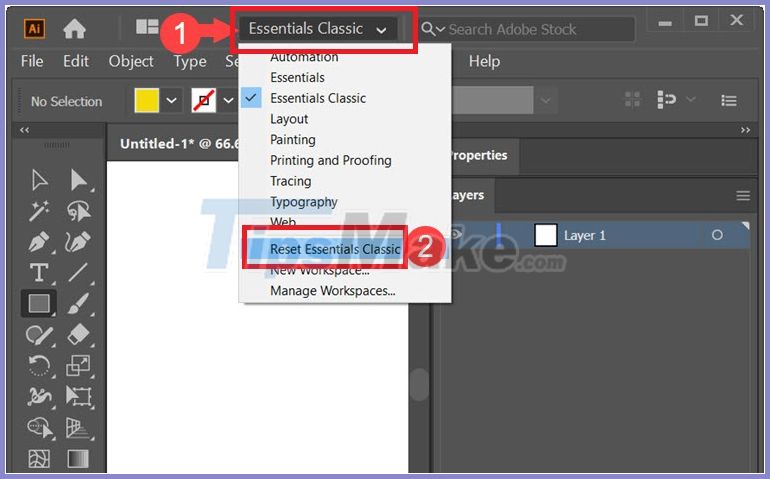
2. Reset settings in Preferences
Step 1: Go to menu Edit (1) => Preferences (2) => General . (3) .
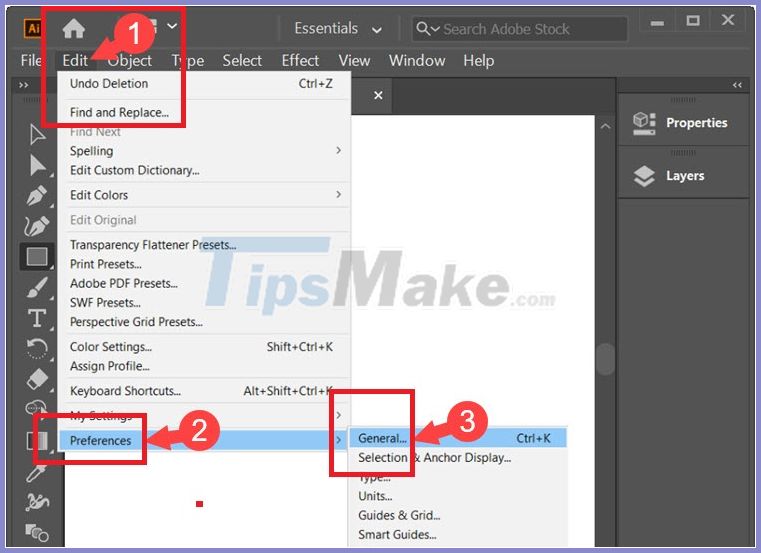
Step 2: Click on Reset All Warning Dialogs and Reset Preferences .
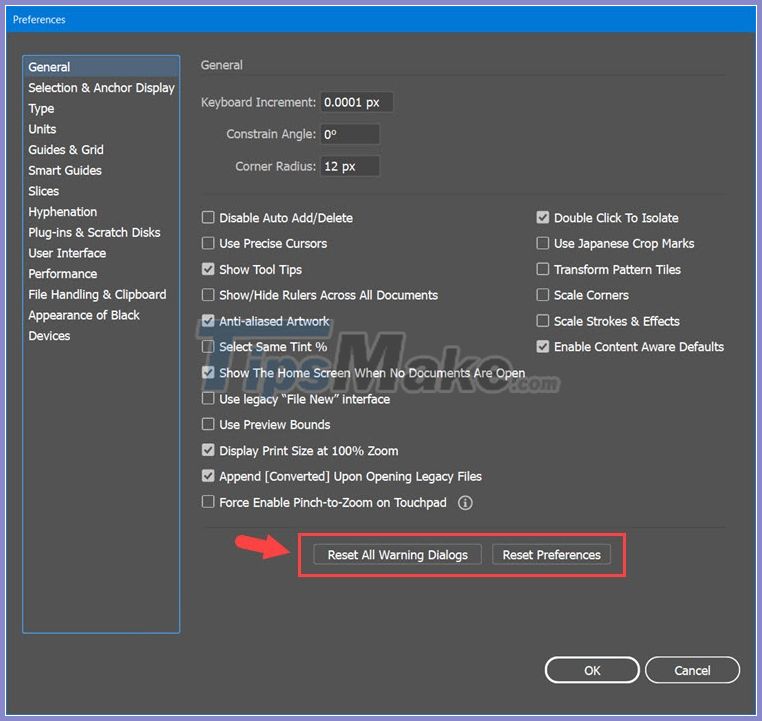
If there is an announcement, please select OK to agree. Then click OK to save your settings in the Preferences dialog box . Next, you turn off Illustrator and reopen the software.
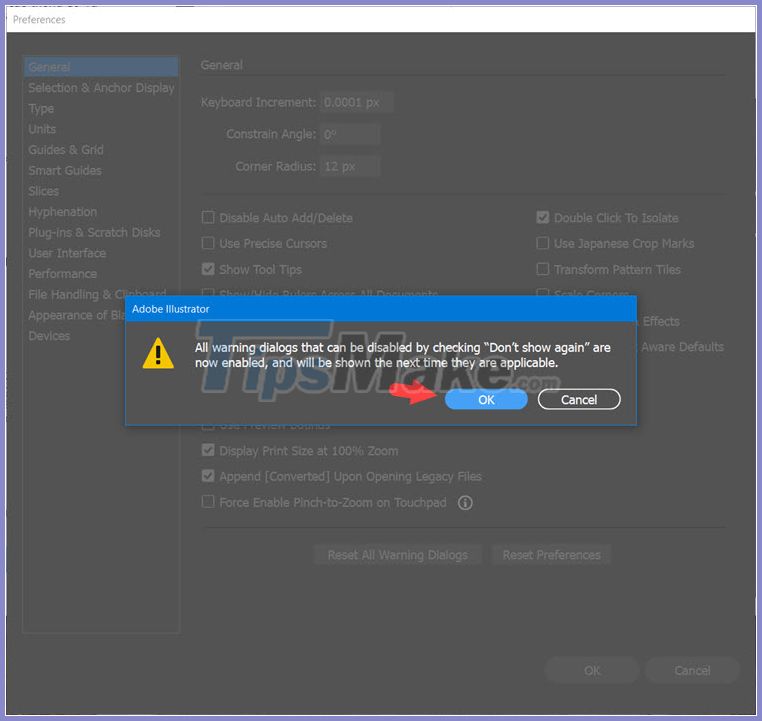
3. Manually delete the settings settings in Illustrator
Step 1: Turn off Illustrator and open This PC . Then, you go to the following path C: Users name username="" machine="" you="" AppDataRoamingAdobeAdobe Illustrator Name_put="" version="" Settingsen_US * x64 (1) .
Next, you find the Adobe Illustrator Prefs file (2) .
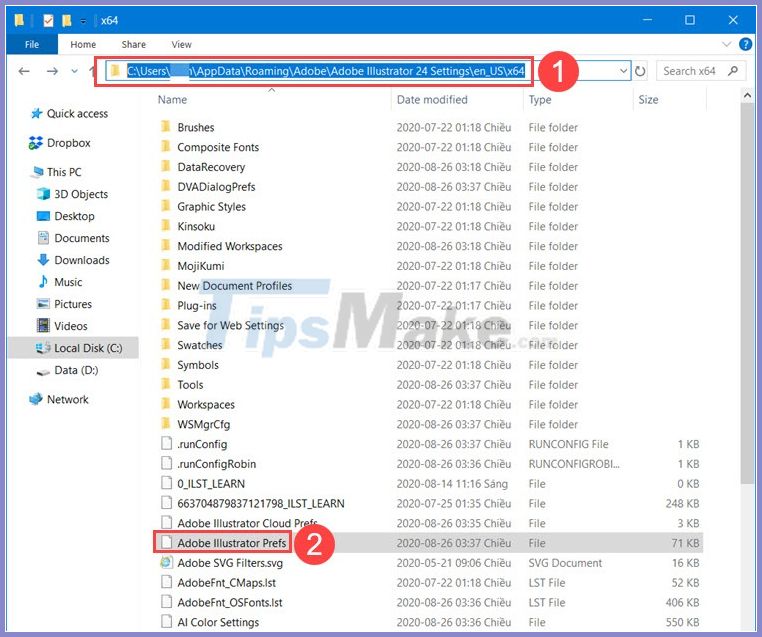
Step 2: You click on the file and delete it with the command Shift + Delete or Delete and click Yes on the dialog box to confirm deletion. Then open Illustrator again.
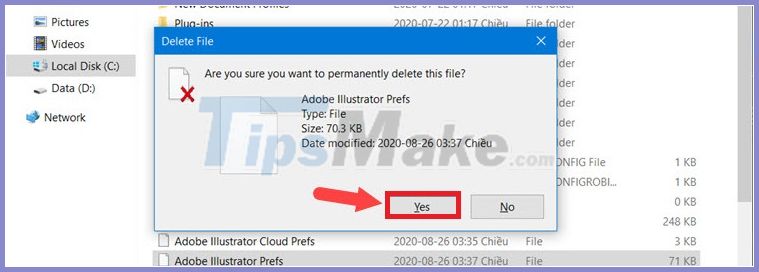
In addition to the above methods, you can try the Ctrl + Alt + Shift key combination while the Illustrator software is starting. However, not all versions are successful.
With the instructions in this article, you can easily and quickly restore Illustrator settings to defaults.
Good luck!
 Beautiful Analog photo correction recipe
Beautiful Analog photo correction recipe How to adjust light and dark in photoshop
How to adjust light and dark in photoshop Differences between Photoshop and illustrator
Differences between Photoshop and illustrator Learn about RGB & CMYK color systems
Learn about RGB & CMYK color systems How to rounded corners of photos in Photoshop
How to rounded corners of photos in Photoshop How to anti aliasing in Photoshop
How to anti aliasing in Photoshop