What is AI file? How to open AI files without Adobe Illustrator
However, AI is a format owned by Adobe. So, finding a way to open AI files without Illustrator is difficult work. However, if you just open the AI file to view it, it is very simple, but to edit it is a bit more difficult.
What is AI file?
AI, short for Adobe Illustrator, is an Adobe proprietary file type for vector images. Other popular vector image file types include PDF, EPS, and SVG. Adobe introduced the AI image format with Illustrator 9 in 2000. Before that, Illustrator used the EPS file format.
AI files are designed to display vector-based EPS files and single-page PDF files. The previous EPS format combined both vector and raster image data. Unlike raster files created from pixels, vector files do not lose resolution when scaled because they are built on a complex histogram-like formula that is infinitely scalable. Today, designers can still save, edit, and reopen EPS images as AI files, although EPS files do not support transparency the same way AI files do.
AI files display Illustrator drawings, logos, and illustrations in high detail. Their small file size and easy expandability make them a popular choice for many designers and illustrators. They are also very flexible, allowing for layering and providing clarity that other file types do not.
Because AI is a proprietary Adobe file type, you will need to use Illustrator to create, edit, and save AI files. But you can also view AI files on some third-party programs, although those programs won't give you full editing functionality.
How to open AI files without Illustrator software
There are many programs that can open AI files, but you cannot edit them. The default AI file saving setting in Illustrator allows saving files with embedded PDF content. This means users can view them in most applications that support PDF viewing.
- In Windows, you need to change the extension to PDF by selecting the file and pressing F2 , then add .pdf to the end of the file name and confirm the change when prompted. Now double click on the file and it will open in the default PDF viewer.
- On a Mac , you can view AI files in Preview without any changes.
- You can also upload AI files and view them there.
Open the AI file in Photoshop or GIMP
If you need to incorporate AI images into a work without editing them directly, you can use Photoshop or the free GIMP software. For example, in case you have a logo created in Illustrator and want to add it to a poster designed in Photoshop.
When opening an image in these applications, it is imported as a PDF. You will see the Import dialog box and accept the default suggestions. One thing to note is that you should import the image at a large size if you don't want to lose the functionality of vector graphics and then scale it down if desired.

When finished, you can copy and paste the image into an existing layer or add additional layers to this file, then choose to save in another format.
If the above options do not work, it is possible that the default settings were changed when saving the original file. If so, try changing the file type to EPS (another vector image format). Also, try converting the image to a different format.
How to edit AI files without Illustrator
When you need to edit AI files without Illustrator, things become more complicated. There aren't many official applications that can automatically edit AI files. Most users have to convert AI files.
Convert AI to SVG or EPS Online
Users should convert AI files to SVG. It is an open format with lots of support although it is designed primarily for use on the web.

To convert images:
Step 1: Visit Cloudconvert.com.
Step 2: Click Select Files and select files from your hard drive.
Step 3: Next, click Select Format and select SVG or EPS , listed under Vector .
Step 4: Select Start Conversion and wait.
Step 5: When finished, click Download to save the converted file.
Problem when editing AI Files
Whenever users want to edit AI files without Illustrator, there are a few potential issues to keep in mind:
- When converting, images will not be able to keep the original format 100% accurate, especially when the original file uses special features or effects.
- The user will lose class information. This will be difficult because all elements are no longer labeled.
- Edited files cannot be saved or exported in AI format (and Illustrator cannot read the editing application's format), users can only save in SVG or EPS format.
Some AI file editing applications
1. Inkscape
The most famous free Illustrator option is the open source Inkscape. This application is available on Windows, Mac and Linux. You can open AI files directly in Inkscape. It doesn't support drag and drop functionality, so you need to go to File > Open and then select the document from your hard drive.
The file is then imported as a PDF. Like Photoshop, you need to set up some settings in the Import section first (you can leave the default settings), but unlike Photoshop, users can still edit the resulting image.

All parts of the image are grouped together. The easiest way to select a specific element is to press F2 to activate the " Edit nodes " tool, then hover over the image until the part you want to highlight, click to select it. Users cannot save edited images in AI format, can instead save in SVG and EPS formats.
Download : Inkscape (Free)
2. Corel Vector

Corel Vector is a great Illustrator alternative. It's a cloud-based app that runs directly in the browser so you can edit and open AI files online regardless of whether you're using Windows, macOS, Linux, or Chrome OS.
To work with AI files, you first need to convert them to SVG format, as stated above. Once done, simply drag the file into the Corel Vector window to open it. As usual, all parts of the image are grouped into a single layer, but they can be edited individually.
This application has a very modern and user-friendly interface. While there's a lot of power hidden within, it makes working with vector artwork very accessible. It's especially good for things like logos, icons, and icons, and you can unlock more features through an annual subscription.
Download : Corel Vector (Free trial available, registration required)
3. CorelDRAW Standard
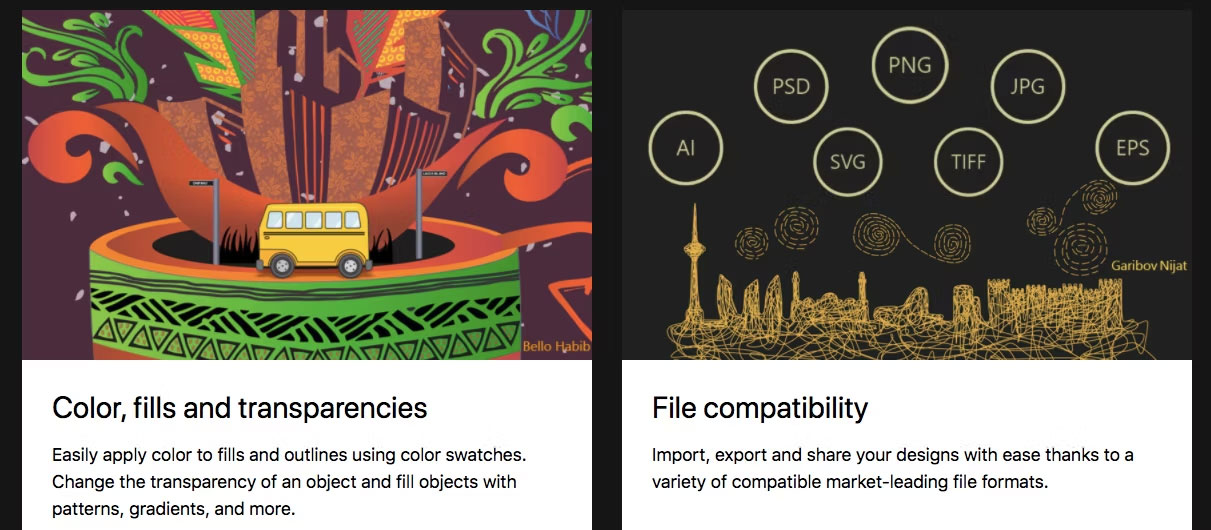
CorelDRAW Standard is a professional graphic design program for Windows. It's built for graphics enthusiasts and is quite expensive, although still cheaper in the long run than an Illustrator subscription, while offering full AI file support.
You need to import your Illustrator files by going to File > Import , then clicking through to the Import settings (you'll only see this setting for PDF-based files). The main option to consider here is whether to display as text (which makes the text editable but potentially some effects are lost) or as a curve. This will be a more accurate conversion but the text will not be editable.
When you're done editing an Illustrator file, you can re-export it to AI format. However, if you are already using any CorelDRAW-specific features, these features will not be supported in Illustrator.
Download : CorelDRAW Standard (Free trial available, $299)
4. Affinity Designer
Affinity Designer is a commercial graphic design package available for Windows and Mac. It's also aimed at professional users like Illustrator, but is cheaper.

The program can open AI files if they have been saved with PDF content (default in Illustrator). However, you will lose layer information and cannot save the file in its original format. If you want Illustrator to be able to reopen an edited image, you need to save it in PDF, SVG, or EPS format. Affinity Designer is a powerful and popular software with an impressive list of features.
Download : Affinity Designer (Windows, Mac) (free trial available)
 How to use Google Maps to make your vacation even better
How to use Google Maps to make your vacation even better Instructions for using Xingtu 醒图 on the computer
Instructions for using Xingtu 醒图 on the computer How to set custom resolution in OBS
How to set custom resolution in OBS How to search for similar photos using Google Lens on your computer
How to search for similar photos using Google Lens on your computer What can the shortcut Ctrl + E in Excel do?
What can the shortcut Ctrl + E in Excel do? How to share mouse and keyboard to multiple computers
How to share mouse and keyboard to multiple computers