How to set up an out of office reply in iCloud Mail
The Mail app for macOS doesn't offer automatic or out-of-office replies for email accounts. However, if you use an iCloud email address, you can set up an automatic reply through the iCloud website. That way, email senders will know when you're gone and when you'll be back. Here's how to set up an out-of-office reply in iCloud Mail.
How to create an out of office reply email in iCloud Mail
Step 1:
You go to icloud.com and log in with your Apple ID account.
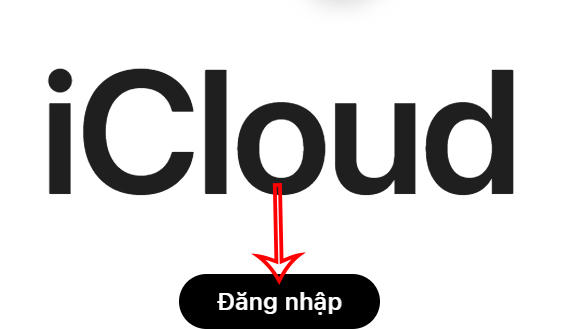
Step 2:
Switch to the new interface, users click on the Mail application to adjust.
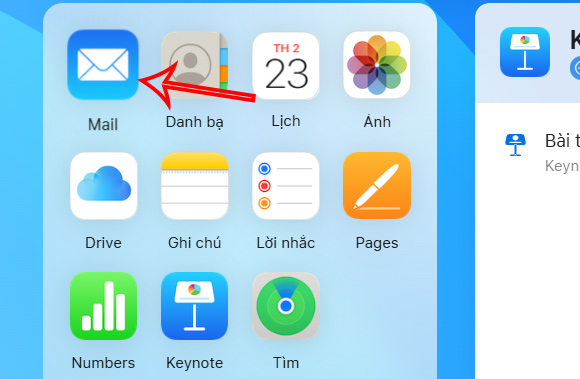
Step 3:
In the iCloud Mail app interface, click the gear icon at the top of the column next to Mailbox, then click Settings to adjust.
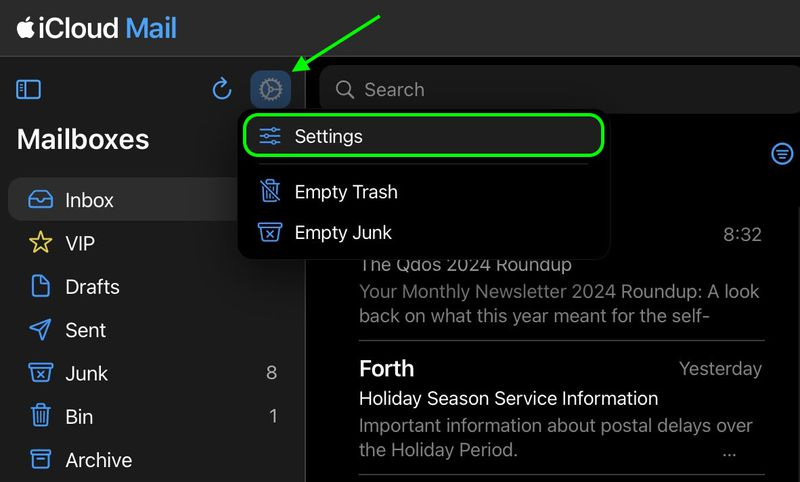
Now you click on Auto-Reply to adjust the automatic reply mode for iCloud Mail. Next, you look at the content next to it and select Automatically reply to messages when they are received to set up out of office replies on iCloud Mail. We choose the time to use the out of office reply email according to the time frame.
You enter the absent reply content in the box below to save.
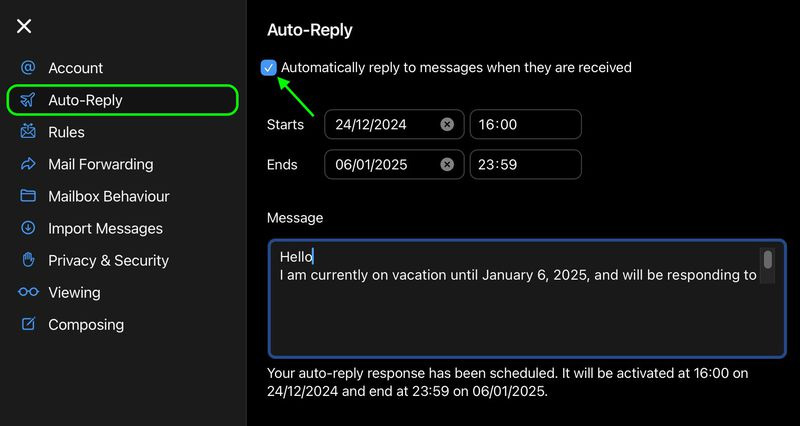
You should read it
- Just because the Reply All button, 11,543 Microsoft employees are the people in the email spam company
- Instructions for setting up iCloud email account for Android and Windows Phone
- Instructions for using the auto-reply feature on Gmail
- How to set up a custom email domain with iCloud Mail on iPhone
- 10 habits of using email make others uncomfortable
- How to turn on automatic email replies on Gmail
 How to use separate app sounds on Samsung
How to use separate app sounds on Samsung How to Find the Perfect Browser on Windows
How to Find the Perfect Browser on Windows 5 Android Features for Seamless Multitasking
5 Android Features for Seamless Multitasking TOP 9 websites that support online C/C++ programming compilation
TOP 9 websites that support online C/C++ programming compilation Latest Goose Goose Duck Code 12/2024
Latest Goose Goose Duck Code 12/2024 3 Apple Visual Intelligence Alternatives for Older iPhones
3 Apple Visual Intelligence Alternatives for Older iPhones