How to Auto Reply in Mail on iPhone
You can use the Mail app to set up an out-of-office reply when you don't use Mail often on your iPhone, or set up an out-of-office reply in iCloud Mail . Here's how to set up an out-of-office reply in Mail on your iPhone.
How to Auto Reply in iPhone or iPad Mail
Step 1:
You access Settings on iPhone then click Mail then select the email address you want to set up this feature. Then you will click on Automatic Reply setting to enable for iPhone Mail
After activating the auto reply mode, click on End Date to select the end time of the auto reply message mode .
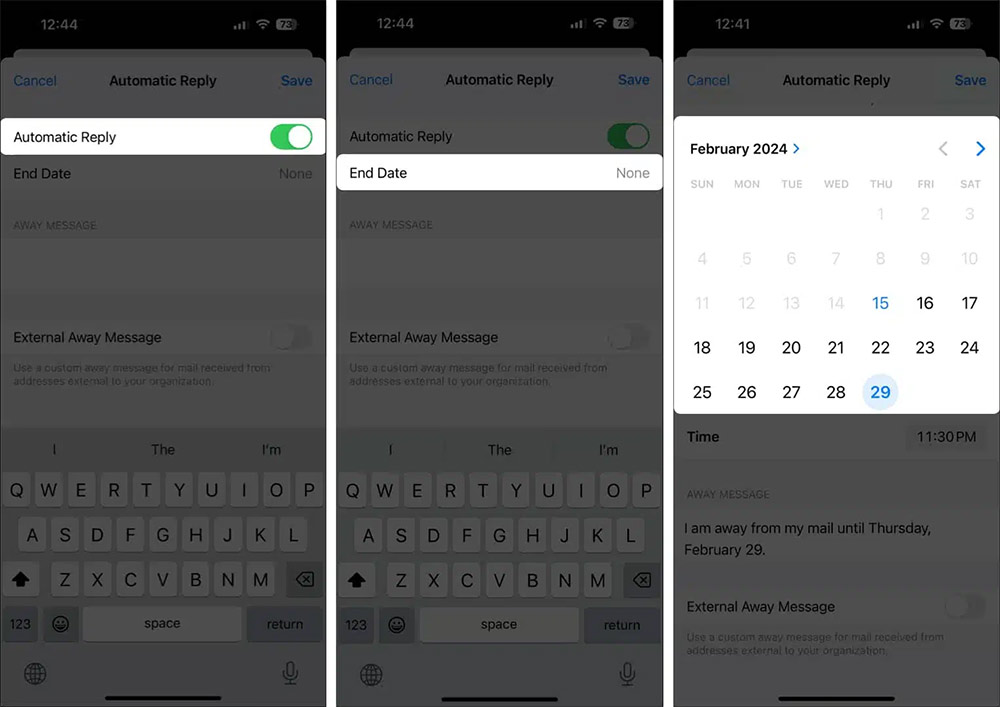
Step 2:
Next, enter the email content you want to automatically reply to . You can enable External Away Message if you want to send other messages to people outside your organization. Continue to click Respond to Mail from and then enter the reply content.
Finally, click Save to save this setting for the Mail app on iPhone.
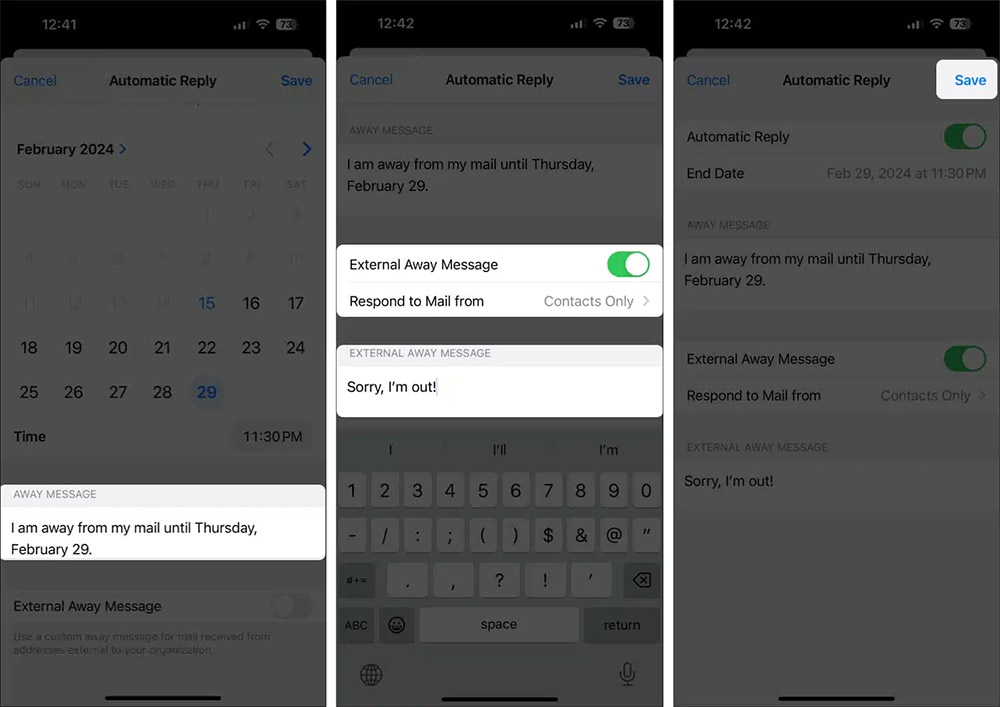
Since Mail on iPhone doesn't have a Start Date option for automatic email replies, any replies you create will start sending immediately. If you want to set up the message in advance and trigger it later, just turn off Automatic Reply.
You should read it
- How to set up an out of office reply in iCloud Mail
- Instructions on how to manage email and mailboxes in the Mail application on iPhone / iPad
- Create an auto-reply message in Gmail
- Instructions for setting up Mozilla Thunderbird to set up email scheduling and automatic mail replies
- Instructions for setting up auto reply to messages on Facebook Fanpage
- Instructions on how to create auto-reply messages in Gmail
 Stop Installing These 8 Useless iPhone Apps!
Stop Installing These 8 Useless iPhone Apps! Are you using the full potential of the buttons on your Android phone?
Are you using the full potential of the buttons on your Android phone? 6 hidden tricks that can be applied to Samsung cameras
6 hidden tricks that can be applied to Samsung cameras Why Smart Launcher is the Android launcher worth switching to?
Why Smart Launcher is the Android launcher worth switching to? Instructions for logging out of Mail on iPhone
Instructions for logging out of Mail on iPhone Tips to open the most recent photo on iPhone very quickly
Tips to open the most recent photo on iPhone very quickly