Instructions on how to hide messages on iOS 10
When upgrading the device to iOS 10, we can shorten the response to the message when we don't need to open the content as before. As soon as a new message appears on the lock screen interface, we just need to tap the message, or swipe the screen from right to left to answer. It is quite useful when you can reply to instant messages when notified.
However, this convenience also entails complicated and complicated problems when others can completely see the content of the message. So how to limit the content of the message being stolen. The best way is to hide the message content on the device. In the article below, Network Administrator will guide you to three ways to hide messages on iOS 10 devices.
Method 1: Turn off message notifications on the device
When we turn off all notifications of applications installed on the device, the notification will not appear on the lock screen interface but switch to display on the status bar.
Step 1:
First of all, at the interface on the device, we will access Setting , then select Notifications .
Step 2:
In the notification interface, select the application in the list below to turn off notifications on the lock screen interface. Click the application and in the Show on Lock Screen option, slide the horizontal bar to the left to turn off the notification.


Method 2: Turn off displaying preview content on the lock screen
As mentioned, the improved iOS 10 operating system allows users to reply to incoming messages, with just a few swipes and touches right on the lock screen interface. And the content will be visible to others. Ideally, we should not use the message preview feature.
Step 1:
First, you also need to access Settings , select Notifications, then find the Messages section.
Step 2:
To the new interface, you just need to push the horizontal bar in Show Preview to the left to turn off the mode of not displaying the message content on the lock screen interface.
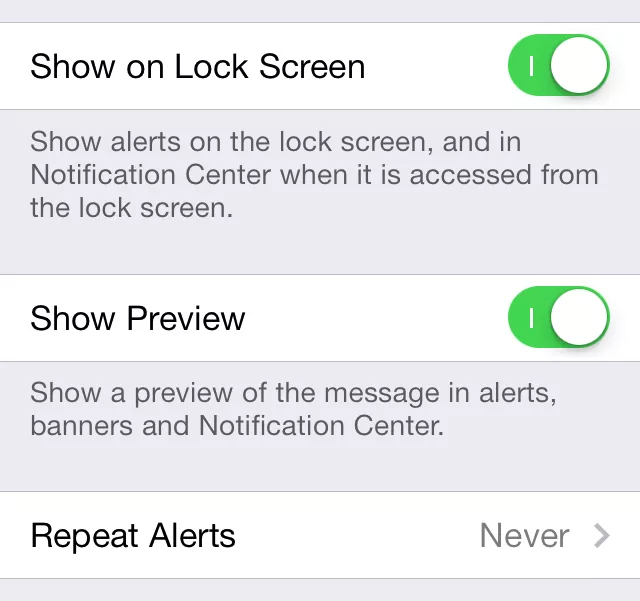
Method 3: Turn off replying from the lock screen:
The last way to be able to secure the entire message content on iOS 10 device is that you will turn off the quick reply mode of messages right on the lock screen interface.
First of all, at the device interface, we will click on Settings and select Touch ID & Passcode (Touch ID & Password) and then enter the required password.
Next to the new interface, you just need to disable the Reply with Message feature (Reply with a message) when you push the horizontal bar to the left is okay. Thus, you cannot reply to messages right on the lock screen interface, but must open directly in the messaging application on the device.
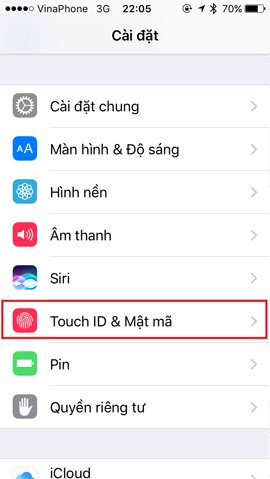
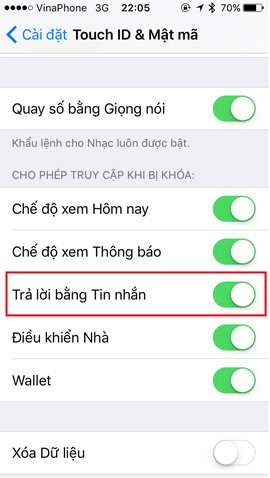
To be able to limit the content of messages peeped on iOS 10 devices, we just need to adjust a few simple settings on iOS 10 devices only. But it is best not to use the instant messaging response mode when touching on the lock screen, to enhance the security of personal information.
Refer to the following articles:
- Unlock iOS 10 screen is much simpler with 3 ways
- 6 simple ways to speed up iOS 10 on old iPhones
- How to fix the error cannot be used on iMessage iOS 10
I wish you all success!
You should read it
- How to turn off Viber message preview on the phone
- How to hide message content on Telegram
- How to reply to messages extremely fast on Android
- How to hide suggested categories in the iOS 11 Messaging application
- Turn off message notifications for a specific contact on iPhone
- How to turn off the preview of Mail content for Windows 10
 Fix iPhone phone keyboard error running iOS 10 almost 'freeze'
Fix iPhone phone keyboard error running iOS 10 almost 'freeze' How to increase battery life for iPhone 7/7 Plus
How to increase battery life for iPhone 7/7 Plus Instructions for free Wi-Fi playback on iOS 10 devices
Instructions for free Wi-Fi playback on iOS 10 devices How to lock apps on iPhone without jailbreak
How to lock apps on iPhone without jailbreak Instructions on how to use Prisma artwork editing
Instructions on how to use Prisma artwork editing How to uninstall the iOS application is not displayed on the Home Screen screen
How to uninstall the iOS application is not displayed on the Home Screen screen