How to rename the chat group on iMessage
The iMessage messaging app on iOS supports users to create chat groups to discuss with friends. To personalize and make it easy to find the chat group when needed you can change its name. And this renaming operation can be done by any member of the chat group.
Doing
On your iOS device, access the Message application. Next open the chat group to rename.
Next, click on the circle icon with the avatar of the members of the chat group at the top of the interface. In the menu that appears below, click Get Info.
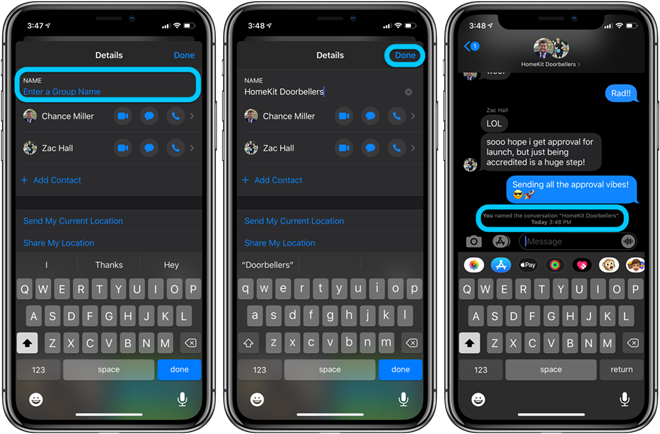
Steps to change the chat group's name on iMessage
Touch the Enter a Group Name line at the top of the interface and change the group name as you like. Done, click Done to finish.
4.5 ★ | 2 Vote
You should read it
- These are fascinating changes on iMessage iOS 11
- Google launches a new messaging application similar to iMessage to replace SMS
- 12 interesting things you can do with the iMessage app on iPhone, iPad
- 10 messaging tips on iPhone you should not ignore
- Can messages sent with iMessage be edited?
- How to use iMessage on iPhone
 How to make a group video call in WhatsApp with up to 8 people
How to make a group video call in WhatsApp with up to 8 people Can messages sent with iMessage be edited?
Can messages sent with iMessage be edited? Microsoft Teams reaches 75 million users daily
Microsoft Teams reaches 75 million users daily How to Remove houseparty account
How to Remove houseparty account How to unblock callers on FaceTime
How to unblock callers on FaceTime How to check the blocked FaceTime number
How to check the blocked FaceTime number