These are fascinating changes on iMessage iOS 11
One of the remarkable points when users upgrade iPhone / iPad to iOS 11 version is the iMessage application. Along with many other new features, iMessage in this iOS 11 version is upgraded by Apple not only the external interface but also the usage.
Can mention a number of changes on iMessage as more applications integrated in parallel with the application, more drawing tools, send songs or animations on iMessage, or even transfer money right on iMessage. The following article will provide you with some tips on using iMessage on iOS 11.
1. Use the app on iMessage:
We open a conversation on iMessage, an app row is automatically displayed. Or you can click on the App Store icon next to the camera icon in the iMessage message frame.
Swipe left or right to choose to use the available application in parallel with the message.

2. Draw real-time images on iMessage:
Picture drawing feature on iMessage is available from iOS 10 version. You can choose the color provided for drawing.
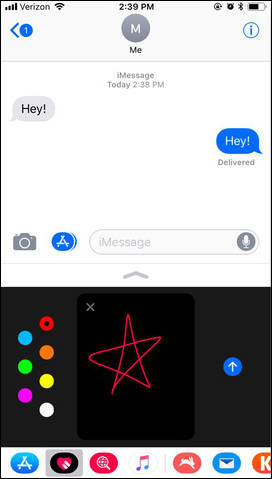
3. Send GIF images on iMessage:
An interesting feature on iMessage iOS 11 is to send animations and songs. You will see a completely new red magnifying glass icon .
You just need to click the magnifying glass icon and search for available animations in the list or enter keywords to search for GIF images according to your current emotions.
However, the feature of sending images on iMessage iOS 11 is not currently applied in Vietnam market. But you can download GIPHY application or GIF keyboard Tenor for use on iMessage.

4. Send songs on iMessage:
In addition to sending GIF images, iMessage also supports sending songs on this iOS 11 version. Click on the Apple Music icon to select the song you want to send.
But because the Apple Music version is still limited, we will only be able to select songs that have been played recently. In the case of using Spotify, its icon will appear in the app bar to select more songs.
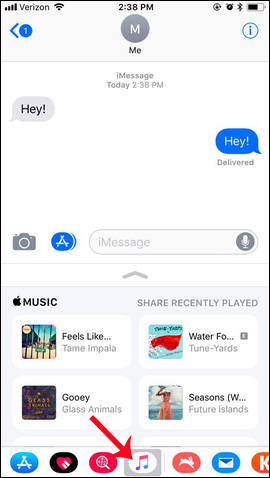
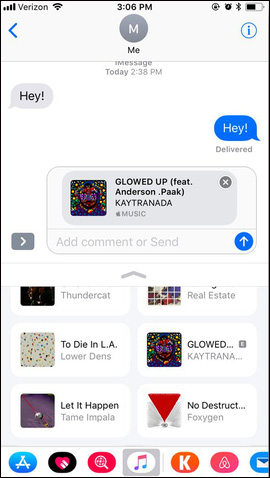
5. Send current location on iMessage:
To do this is because Google Maps application is integrated right on iMessage. The message recipient will know your current location when they open the map on the device.
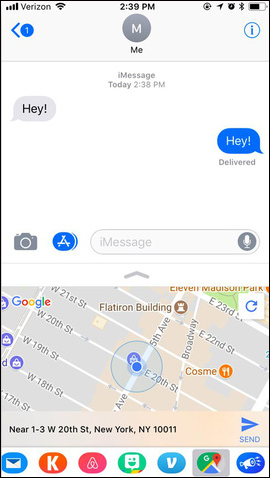
6. Send money on iMessage via Apple Pay:
Apple Pay is an integrated feature on iMessage, enabling users to transfer money via text message. We can apply for booking applications like Airbnb. You can send your favorite rental locations.
If you do not want to use Apple Pay in iMessage to send money, you can switch to using Venmo application.
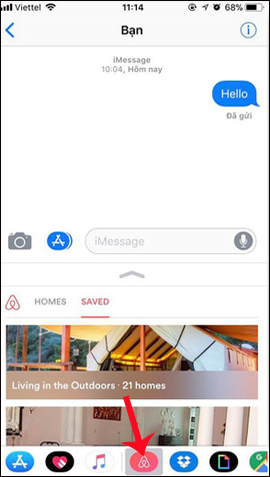
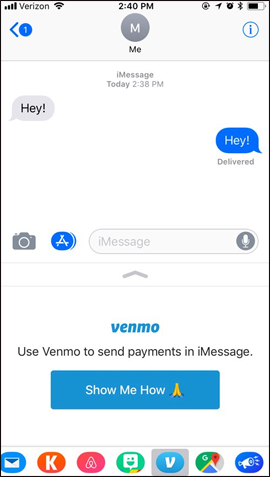
7. Install and use the app on iMessage:
Applications on iPhone will automatically appear on iMessage, depending on the application installed.
There are many applications that can be used in tandem with iMessage. Such as Dropbox to send files on iMessage. If the device has installed Twitch, Tumblr or Ask.fm, we will have more stickers and animations to send to friends.
In case you want to install more applications, users click on the first App Store icon of the app store to appear stickers, games and applications. You only need to choose to download. Download application will appear immediately in the app row below.
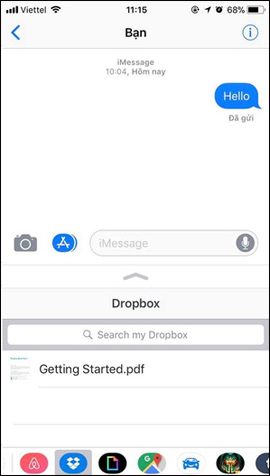
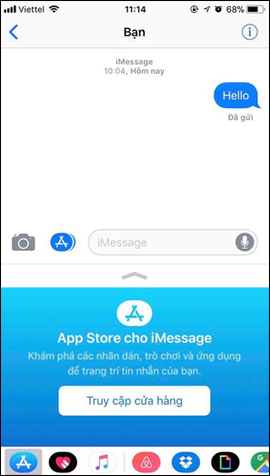
8. Remove the application on iMessage:
In case you want to remove installed applications on iMessage, or adjust them, you will click the More 3 icons at the end of the app row. Switch to the new interface and click the Edit button to edit the applications listed. Or if you want to search faster, enter the application name in the Search iMessage Apps bar.
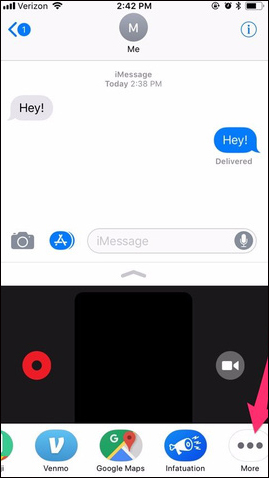
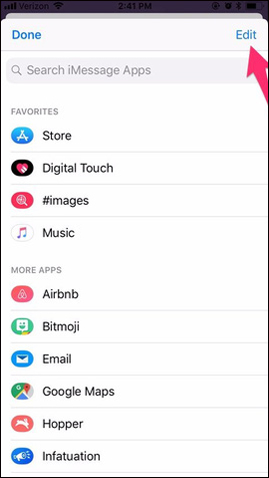
Above are some of the new features on iMessage iOS 11, as well as how to use those features. It can be seen, iMessage has been greatly expanded with applications that operate in parallel, to increase the experience as well as open more useful options for users.
Hope this article is useful to you!
 How to scan QR codes on iPhone iOS 11
How to scan QR codes on iPhone iOS 11 Why the touch screen does not work and how to fix it
Why the touch screen does not work and how to fix it How to create drafts in the Mail app on iOS
How to create drafts in the Mail app on iOS How to translate many languages on Siri iOS 11
How to translate many languages on Siri iOS 11 How to use the feature Do not disturb when driving on iOS 11
How to use the feature Do not disturb when driving on iOS 11