How to remove subjects in photos on Google Photos
This eraser is currently available for Google One registered accounts, or using Google Pixel. So with this object removal feature, users can delete unwanted content in the image without having to use another object removal application. The following article will guide you to use the eraser tool on Google Photos.
Instructions to delete subjects in photos on Google Photos
Step 1:
First, you open the image you want to delete the subject in Google Photos. Next at the image interface, click Edit to edit the image.

Step 2:
Next, the user clicks on the Tools item below and then selects the Magic Eraser eraser tool .

Step 3:
Now the user will repaint something that you want to remove from the image. Then the user clicks on Erase All below to proceed with deleting the subject that we have selected.

Step 4:
One of the very interesting options of this subject removal tool on Google Photos is the Camouflage option . This option will not remove the subject, but reduce its color compared to the main subject.
For example, with the image below, when using this Camouflage tool, the object will not stand out from the main subject in the image.
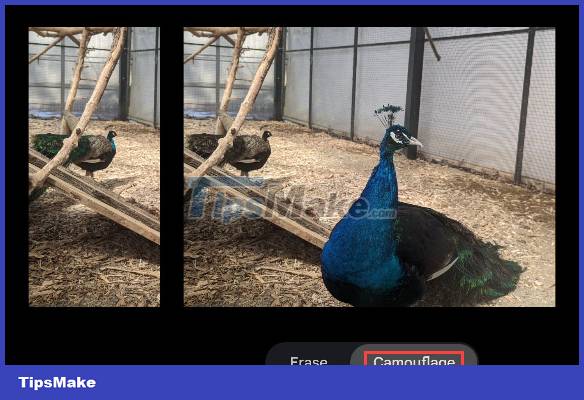
Finally, after you have finished editing the image, the user clicks Done to save the image as you like.
 6 tools to convert audio to video online
6 tools to convert audio to video online 4 best QR code generator tools for PDF
4 best QR code generator tools for PDF Should I use Hotspot Shield's free VPN?
Should I use Hotspot Shield's free VPN? Top 12 best web hosting services in 2023
Top 12 best web hosting services in 2023 How to set up a website with Project Shield: DDOS prevention service from Google
How to set up a website with Project Shield: DDOS prevention service from Google 10fastfingers - Useful online typing speed test tool
10fastfingers - Useful online typing speed test tool