Instructions for deleting commemorative photos in Google Photos
The Commemorative Photos section in Google Photos will re-display the images you previously posted that coincide with the current date. This feature will recall all our moments to review together. However, the Memory Photo moment in Google Photos is not always what you want to show, so we can hide the memory in Google Photos, or delete the Memory Photo in Google Photos to no longer show it. The following article will guide you to delete memories in Google Photos.
How to delete memories in Google Photos
Step 1:
First of all, we access the Google Photos application interface and will see Google Photos commemorative photos displayed above.
Step 2:
Click on any Google Photos commemorative photo to access the list of memories in Google Photos, then click on the 3 dots icon at the Google Photos memory we want to hide.
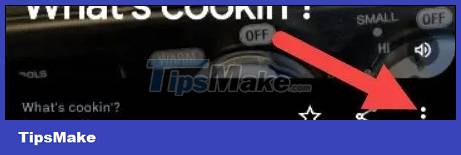
Step 3:
Now show some options for this anniversary on Google Photos. We will click on the Hide option to proceed with hiding this memory on Google Photos.

Step 4:
Then Google Photos will give you the option to hide or delete this memory on Google Photos. Now click on Remove This Memory .
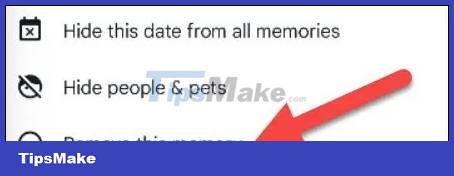
Finally, you just need to confirm Remove to delete this commemorative photo from the Google Photos interface.
 Tips to sign out of Netflix account on Smart TV
Tips to sign out of Netflix account on Smart TV TOP file decompression tools for Windows
TOP file decompression tools for Windows How to fix Checksum error WinRAR when extracting files
How to fix Checksum error WinRAR when extracting files Can a ZIP archive have 2 passwords? Why is that?
Can a ZIP archive have 2 passwords? Why is that? 8 best end-to-end encrypted cloud storage services
8 best end-to-end encrypted cloud storage services 6 Best iCloud Drive Alternatives for iPhone/iPad
6 Best iCloud Drive Alternatives for iPhone/iPad