How to remove PDF file password - Use PDF Password Cracker Pro software
This article will guide you how to remove PDF file password.
1. Use the PDF printing feature
This method may sound silly, but you can easily and conveniently remove the PDF file password by opening and printing it to a new PDF file. Your system will create a copy of that PDF file and this copy does not have the password.
This trick only works if the PDF file has no printing restrictions. However, many PDF files use password protection to encrypt data and can print normally when the password is entered.
You can do this in a few ways. If you use Chrome on Windows, macOS, Linux, or Chrome OS, you can do this right in the browser. First, open the PDF file and enter the password as required. Then, click the Print button on the PDF toolbar while viewing the password-protected document.

Click the Change button in Destination and select Save as PDF . Click the Save button and name and find a location to save the new PDF file. This file will contain the same content as the original PDF file but without the password.

This method will work in Chrome on any operating system, but you can do the same trick with other apps and virtual PDF printers. For example, Windows 10 has a virtual PDF printer, which means you can do this in Microsoft Edge or any other PDF viewing software on Windows.
For example, open a protected PDF document in Microsoft Edge and provide a password to view it. Click the Print button on the PDF viewing toolbar.

Select the Microsoft Print to PDF printer and click Print . You will be prompted to choose a name and location for your new PDF file.
You can do this trick in any PDF viewer on Windows 10. On older versions of Windows, you will need to install a third-party PDF printer before doing this trick, or just use Chrome.
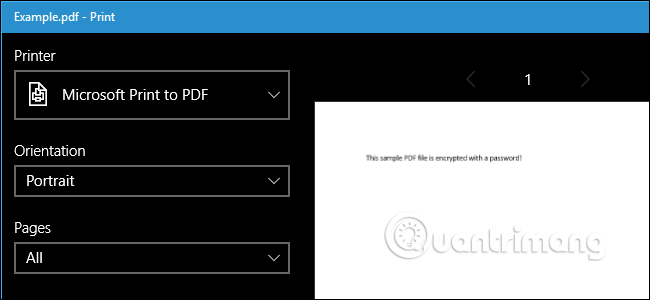
This method also works in other operating systems. For example, on a Mac, you can do this using Preview or any PDF viewer that has a built-in PDF printing feature.
First, open the password-protected document in Preview and enter the password as required, click File > Print to open the print dialog box.
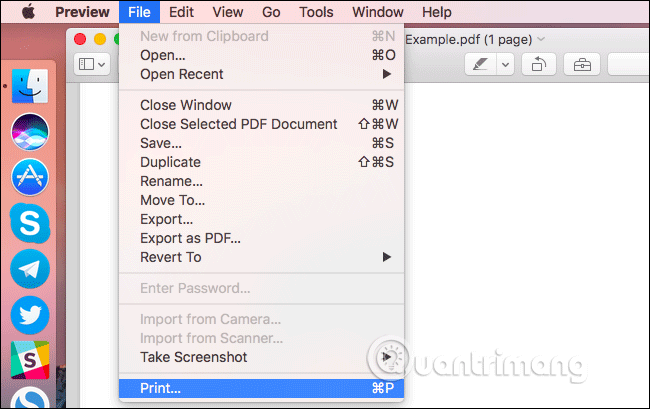
Click the PDF menu button at the bottom of the print dialog box and select Save as PDF . Enter a name and address for the new PDF file. This new PDF file will have the content of the original file but without the password.
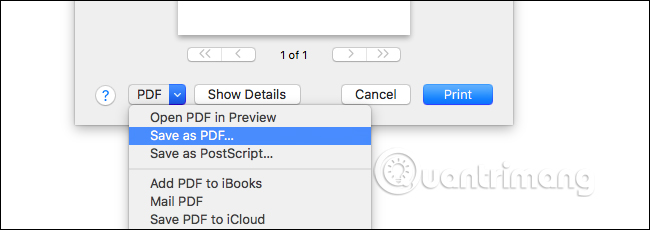
2. Use Adobe Acrobat Pro
You can also do this using Adobe Acrobat Pro, which is a paid application. It is different from the Adobe Acrobat Reader PDF viewing application that everyone uses.
Adobe Acrobat Pro is an optical character recognition (OCR) system. It is used to convert scanned files, PDF documents and images into editable/searchable documents.
Things can get confusing when talking about Adobe Acrobat Pro, due to the number of different versions that exist today. Adobe Acrobat Pro has three options: Acrobat X Pro, Acrobat XI Pro, Acrobat Pro DC. Although it has fewer language options than ABBYY FineReader, Adobe Acrobat Pro is a more popular piece of software, partly because it is less academic and more business-oriented. The tool is available for both Mac and Windows, including apps for iOS, Android, and Windows.
Adobe Acrobat Pro can analyze documents in several ways:
- Acrobat can analyze images as they are scanned into the program
- Acrobat can analyze existing images, PDF files or other file types after PDF conversion
Basic OCR operations in Adobe Acrobat Pro:
- Open the document with Acrobat as a PDF
- Click Edit Text
- The program applies optical character recognition to documents
- The document is now fully editable
With an editable and searchable results file, researchers will be able to:
- Copy, paste, and edit text in documents
- Search for text in a PDF reader or word processing program
- Import text into analysis programs such as ATLAS.ti or NVivo
- Make it easier to find information over the Internet by creating searchable documents
Adobe offers a free one-week trial of Acrobat Pro. This app will work even if PDF has limited printing and cannot be printed in other apps using the above trick.
When opening the PDF file in Adobe Acrobat Pro and entering the password to view it. Click the lock icon on the left side of the window and click Permission Details . You can also click File > Properties and the Security tab .
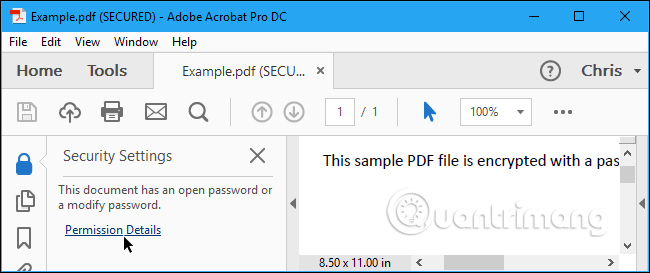
Click in the Security Method box, select No Security and click OK to remove the password.
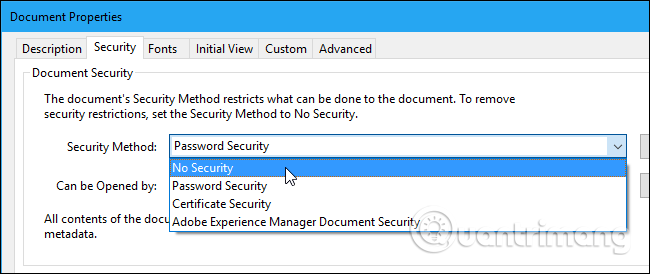
Click File > Save to save changes. You can close the Adobe Acrobat Pro DC window and a message appears prompting you to save your changes. Now, the password has been removed from the original PDF file.
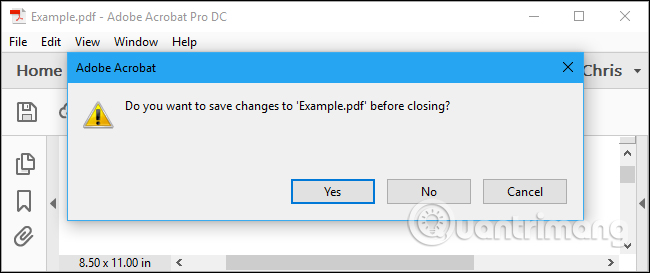
3. Use PDF Password Cracker
PDF Password Cracker is a professional application that provides users with a quick and effective way to search for user and owner passwords, thereby helping them open the PDF file they need very easily. Besides, thanks to the application of Brute-Force and Dictionary Attack modes , users can recover the password to open PDF documents very simply.
Step 1 : At the main interface of the program, click Load then select the PDF file to set the password.
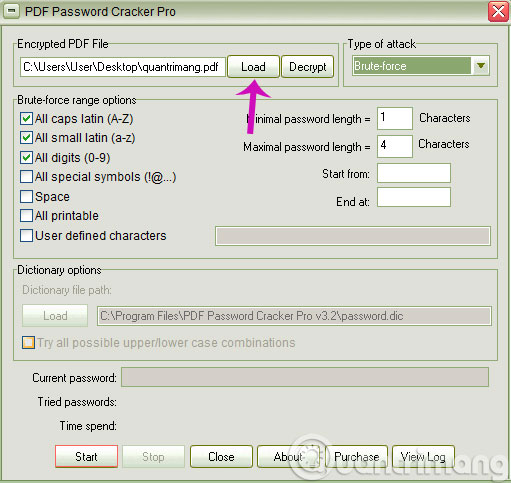
Step 2 : In the Types of attack section there will be 3 options for you
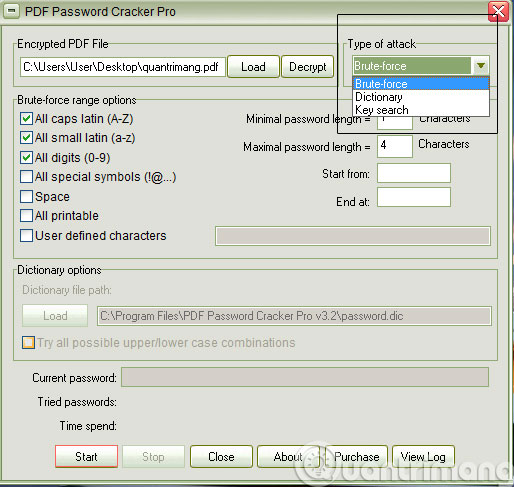
- Brute-force : This part is most popular but takes a lot of time when the password is large and complex. The program will combine possible characters to decode the password.
- Dictionary : If you select this section, the program will combine existing files in the dictionary until the correct password is selected and then stop.
- Key Search : In this section, the program will combine keywords to find the password. When the correct password is found, the program will stop.
If you select Brute-force range options, there will be options for uppercase letters, lowercase letters, basic numbers and special characters (including spaces).
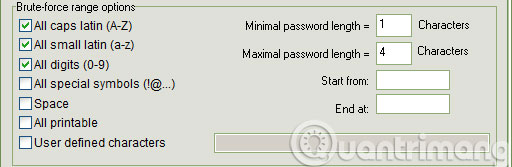
Step 3 : After choosing the password search method that you think is optimal. Click Start to start the program searching for passwords on the selected PDF file. The process takes place quickly or slowly depending on the complexity of the password.
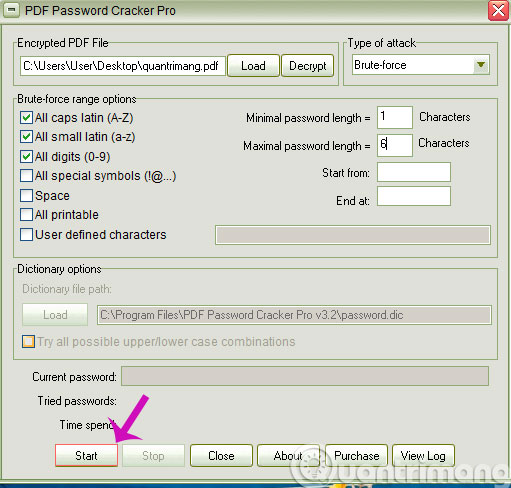
Finally, when you have found the password of the PDF file, the program will stop, click Save to save the decrypted file. Then, open the password-removed PDF file and check.
Hope this article will help you!
 Difference between Photoshop Express Free and Premium
Difference between Photoshop Express Free and Premium 6 access should be on Quick Access Toolbar Excel
6 access should be on Quick Access Toolbar Excel 5 ways to find new songs on YouTube Music
5 ways to find new songs on YouTube Music AMD has surpassed Intel in brand value
AMD has surpassed Intel in brand value How to uninstall apps on Mac
How to uninstall apps on Mac Why can't I Group in PowerPoint? Find the answer
Why can't I Group in PowerPoint? Find the answer