How to create self-extracting file and set password for compressed file?
In fact, there are many self-extracting software and password for compressed files, but the most simple and popular is WinRAR. Please refer to our tutorial below to learn how to do it.
- Instructions for splitting compressed files with WinRAR
- How to fix the compressed archive using WinRar?
- How to compress multiple files at the same time using WinRar?
Create self-extracting file (* .exe)
Note : The computer that creates the .exe file needs to install WinRar software and the computer that receives this file does not need WinRar to still extract it by double clicking on the file.
Step 1 : You right-click on the file to create and select Add to archive .
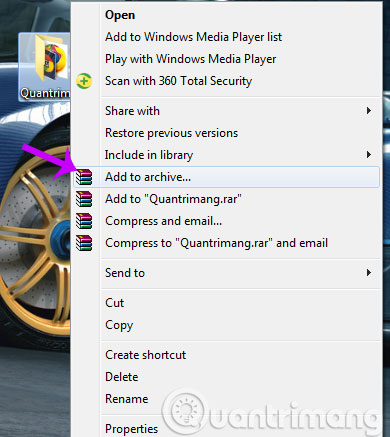
Step 2 : Please tick the Create SFX archive box, then your compressed file will move from .rar to .exe. Then click OK

Step 3 : You wait for WinRar to create the file and will get the results below

Set password for compressed file
At the Archive name and parameters window, select Set Password .

Next, enter the password for your compressed file and click OK

You are waiting for WinRar to process and the result is that the compressed file has been passworded as shown below

Good luck!
 Hide and protect data in Windows
Hide and protect data in Windows Use WinPatrol to monitor computers
Use WinPatrol to monitor computers The difference between Proxy and SOCKS
The difference between Proxy and SOCKS Prevent Autorun.inf from infiltrating your computer via USB
Prevent Autorun.inf from infiltrating your computer via USB 4 problems difficult for network security 2013
4 problems difficult for network security 2013 How to improve information security for schools
How to improve information security for schools