How to compress PDF files on macOS does not reduce quality
The size of a PDF file is quite large, so when you send email to friends it will take a lot of time. Therefore, the use of tools to reduce PDF file size is essential.
On the Mac, users can immediately use the Preview feature to reduce the size, compress the PDF file. When the file size is reduced, we can easily share it with friends. Besides, the memory capacity on the device will be much more economical. In the following article, we will show you how to reduce PDF file size on macOS without loss of quality.
Step 1:
The simplest way to reduce the size of PDF files on macOS, we will use the Preview feature available immediately. We just need to follow the path, in Preview, select File> Export> Quart Filter> Reduce File Size .

However, this way will reduce the capacity of PDF files significantly, making it difficult to read content on PDF files. Therefore, you can follow the steps below.
Step 2:
We will proceed to edit the XML files to adjust the execution commands.
First, open the Finder on the device. After that, execute / System / Library / Filters . Here, we find the Reduce File Size.qfilter file and then copy to the screen.
Step 3:
Next, we right-click and choose Open With> TextEdit . Appearance dialog box to edit. Here, you will edit the following parameters:
- Compression Quality : default is 0 but we can adjust from -1 to 1. -1 to be the most compressed value and reduce to 1 to be the least compressed. We adjust to 0.5 or higher 0.75.
- ImageSizeMax : default value is 512. We can adjust the value to 1684 to medium level (A4 size 144 DPI), or 3508 for high level (A4 size 300 DPI).
- Name : create a separate setting for easier search. These settings will default when we choose in Quartz Filter when exporting, then do copy or paste them in / System / Library / Filters.
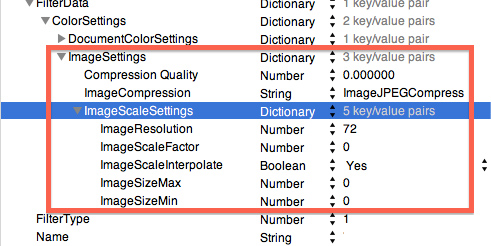
The above is how to adjust XLM files, enabling users to reduce PDF files on Mac without worrying about reducing the file's considerable size. From now on you can compress multiple PDF files and the quality of the file will not be reduced compared to the traditional way.
Refer to the following articles:
- How to turn off the Gatekeeper on macOS Sierra install the application outside the App Store
- Instructions on how to install macOS Sierra (clean install) 10.12 on Mac
- How to create a MacOS Sierra installed USB drive 10.12
I wish you all success!
 2 ways to convert PDF files to Docx for free on Mac
2 ways to convert PDF files to Docx for free on Mac How to turn Focus Mode on Word for Mac
How to turn Focus Mode on Word for Mac How to use macar summarize feature
How to use macar summarize feature How to use the Tyke macOS note application
How to use the Tyke macOS note application 7 perfect text typing applications for Mac, suitable for all levels
7 perfect text typing applications for Mac, suitable for all levels How to quickly create new blank text files on Windows, Mac and Linux
How to quickly create new blank text files on Windows, Mac and Linux