How to Reduce PDF File Size
Use Smallpdf.com PDF file compression tool
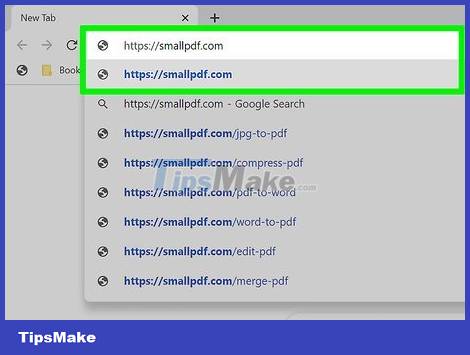
Visit https://smallpdf.com using a web browser. If you want to reduce the size of your PDF file, you can do it in minutes using Smallpdf's free website tool.
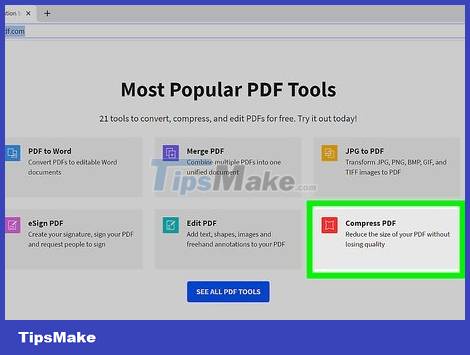
Click the red Compress PDF button . This is the button in the top left corner of the page.
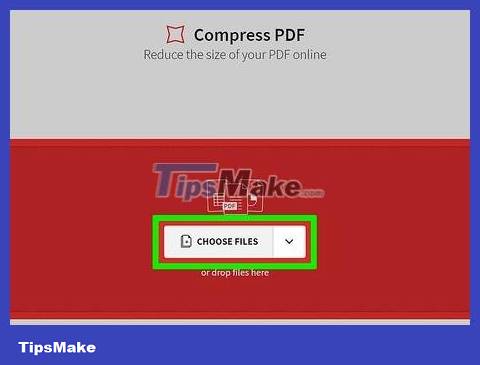
Click the Choose Files button in the middle of the page.
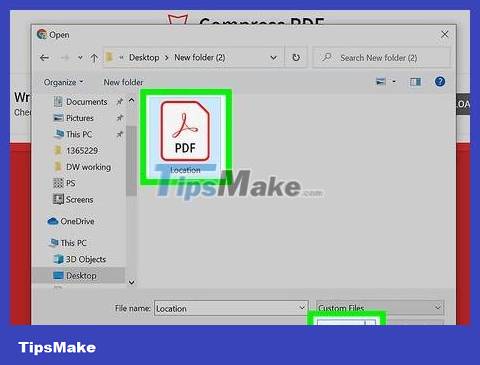
Select the PDF file and click Open . The PDF file will be uploaded.

Choose the compression method. Basic compression is completely free and reduces file size by 40%. If you want a smaller file, you can select Strong compression to reduce the file size by 75% (but the file will be of lower quality).
The Strong option is available for a fee - you'll need to sign up for a Pro membership following the site's instructions.
Choosing Basic reduces some of the capacity without affecting file quality much, so this is the right choice for most needs.

Click the red COMPRESS button . You'll see this button below the compression options. When the compression process is complete, the Download option appears in the right pane.
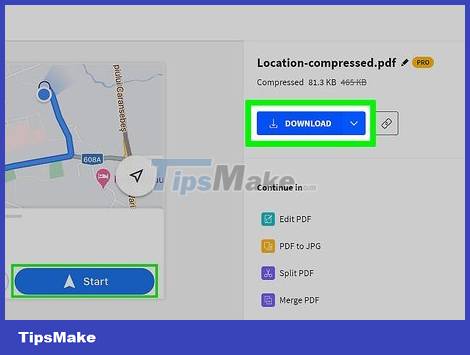
Click the blue Download button . This is the button in the top right corner. The compressed PDF file will be saved to your computer.
You may have to click Save or Download to download the file.
Use Adobe Acrobat Pro

Open PDF files in Adobe Acrobat Pro. If you want to reduce file size without worrying about quality, you can use Adobe Acrobat Pro. If you have Acrobat Pro, open the program, click the File menu , choose Open , select the PDF file, and click Open .
If you don't use the paid version of Adobe Acrobat Pro, simply visit https://www.adobe.com/acrobat/online/compress-pdf.html in your browser. Next, drag the PDF file into the Compress PDF box or click Select a file to select the file that needs to be automatically reduced in size - when compression is complete, you'll click Download to save.
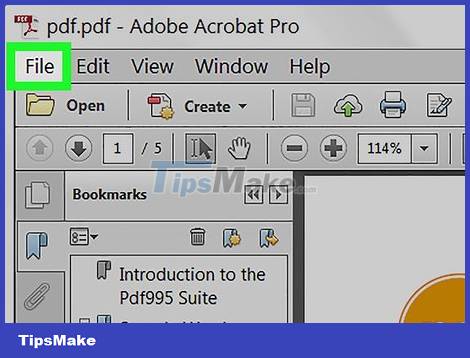
Click File in the menu bar at the top of the screen.
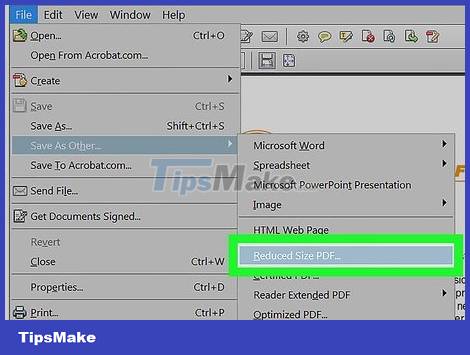
Click Reduce File Size or Compress PDF . The choices you see will depend on your version of Acrobat.
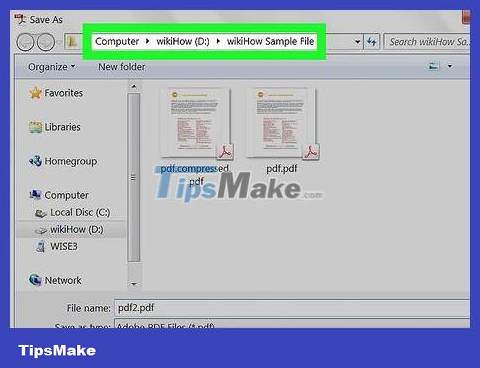
Select the folder to save the file. You can also give the PDF file a new name if you like.
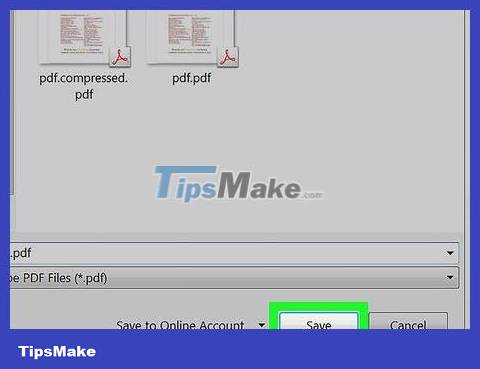
Click Save . Now the smaller PDF file has been saved to your computer.
Use Preview on Mac
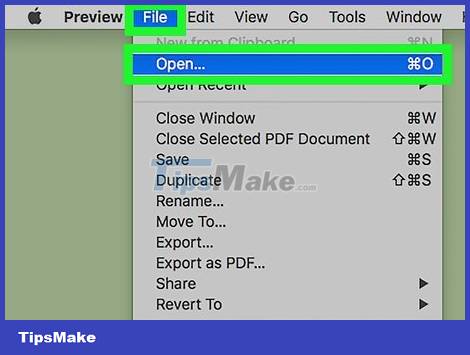
Open the PDF document in the Preview app. You can do this by double clicking on the PDF file. If the file is open in another application, you will close that application, then right-click the PDF file, select Open with and select Preview .
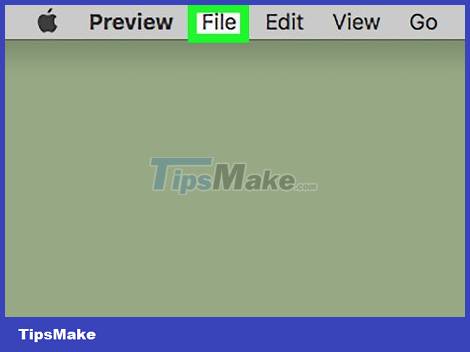
Click the File menu . This is an option in the menu bar at the top of the screen.
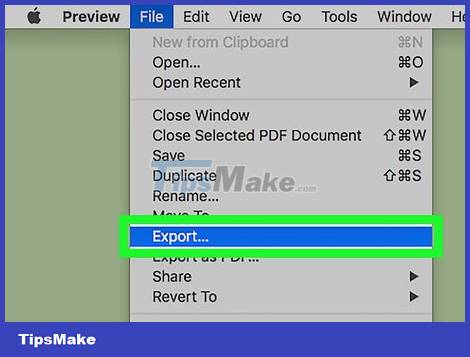
Click Export on the menu. Remember to choose Export instead of Export as PDF .
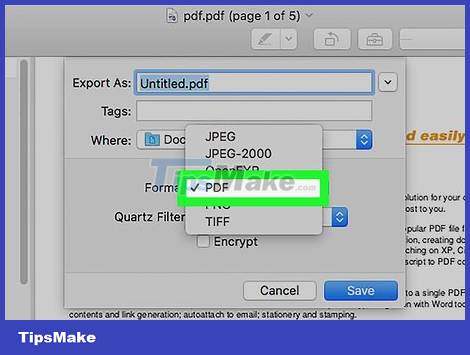
Click the "Format" menu and select PDF . If the option is already selected, you can skip this step.
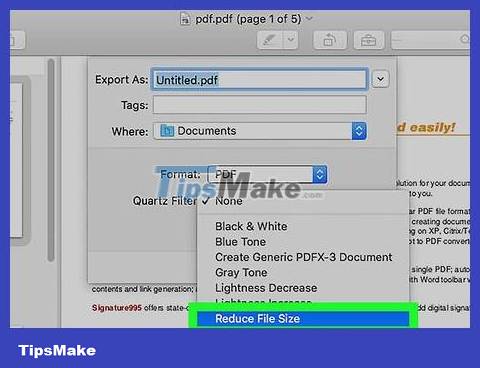
Click the "Quartz Filter" menu and select Reduce File Size . This is an operation to reduce file size.
Reducing file size can reduce the quality of PDF documents, especially those with images.
If you still want to keep the original PDF file, you can save the reduced version with a different name. Just type the word "small" right in front of the ".pdf" suffix in the file name at the top of the window.
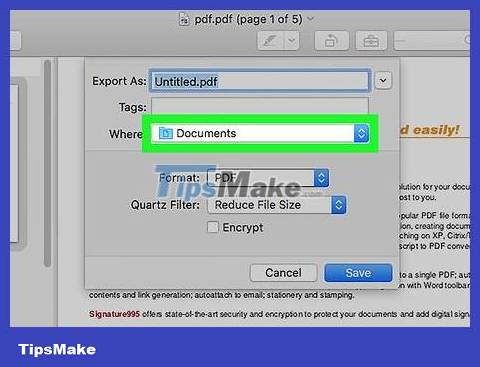
Select the folder to save the PDF file.
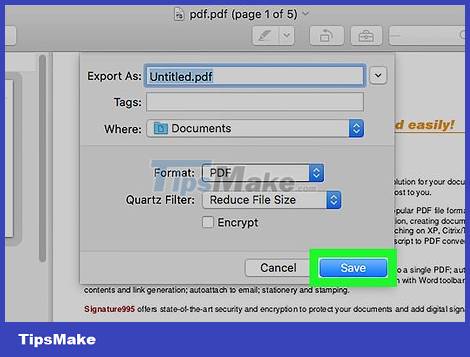
Click the Save button . Thus, a smaller version of the PDF file will be saved.
 How to Extract ZIP Files
How to Extract ZIP Files How to Record Voice on Computer
How to Record Voice on Computer How to Burn Music to an Audio CD
How to Burn Music to an Audio CD How to Build a Calculator with HTML
How to Build a Calculator with HTML How to Crop Pages in a PDF Document
How to Crop Pages in a PDF Document How to Update Outlook on PC or Mac
How to Update Outlook on PC or Mac