How to reduce the size and size of Word document files containing images
The following article details how to reduce the size of Word documents 2016, 2010, 2007 containing images without using additional software.
To reduce the size of Office documents that contain pictures, do the following:
- Compress images in documents.
- Remove editing features in photos.
1. Reduce file size by compressing images directly in the document
The original document file has the capacity:

Step 1: Click on the image you want to compress -> Choose FORMAT -> Compress Pictures .

Step 2: Clear the check box under Apply only to this pictures (does not apply compression to all images) and volume select the Print (220 ppi): excellent quality on most printers and screens (Select the image resolution and lowest) -> click OK .

With the rest of the images you do the same -> the result of the file size after performing image compression is:

2. Reduce the file size by removing editing features in the image
However this way the ability to reduce the image size is negligible.
Step 1: On the card File -> Option .
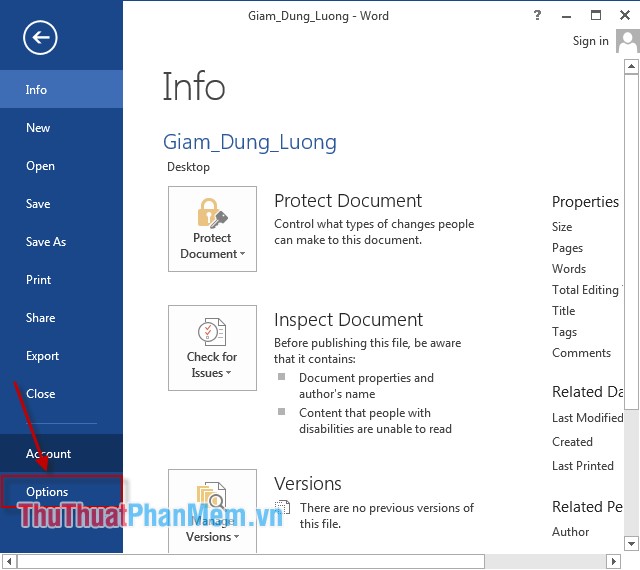
Step 2: A dialog box appears, select the Advanced tab -> scroll down to the Image Size and Quality section -> select the Discard editting data section -> OK .
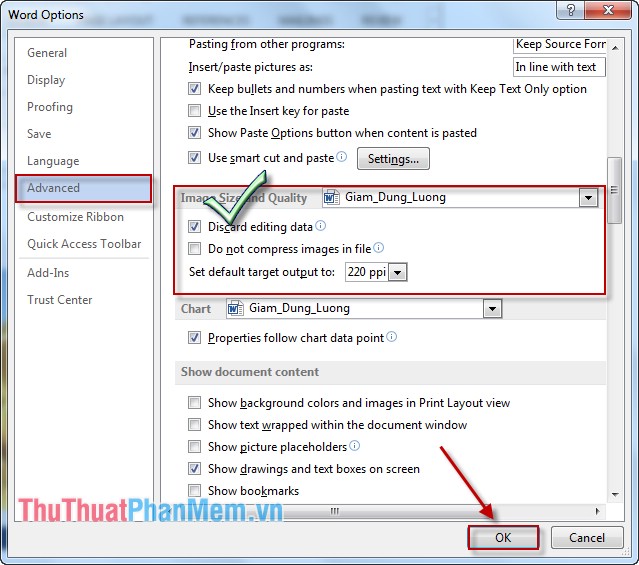
Data file size after performing 2 ways to reduce the size above is:
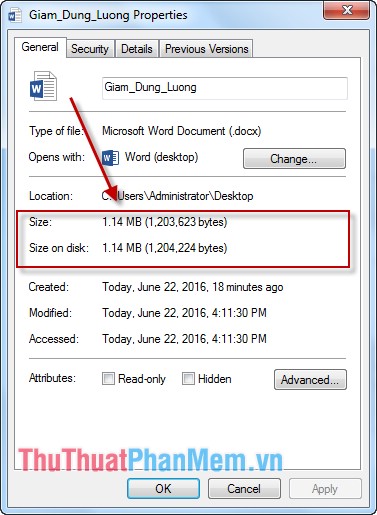
The above is a simple way to help you reduce the capacity on Office 2016, 2010, 2007 document files containing images. Actions on other versions of Office are similar.
Good luck!
 How to insert images into Excel spreadsheets
How to insert images into Excel spreadsheets How to insert, add Up and Down buttons in Excel
How to insert, add Up and Down buttons in Excel Instructions to recover data with Wise Data Recovery
Instructions to recover data with Wise Data Recovery How to create a pie chart in Excel
How to create a pie chart in Excel How to check data entered in a cell in Excel
How to check data entered in a cell in Excel SYD function - Calculate depreciation for an asset by remaining value in Excel
SYD function - Calculate depreciation for an asset by remaining value in Excel