How to reduce the size of Excel files
You often work in an Excel environment, you are very annoyed when it takes a lot of time to wait to open a large Excel file. The following article shows you how to reduce the size of Excel files
In order to reduce the file size, you need to determine the reason why your file size is very large. If you can't find it, you can reduce the file size by doing the following:
1. Save the file as a binary file
2. Delete formatting in blank rows and columns
To delete blank row and column formats, select the rows and columns to delete -> go to Home tab -> Editing -> Clear -> Clear All 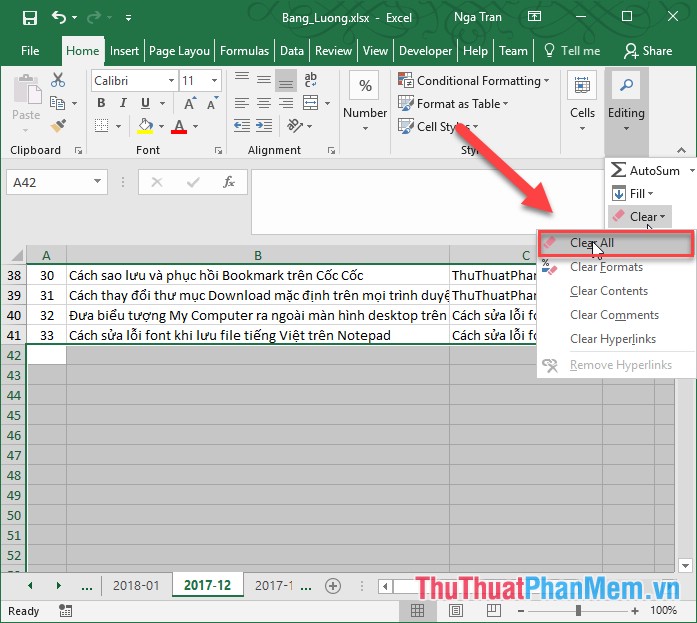
3. Delete conditional formatting
Sometimes your file contains conditional formatting, which is one of the reasons why your data file is so large. To fix this you need to remove conditional formatting. Go to the Home tab -> Conditional Formating -> Clear Rules -> Clear Rules from entire Sheet:

4. Compress images in Excel files
Your data file contains many images, usually images are quite large, so to use images in the data file you need to compress the image file to reduce the file size.
Click the image file -> go to Format -> Compress pictures to compress the image:

The dialog box appears, select the Apply only to experiment picture and Delete cropped areas of pictures section to remove the cropped area) -> click OK to compress the image:

Above are some methods to help you reduce Excel file size. Good luck!
 Instructions for page numbering in Word, align page numbers, delete page numbers
Instructions for page numbering in Word, align page numbers, delete page numbers COVARIANCE.P function - The function returns the covariance of a set, the product of the average of degrees of instruction for each pair of data points in Excel
COVARIANCE.P function - The function returns the covariance of a set, the product of the average of degrees of instruction for each pair of data points in Excel COVARIANCE.S function - Returns the covariance pattern, the average of product deviations for each pair of data points in two data sets in Excel
COVARIANCE.S function - Returns the covariance pattern, the average of product deviations for each pair of data points in two data sets in Excel INTERCEPT function - The function returns the point at which the line will intersect the y-axis by using the existing x and y values in Excel
INTERCEPT function - The function returns the point at which the line will intersect the y-axis by using the existing x and y values in Excel MODE.SNGL function - Function that returns the most frequently occurring, or the most repeated values in an array or data range in Excel
MODE.SNGL function - Function that returns the most frequently occurring, or the most repeated values in an array or data range in Excel NORM.S.INV function - The function returns the inverse of the normalized distribution with an average value of 0 and a standard deviation of 1 in Excel
NORM.S.INV function - The function returns the inverse of the normalized distribution with an average value of 0 and a standard deviation of 1 in Excel