How to recover Zalo messages, get back Zalo messages lost

The message recovery feature makes it easy to review old messages from relatives and friends that you accidentally deleted. How do you enable this feature? Please follow my tutorial below!
Backup and restore messages on Zalo
To restore Zalo messages, we must first have a backup in Zalo. You can check whether your computer has a backup or not, follow these steps:
Step 1: Click the 3-dot (1) icon in the lower right corner of the screen to move to Options and then click the Settings icon (2).

Step 2: Select Next Message

Step 3: A new dialog box appears, select the item Backup and restore .

Step 4: Click Backup to create a manual backup. In addition, you can also create automatic backups by swiping the Auto Backup switch -> Open
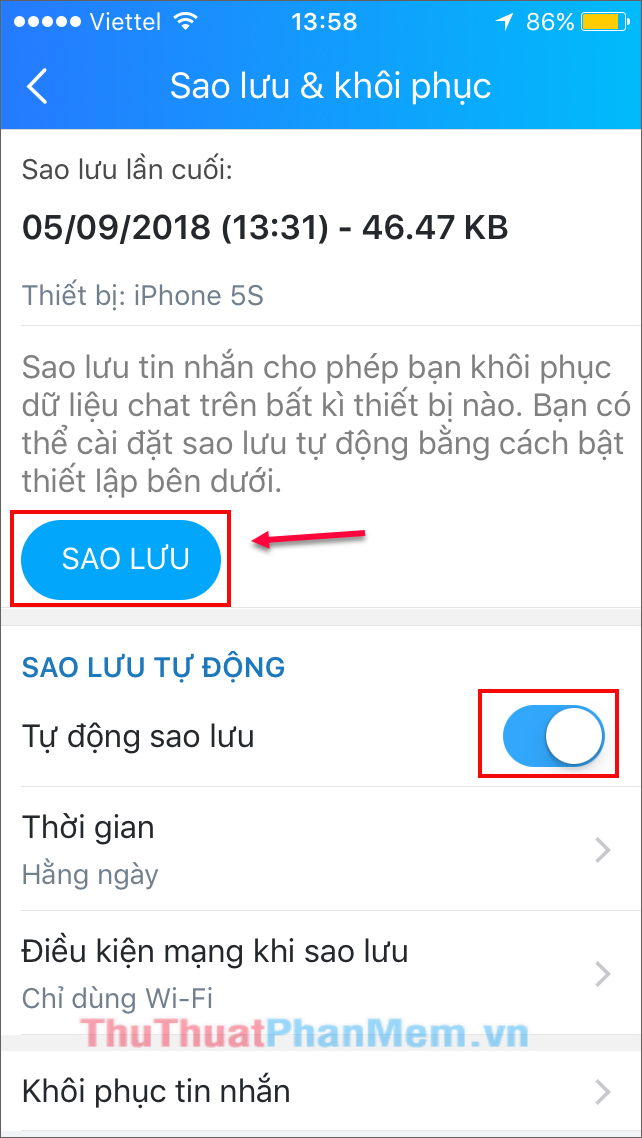
In the customized section of Automatic Backup, there is the option of Time and Network condition when the backup is set by the user. Click on one of the 2 options and a message will appear as shown below:
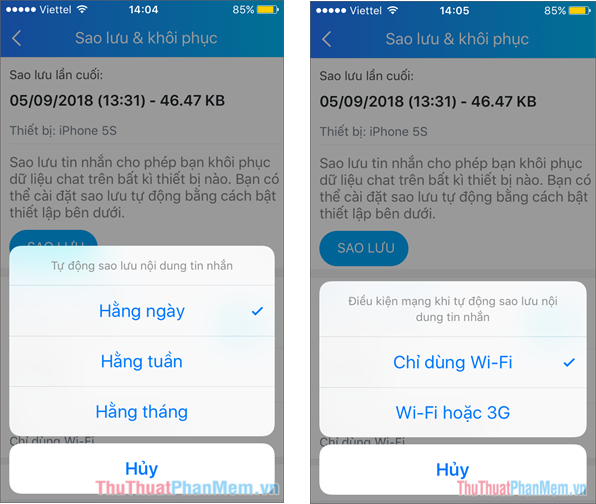
You can set the backup time from Daily -> Weekly -> Monthly . Also, network conditions for backups can be selected. Only use Wi-fi to save mobile data or Wi-fi or 3G options .
Step 5: Recover deleted messages.
After creating a backup point, you can safely use Zalo without worrying about deleting the message again. If you want to recover messages you have accidentally deleted. Go to the Restore messages section in the Backup & restore option .
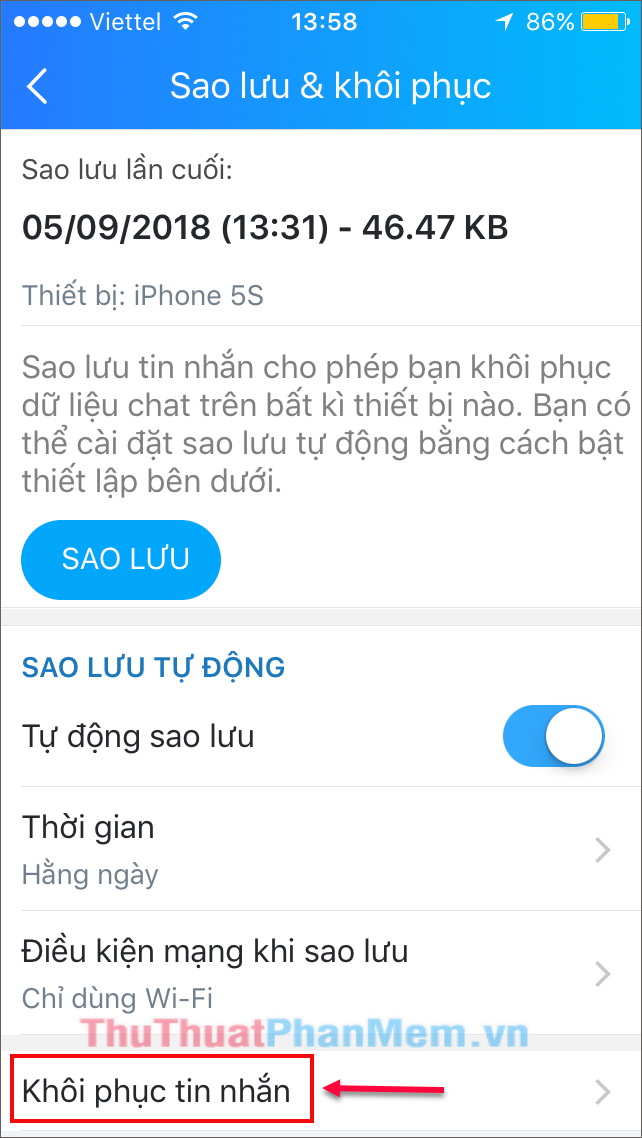
Step 6: Here, show backup information. You click on Recover Message . A bulletin board appears, click Continue to restore the message, then the Zalo application will automatically restart and it's done.
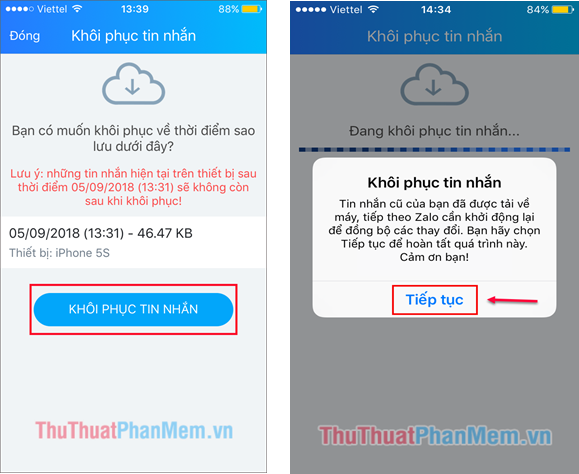
Note: Before clicking Restore message. Remember that messages will only be restored for a period of time before the backup is created, and the messages after the backup will be lost. Please avoid accidentally deleting unsaved messages!
Above is a guide to recover lost Zalo messages. With this feature you can perform on mobile devices such as Android or IOS, suitable for recovering messages when changing new devices. Readers please follow and remember to be careful when using this feature to avoid mistakenly deleting your unsaved messages.
Good luck!
 How to get back Facebook when hacked
How to get back Facebook when hacked Download Facebook videos fast and easily
Download Facebook videos fast and easily Instructions on how to rename Facebook
Instructions on how to rename Facebook Repeat Youtube - How to automatically replay Videos on Youtube
Repeat Youtube - How to automatically replay Videos on Youtube Good fb names, sum up the best fb names
Good fb names, sum up the best fb names How to fix IDM error does not catch Youtube link
How to fix IDM error does not catch Youtube link